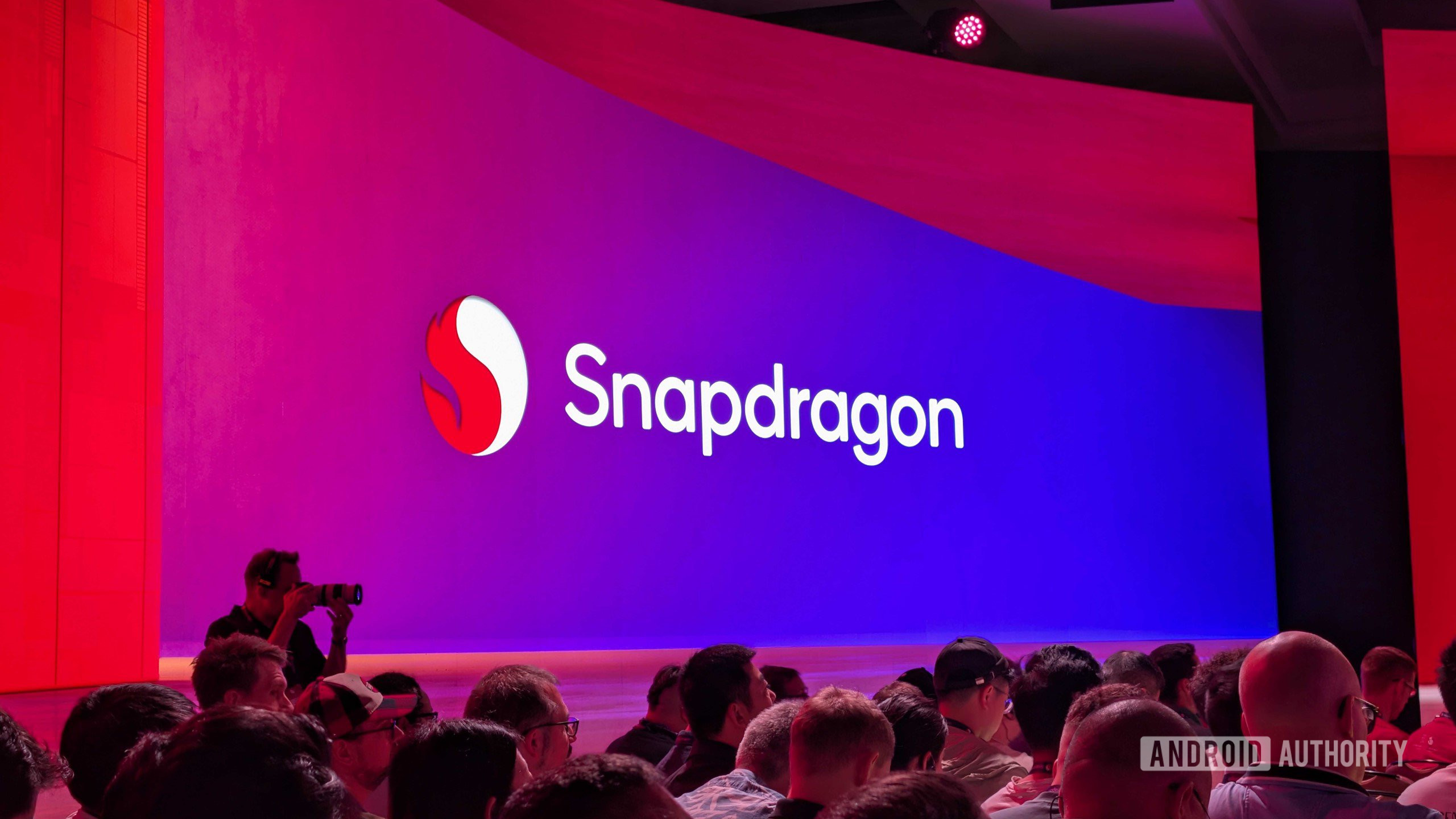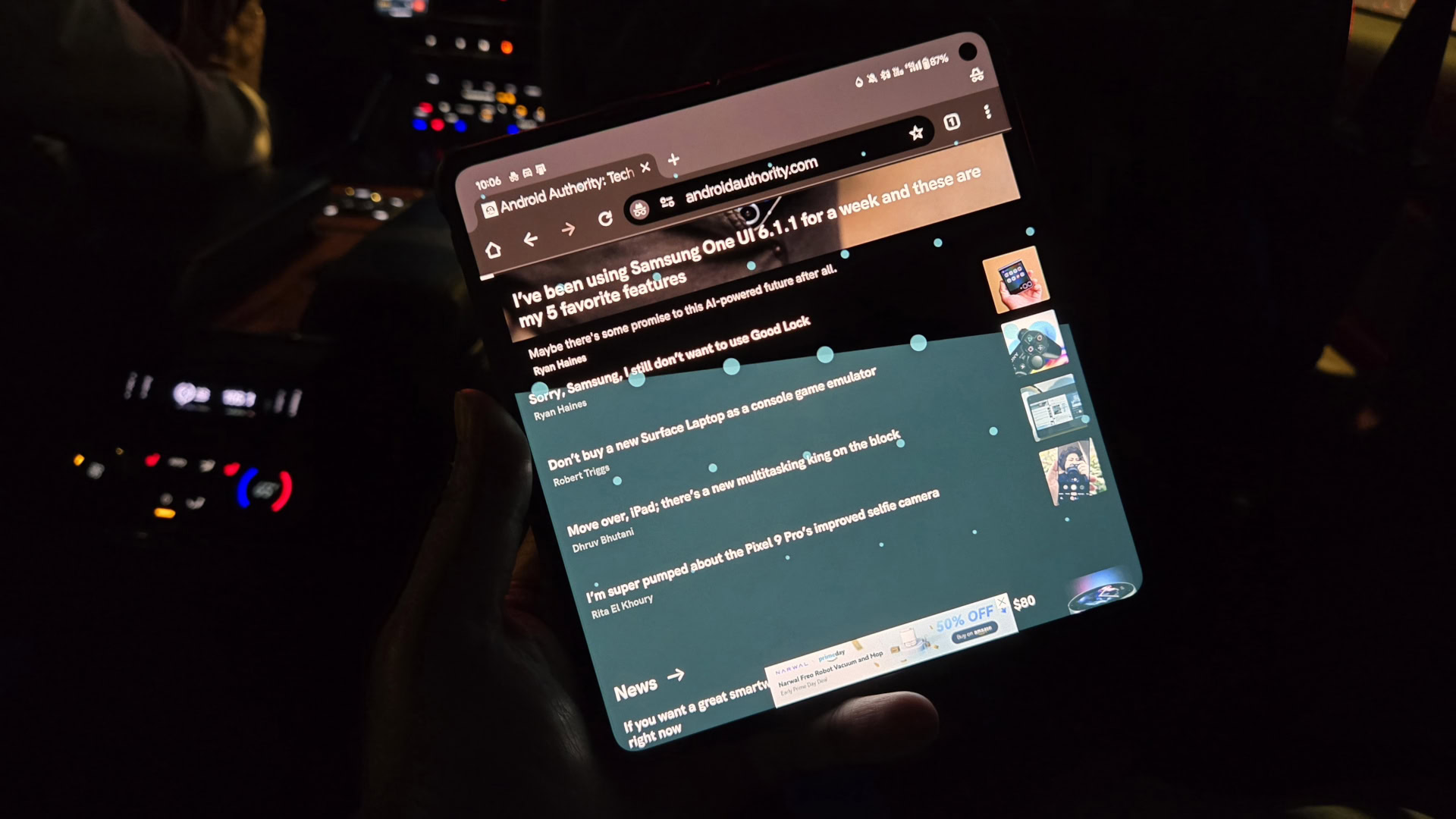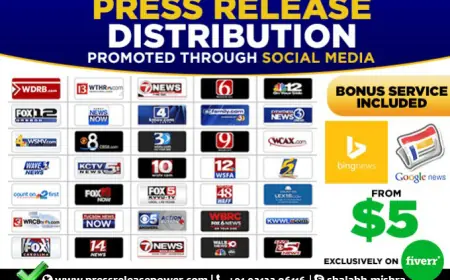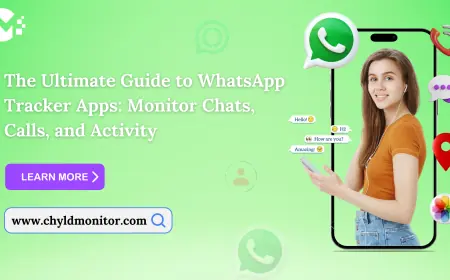Configuring Cisco Catalyst C9200L-24T-4G-E for Peak Efficiency
The cisco c9200l-24t-4g-e switch is a powerful networking device that, when configured correctly, can significantly enhance the efficiency of your IT infrastructure

The cisco c9200l-24t-4g-e switch is a powerful networking device that, when configured correctly, can significantly enhance the efficiency of your IT infrastructure. This guide outlines essential configuration steps and best practices to help you optimize the performance of your Catalyst switch.
1. Initial Setup and Configuration
1.1. Access the Switch
-
Connect to Console: Use a console cable to connect your computer to the switch's console port.
-
Open Terminal Emulator: Launch terminal emulation software (e.g., PuTTY, Tera Term) and configure the following settings:
-
Baud Rate: 9600
-
Data Bits: 8
-
Parity: None
-
Stop Bits: 1
1.2. Basic Configuration
Once connected, you can begin the initial configuration. Access the switch CLI and enter the following commands:
Set Hostname:
bash
Copy code
enable
configure terminal
hostname YourSwitchName
Configure Management Interface:
bash
Copy code
interface vlan 1
ip address 192.168.1.1 255.255.255.0
no shutdown
exit
Set Default Gateway:
bash
Copy code
ip default-gateway 192.168.1.254
Save Configuration:
bash
Copy code
write memory
Table 1: Initial Configuration Commands
|
Task |
Command |
|
Set Hostname |
hostname YourSwitchName |
|
Configure Management IP |
interface vlan 1 then ip address 192.168.1.1 |
|
Set Default Gateway |
ip default-gateway 192.168.1.254 |
|
Save Configuration |
write memory |
2. Optimizing Performance
2.1. Enable Quality of Service (QoS)
To ensure that critical applications receive the necessary bandwidth, enable QoS:
Access the QoS Configuration:
bash
Copy code
configure terminal
Enable QoS on Interfaces:
bash
Copy code
interface range ethernet 1/0/1-24
mls qos
exit
-
Configure Traffic Classes: Define classes of traffic and apply QoS policies as needed.
2.2. Configure Spanning Tree Protocol (STP)
STP helps prevent loops in the network:
Enable Rapid PVST+:
bash
Copy code
spanning-tree mode rapid-pvst
Set Bridge Priority (optional):
bash
Copy code
spanning-tree vlan 1 priority 4096
Table 2: Performance Optimization Commands
|
Task |
Command |
|
Enable QoS |
mls qos |
|
Enable Rapid PVST |
spanning-tree mode rapid-pvst |
|
Set Bridge Priority |
spanning-tree vlan 1 priority 4096 |
3. Security Configuration
3.1. Implement Access Control
Enhancing security is critical in today’s network environments:
Enable 802.1X Authentication:
bash
Copy code
aaa new-model
aaa authentication dot1x default group radius
dot1x system-auth-control
Configure Port Security:
bash
Copy code
interface range ethernet 1/0/1-24
switchport port-security
switchport port-security maximum 2
switchport port-security violation restrict
switchport port-security mac-address sticky
exit
3.2. Enable SSH for Secure Access
Generate SSH Keys:
bash
Copy code
ip ssh version 2
crypto host-key generate rsa
Configure SSH Access:
bash
Copy code
line vty 0 4
transport input ssh
login local
Table 3: Security Configuration Commands
|
Task |
Command |
|
Enable 802.1X Authentication |
aaa authentication dot1x default group radius |
|
Configure Port Security |
switchport port-security |
|
Enable SSH |
ip ssh version 2 |
4. Energy Management
4.1. Monitor Energy Consumption
Using Cisco EnergyWise helps monitor and manage energy usage:
Enable EnergyWise:
bash
Copy code
energywise enable
4.2. Power over Ethernet (PoE) Management
Configure PoE Settings:
bash
Copy code
interface range ethernet 1/0/1-24
power inline auto
Table 4: Energy Management Commands
|
Task |
Command |
|
Enable EnergyWise |
energywise enable |
|
Configure PoE Settings |
power inline auto |
5. Ongoing Maintenance and Monitoring
5.1. Regular Backups
-
Schedule Configuration Backups:
-
Use an automated script or management tool to back up the configuration periodically.
-
Command to manually back up:
bash
Copy code
copy running-config startup-config
5.2. Monitor Network Performance
-
Utilize Cisco DNA Center: Integrate with Cisco DNA Center for comprehensive network monitoring and management, providing insights into device performance and traffic patterns.
Table 5: Maintenance Commands
|
Task |
Command |
|
Schedule Configuration Backups |
copy running-config startup-config |
|
Utilize Monitoring Tools |
Integrate with Cisco DNA Center |
6. Conclusion
Configuring the Cisco Catalyst C9200L-24T-4G-E for peak efficiency involves a series of steps that focus on performance optimization, security enhancements, energy management, and ongoing maintenance. By implementing these best practices, IT managers can ensure that their network infrastructure operates effectively and securely, supporting the organization’s goals and objectives.
Investing time in proper configuration and regular management of the Catalyst C9200L-24T-4G-E not only enhances network performance but also establishes a robust foundation for future growth and technological advancements.
As a global leader in IT solutions, Ormsystems offers a diverse range of products for businesses and public organizations. Discover our catalog of Cisco routers, Cisco switches, and other critical IT equipment today.
What's Your Reaction?
 Like
0
Like
0
 Dislike
0
Dislike
0
 Love
0
Love
0
 Funny
0
Funny
0
 Angry
0
Angry
0
 Sad
0
Sad
0
 Wow
0
Wow
0