PSA: New Samsung phones block sideloading by default. Here’s how to re-enable it
You need to turn off Auto Blocker before you can sideload apps on Samsung phones.
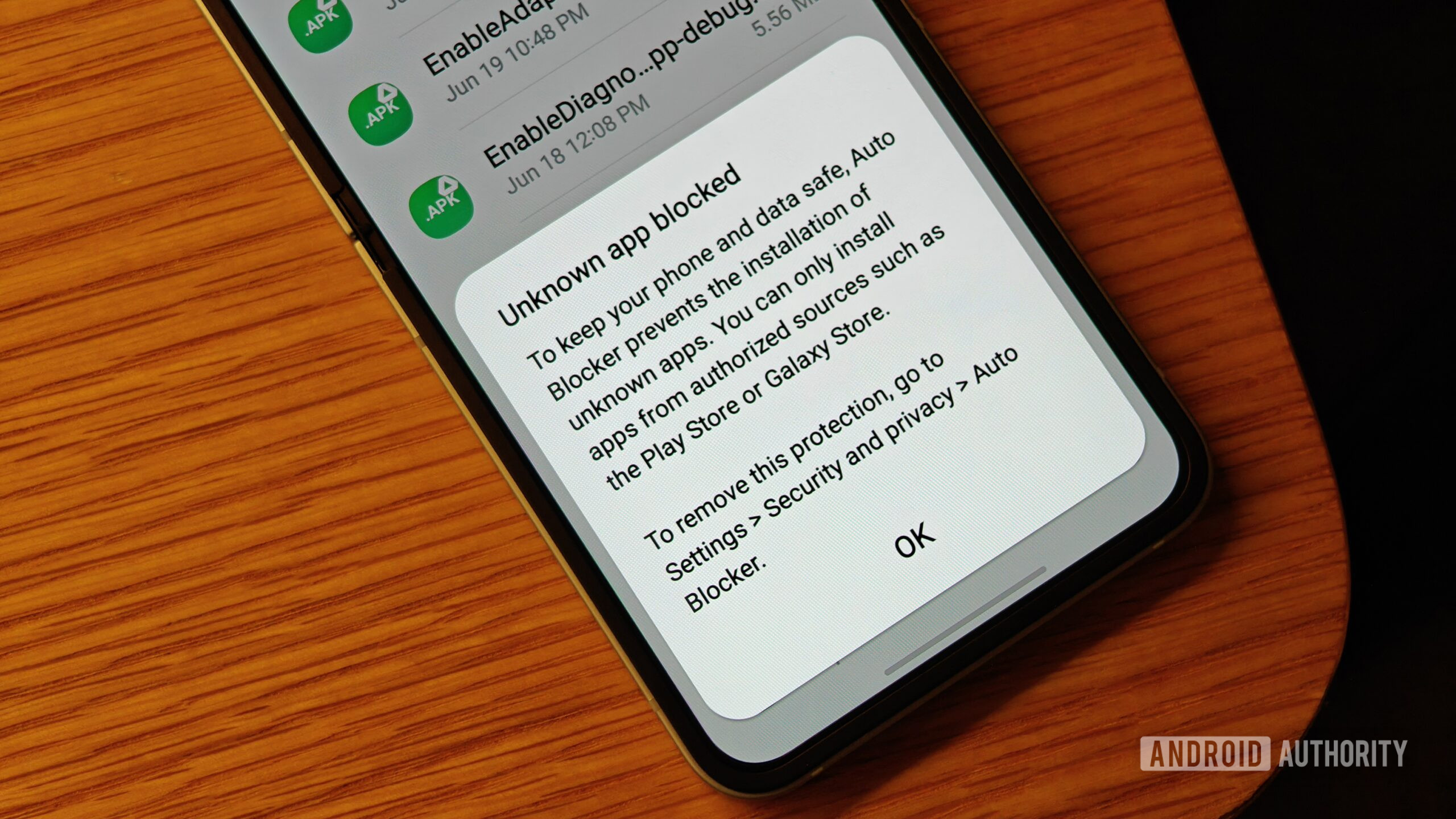
- Auto Blocker is enabled by default on Galaxy devices released with One UI 6.1.1, which includes Samsung’s latest foldables.
- The feature automatically blocks the installation of apps from unauthorized sources.
- Fortunately, disabling Auto Blocker is easy if you need to sideload an app.
There are a lot of nifty Android apps that aren’t distributed through Google’s Play Store or an OEM’s app store, which is a big reason why many power users and open source enthusiasts advocate for sideloading to remain accessible on Android. On the flip side, installing apps from third-party sources can be risky for less tech-savvy users, as they may lack the know-how to properly vet an app, its developer, or its source. Though preinstalled app stores are far from perfect, they do implement various checks that can catch some malicious apps before they impact users. That’s why, starting with new Galaxy smartphones and tablets that launch with One UI 6.1.1, Samsung has decided to block users from being able to sideload apps from unauthorized sources.
Technically, Android already blocks sideloading by default at an operating system level. The permission that’s needed to silently install new apps without prompting the user, INSTALL_PACKAGES, can only be granted to preinstalled app stores like the Google Play Store, and it’s granted automatically to apps that request it. The permission that most third-party app stores end up using, REQUEST_INSTALL_PACKAGES, has to be granted explicitly by the user. Even then, Android will prompt the user every time an app with this permission tries to install a new app.







