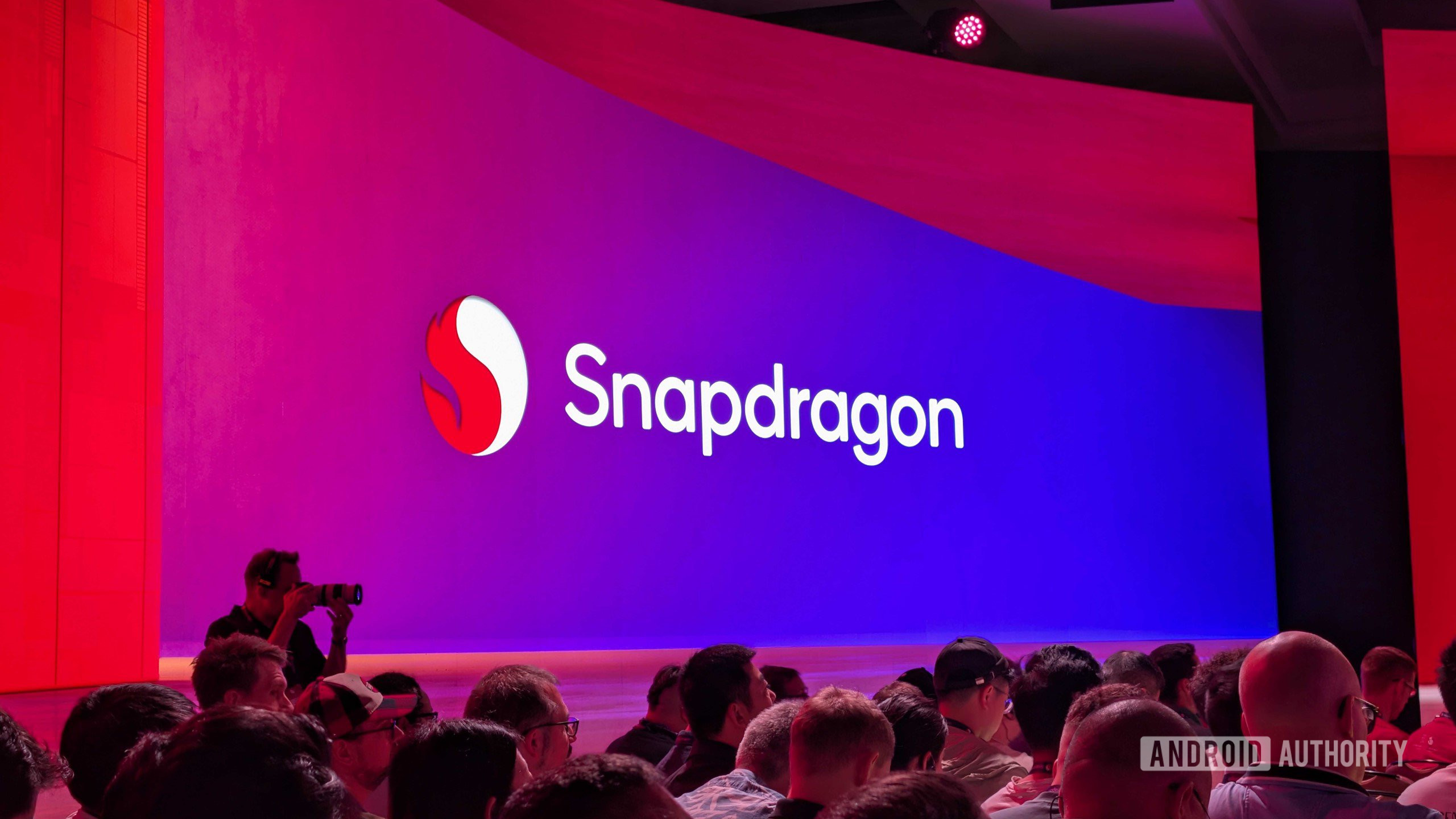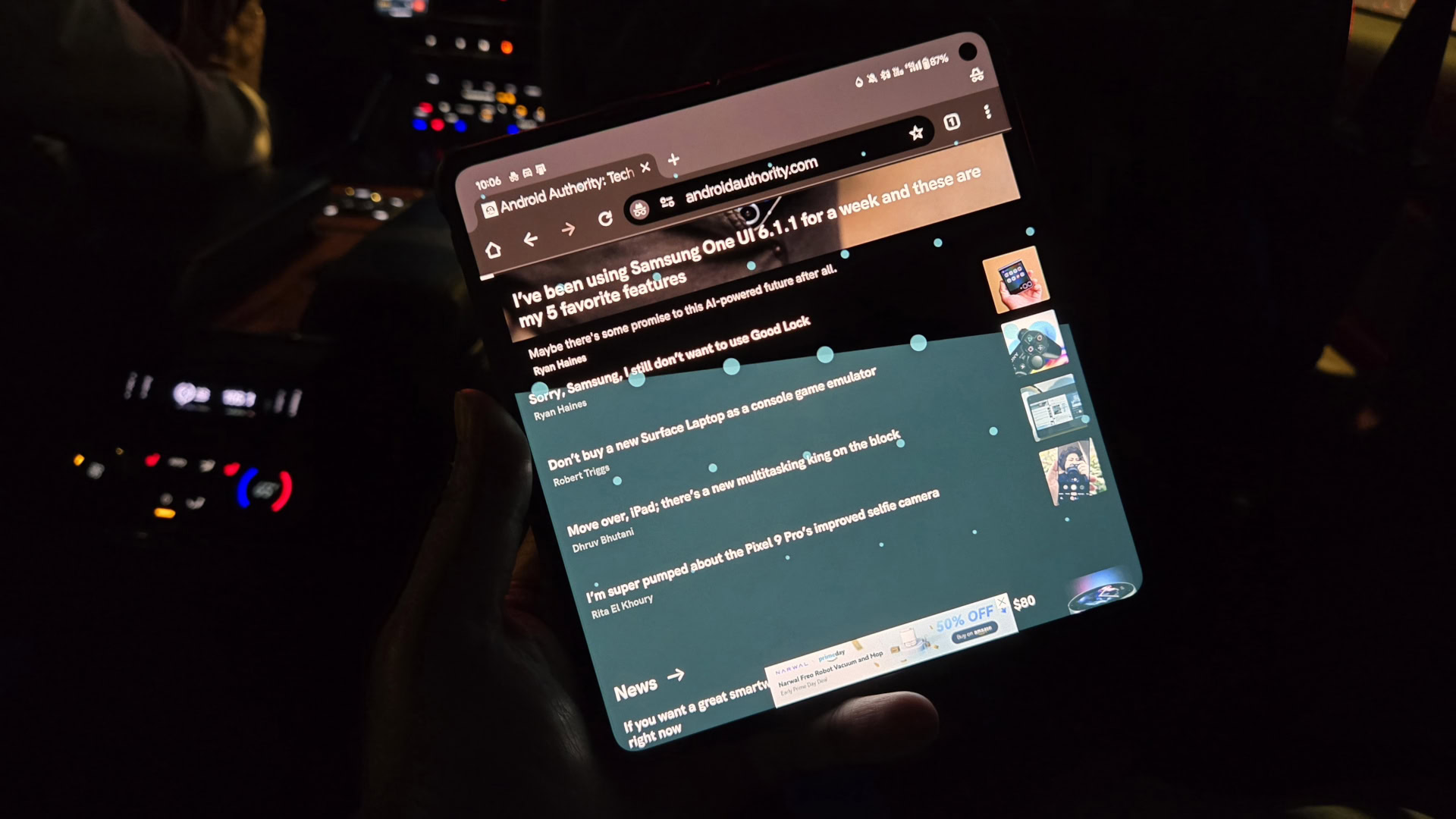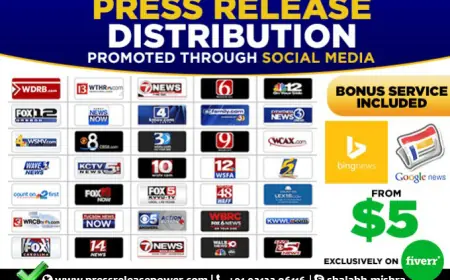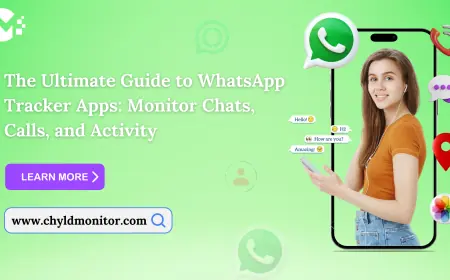How to Configure the Catalyst C9200L-48T-4G-A for Peak Efficiency
Configuring the cisco c9200l-48t-4g-a switch effectively is essential for ensuring optimal performance, security, and management within your network

Configuring the cisco c9200l-48t-4g-a switch effectively is essential for ensuring optimal performance, security, and management within your network. This guide outlines best practices and step-by-step instructions to help you configure the switch for peak efficiency.
1. Initial Setup
Physical Installation
-
Select an Installation Location: Ensure the switch is in a well-ventilated area, preferably mounted in a standard 19-inch rack.
-
Connect Power: Plug in the power cable to the switch and ensure a stable power source.
-
Rack Mounting: If using a rack, securely attach the rack ears to the switch and mount it in the rack.
Console Access
-
Connect Console Cable: Use a console cable to connect your computer to the switch’s console port.
-
Open Terminal Emulation Software: Launch terminal software such as PuTTY or Tera Term, and configure the settings:
-
Baud Rate: 9600
-
Data Bits: 8
-
Parity: None
-
Stop Bits: 1
-
Flow Control: None
Accessing the Command Line Interface (CLI)
-
After connecting, press Enter to access the CLI.
2. Basic Configuration
Accessing Configuration Mode
Enter Privileged EXEC Mode:
bash
Copy code
enable
Enter Global Configuration Mode:
bash
Copy code
configure terminal
Set Hostname
Assign a Hostname:
bash
Copy code
hostname YourSwitchName
Configure Passwords
Set Enable Secret Password:
bash
Copy code
enable secret YourSecretPassword
Configure Console Password:
bash
Copy code
line con 0
password YourConsolePassword
login
exit
Configure VTY Password:
bash
Copy code
line vty 0 15
password YourVTYPassword
login
exit
Assign IP Address for Management
Configure Management Interface:
bash
Copy code
interface vlan 1
ip address 192.168.1.1 255.255.255.0
no shutdown
exit
Set Default Gateway:
bash
Copy code
ip default-gateway 192.168.1.254
Table 1: Basic Configuration Steps
|
Task |
Command |
|
Access Privileged EXEC Mode |
enable |
|
Enter Global Configuration |
configure terminal |
|
Set Hostname |
hostname YourSwitchName |
|
Set Enable Secret Password |
enable secret YourSecretPassword |
|
Configure Console Password |
line con 0 then password YourConsolePassword |
|
Configure VTY Password |
line vty 0 15 then password YourVTYPassword |
|
Assign IP Address |
interface vlan 1 then ip address 192.168.1.1 |
|
Set Default Gateway |
ip default-gateway 192.168.1.254 |
3. VLAN Configuration
Create VLANs
Define VLANs: Create VLANs for different departments or functions.
bash
Copy code
vlan 10
name Sales
exit
vlan 20
name Engineering
exit
Assign Ports to VLANs
Assign Ports to VLAN 10:
bash
Copy code
interface range ethernet 1/0/1-24
switchport mode access
switchport access vlan 10
exit
Assign Ports to VLAN 20:
bash
Copy code
interface range ethernet 1/0/25-48
switchport mode access
switchport access vlan 20
exit
Table 2: VLAN Configuration Steps
|
Task |
Command |
|
Create VLAN 10 |
vlan 10 then name Sales |
|
Create VLAN 20 |
vlan 20 then name Engineering |
|
Assign Ports to VLAN 10 |
interface range ethernet 1/0/1-24 then switchport access vlan 10 |
|
Assign Ports to VLAN 20 |
interface range ethernet 1/0/25-48 then switchport access vlan 20 |
4. Quality of Service (QoS) Configuration
Implement QoS Policies
Create Class Maps:
bash
Copy code
class-map match-all VoIP
match ip dscp ef
exit
class-map match-all Video
match ip dscp af41
exit
Define Policy Maps:
bash
Copy code
policy-map QoS_Policy
class VoIP
priority 1000
class Video
bandwidth 500
exit
Apply QoS Policy to Interfaces:
bash
Copy code
interface range ethernet 1/0/1-48
service-policy input QoS_Policy
exit
Table 3: QoS Configuration Steps
|
Task |
Command |
|
Create Class Maps |
class-map match-all VoIP |
|
Define Policy Maps |
policy-map QoS_Policy |
|
Apply Policy to Interfaces |
interface range ethernet 1/0/1-48 then service-policy input QoS_Policy |
5. Security Configuration
Enable Security Features
Configure Port Security:
bash
Copy code
interface range ethernet 1/0/1-48
switchport port-security
switchport port-security maximum 2
switchport port-security violation restrict
switchport port-security mac-address sticky
exit
Enable SSH:
bash
Copy code
ip domain-name YourDomain.com
crypto key generate rsa
ip ssh version 2
username admin privilege 15 secret YourAdminPassword
Table 4: Security Configuration Steps
|
Task |
Command |
|
Enable Port Security |
switchport port-security |
|
Set Maximum MAC Addresses |
switchport port-security maximum 2 |
|
Enable SSH |
ip domain-name YourDomain.com |
6. Monitoring and Maintenance
Enable SNMP for Monitoring
Configure SNMP:
bash
Copy code
snmp-server community YourCommunityString ro
Regular Backups
Backup Configuration:
bash
Copy code
copy running-config startup-config
Table 5: Monitoring and Maintenance Steps
|
Task |
Command |
|
Enable SNMP |
snmp-server community YourCommunityString ro |
|
Backup Configuration |
copy running-config startup-config |
7. Final Checks and Saving Configuration
Save Configuration
After completing the configuration, save it to the startup configuration:
bash
Copy code
write memory
Verify Configuration
Use the following commands to verify the switch configuration:
bash
Copy code
show running-config
show vlan brief
Table 6: Final Steps
|
Task |
Command |
|
Save Configuration |
write memory |
|
Verify Configuration |
show running-config and show vlan brief |
8. Conclusion
Configuring the Cisco Catalyst C9200L-48T-4G-A switch for peak efficiency involves a systematic approach to installation, configuration, and ongoing management. By following this guide, you can ensure that your switch is optimally configured to meet your organization’s networking needs.
Proper configuration enhances performance, improves security, and simplifies management, allowing your IT team to focus on strategic initiatives rather than day-to-day troubleshooting. Investing the time in proper setup will pay dividends in the long run as your network grows and evolves.
Ormsystems is dedicated to providing exceptional IT solutions for businesses and public organizations around the globe. Explore our extensive selection of Cisco routers, Cisco switches, and various IT products for your technology needs.
What's Your Reaction?
 Like
0
Like
0
 Dislike
0
Dislike
0
 Love
0
Love
0
 Funny
0
Funny
0
 Angry
0
Angry
0
 Sad
0
Sad
0
 Wow
0
Wow
0