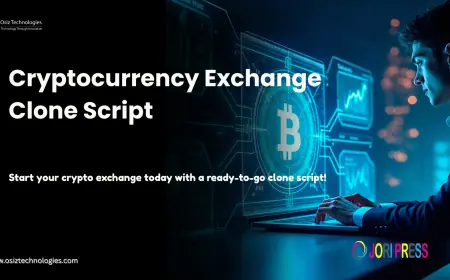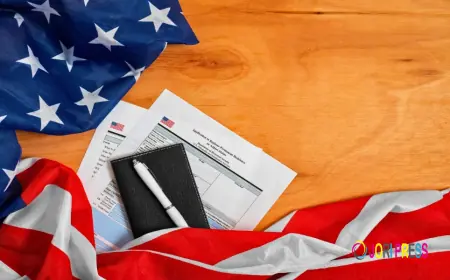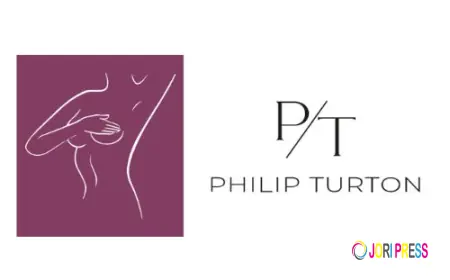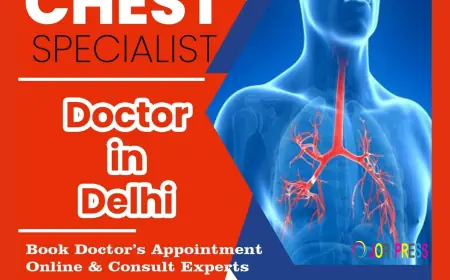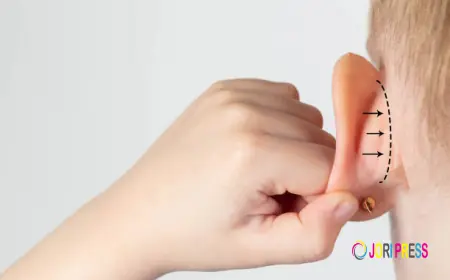How to Fix Missing Media Files in Legacy Family Tree
Struggling with Missing Media Files in Legacy? Whether it’s photos, documents, or videos that have disappeared from your family tree, the cause is often a broken link after moving files or changing computers.
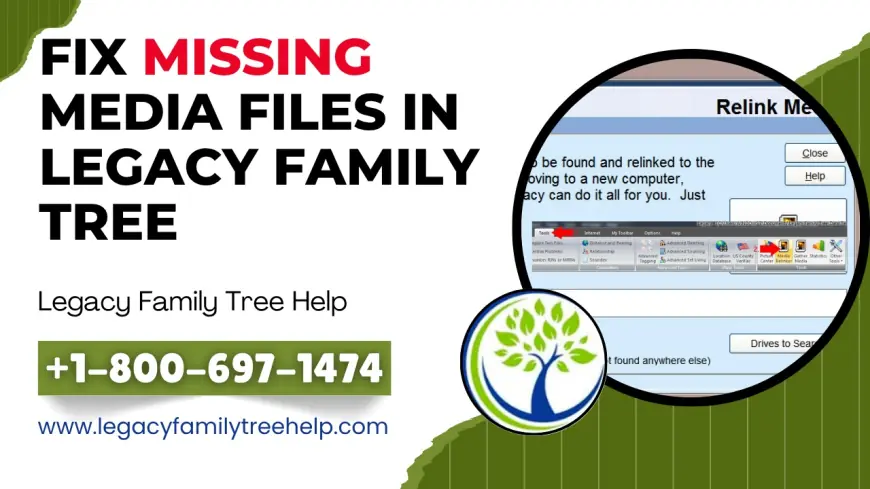
Losing important media files in your Legacy Family Tree can be frustrating, especially when those files hold irreplaceable family memories. Many users encounter the “file not found” issue and wonder why their pictures, documents, or videos have suddenly disappeared from their family file. The good news is that fixing Missing Media Files in Legacy is usually straightforward.
Why Media Files Go Missing in Legacy
When you add images, audio, video, or documents to Legacy, the software remembers their names and file locations, not the actual files themselves. If those media files are moved, renamed, or stored in a different folder, Legacy will lose track of where they are.
This often happens when:
-
You move files manually to another folder on the same computer
-
You reorganize your media collection
-
You transfer your Legacy file to a new computer with a different folder structure
-
You combine media from multiple sources into one location
In all these cases, the links between your family file and your media need to be reestablished.
The Quick Fix: Legacy’s Media Relinker Tool
Legacy Family Tree has a built-in feature called Media Relinker that automatically searches your computer and reconnects missing files.
Here’s how it works:
-
Open Legacy Family Tree and go to the Media Relinker option from the Tools menu.
-
Select the folder(s) where your media files are stored.
-
Run the search, Legacy will scan for any missing media and restore the links.
This method saves hours of manual work and ensures all your photos, videos, and documents are properly displayed again.
Best Practices to Avoid Missing Media
-
Keep all your media files in one dedicated folder
-
Avoid renaming or moving files after linking them to Legacy
-
Back up your media folder along with your Legacy family file
-
When transferring to a new computer, maintain the same folder structure
What's Your Reaction?
 Like
0
Like
0
 Dislike
0
Dislike
0
 Love
0
Love
0
 Funny
0
Funny
0
 Angry
0
Angry
0
 Sad
0
Sad
0
 Wow
0
Wow
0