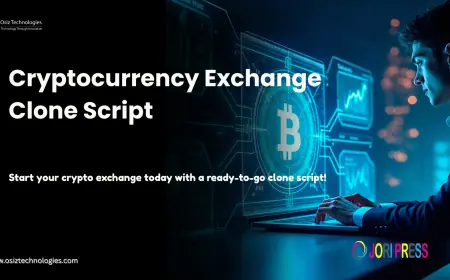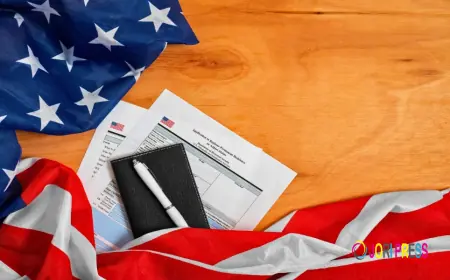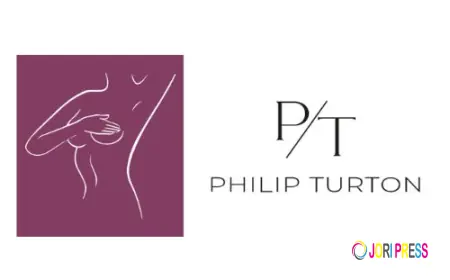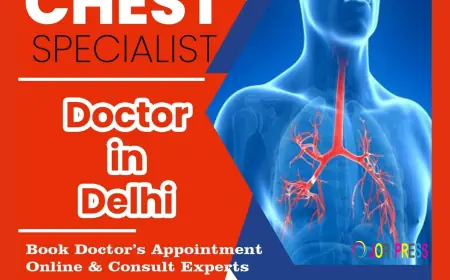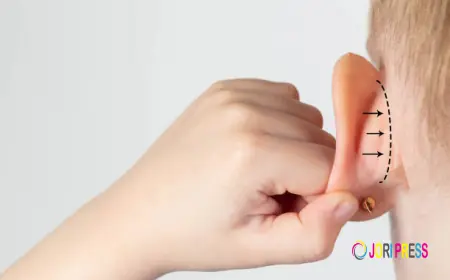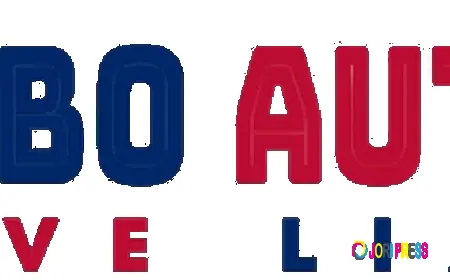How to Fix Installation or Reinstallation Problems in Legacy Family Tree
If you’re dealing with Legacy Family Tree installation problems, this post will help you fix them quickly and efficiently.

If you’re facing Legacy Family Tree installation problems, this guide will walk you through the most reliable solutions. Installation issues are common with genealogy software, especially when system permissions, antivirus tools, or outdated files interfere with the setup. The good news is that most of these problems can be fixed quickly once you know what to look for.
Common Legacy Family Tree Installation Problems
Several issues can prevent Legacy Family Tree from installing or reinstalling correctly. The most common ones include:
-
Installer blockages: Security tools like antivirus programs or Windows Defender may block the setup files.
-
Corrupted installer files: If the installation file didn’t download properly, Legacy may fail to install.
-
Outdated or incompatible software: Older versions of Legacy may not work with newer Windows updates.
-
Program conflicts: Other applications running in the background may interfere with the setup.
-
System-level issues: Problems with the registry, system drivers, or malware infections can also trigger installation failures.
These issues can be frustrating, but they are usually easy to fix once you identify the cause.
Steps to Fix Legacy Family Tree Installation or Reinstallation Problems
1. Restart Your Computer
A simple restart often fixes temporary glitches that block the installer. Before trying anything else, reboot your system.
2. Run the Installer as Administrator
Right-click the Legacy setup file and select Run as administrator. This bypasses permission restrictions that often cause installation failures.
3. Disable Antivirus Temporarily
Antivirus programs sometimes mistakenly flag Legacy files as suspicious. Temporarily turn off your antivirus or firewall, then run the installer again. Make sure to re-enable protection afterward.
4. Download a Fresh Copy
If your installer is damaged or incomplete, download a new version of Legacy Family Tree from the official website. Avoid third-party download sites, as they may contain outdated or corrupted files.
5. Perform a Clean Uninstall
If you’re reinstalling:
-
Uninstall Legacy from your system
-
Delete leftover Legacy folders in Documents
-
Empty the Recycle Bin
-
Restart your PC
-
Then perform a fresh install
This removes any damaged settings or files that could be causing issues.
6. Check for System Conflicts
Close unnecessary background apps and make sure Windows is fully updated. Outdated drivers or active malware can also interfere with installation, so running a system scan may help.
What's Your Reaction?
 Like
0
Like
0
 Dislike
0
Dislike
0
 Love
0
Love
0
 Funny
0
Funny
0
 Angry
0
Angry
0
 Sad
0
Sad
0
 Wow
0
Wow
0