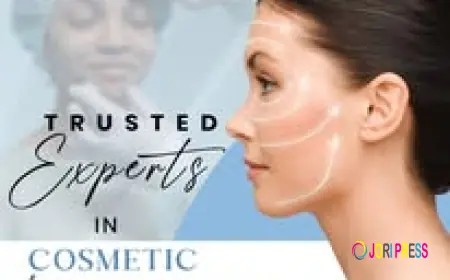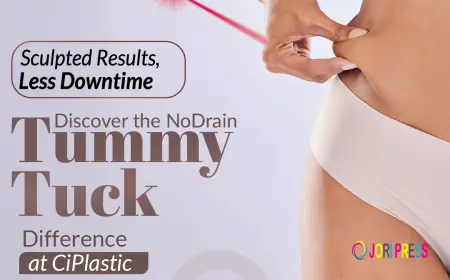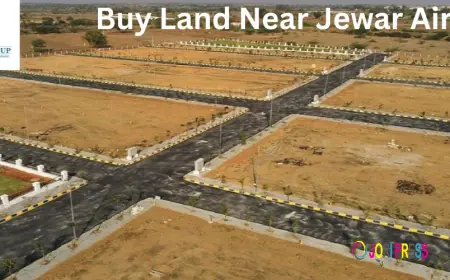Step-by-Step Guide: Fixing QuickBooks Font Size Too Small Issue
Learn how to resolve the QuickBooks Font Size Too Small problem. Follow this step-by-step guide to adjust display settings and improve readability.
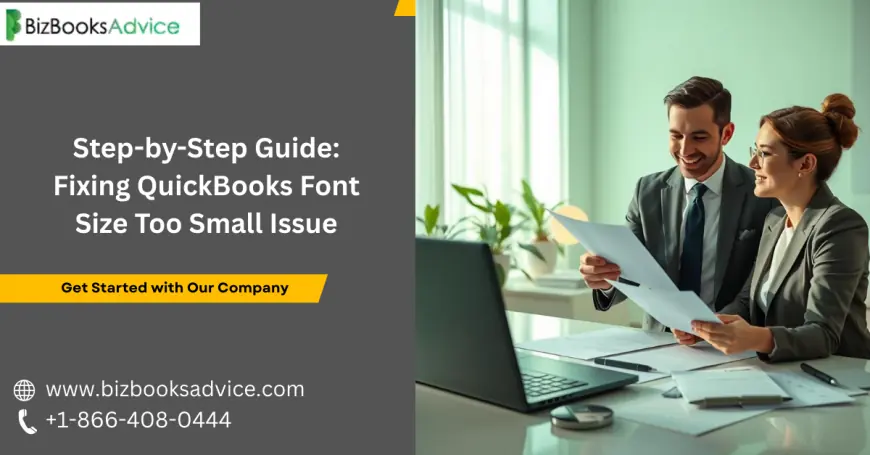
When working in QuickBooks, accuracy and clarity are key to managing financial data effectively. However, many users encounter a common frustration — the QuickBooks Font Size Too Small problem. If the text appears unusually tiny, it can strain your eyes and make it difficult to review entries, invoices, or reports. Fortunately, this is typically caused by display settings and can be fixed with the right approach.
This article provides a clear, step-by-step guide to resolving the QuickBooks font size issue so you can work more comfortably.
Why Does the QuickBooks Font Size Issue Happen?
The QuickBooks Font Size Too Small error usually arises when:
-
Display resolution settings on Windows are set too high.
-
The application is running on newer monitors with sharp resolutions (such as 4K or UHD).
-
DPI scaling in Windows is misconfigured.
-
QuickBooks itself has not adjusted properly to the operating system’s custom scaling.
Understanding these root causes makes it easier to apply the right solution.
Step 1: Adjust Windows Display Settings
First, check the display resolution and scaling on your computer. Here’s how:
-
Right-click anywhere on your desktop and select Display settings.
-
Under the Scale and layout section, adjust the scaling percentage (try 125% or 150%).
-
Lower the resolution slightly if scaling does not help.
-
Restart QuickBooks and check if the font size now appears more readable.
This fix works best if the problem is due to mismatched resolution settings.
Step 2: Modify DPI Settings for QuickBooks
If adjusting general display settings does not fix the problem, you may need to change DPI scaling specifically for QuickBooks.
-
Navigate to the QuickBooks desktop shortcut.
-
Right-click and open Properties.
-
Go to the Compatibility tab.
-
Select Change high DPI settings.
-
Enable the option: Override high DPI scaling behavior and choose System.
-
Apply the changes and reopen QuickBooks.
This ensures Windows handles the scaling more effectively when rendering QuickBooks, improving text visibility.
Step 3: Change Font Settings in QuickBooks Forms
Sometimes the issue is more noticeable in invoices, sales receipts, or reports. In such cases, you can adjust font settings from within QuickBooks:
-
Open QuickBooks and go to the Edit menu.
-
Select Preferences.
-
Choose Reports & Graphs from the left panel.
-
Click on Company Preferences, then Format.
-
Adjust fonts for reports or invoices, increasing the size as needed.
By customizing font size in forms, you can make critical documents more professional and readable.
Step 4: Check Windows Compatibility Mode
In certain cases, running QuickBooks in compatibility mode can eliminate glitches, including font size problems.
-
Right-click on the QuickBooks shortcut.
-
Select Properties → Compatibility tab.
-
Enable Run this program in compatibility mode for and select Windows 8 or Windows 7.
-
Apply the changes and reopen QuickBooks.
Compatibility mode helps QuickBooks align better with your system display.
Step 5: Update QuickBooks and Windows
Running outdated versions of QuickBooks or Windows can trigger scaling problems. Ensure both are up-to-date:
-
QuickBooks Update: Navigate to the Help menu → Update QuickBooks Desktop → Update Now.
-
Windows Update: Search "Windows Update" from the Start menu and install available updates.
Regular updates often include display optimization fixes that resolve issues like the QuickBooks Font Size Too Small error.
Step 6: Consider External Display Factors
If you routinely use external monitors, docking stations, or projectors, inconsistent scaling may occur. Try:
-
Disconnecting the external monitor and checking QuickBooks on the laptop screen.
-
Adjusting font scaling separately for each monitor in display settings.
-
Ensuring the external monitor is set to its recommended resolution.
Step 7: Advanced Troubleshooting (If Issues Persist)
If none of the above solutions resolve the QuickBooks Font Size Too Small issue, consider advanced steps like:
-
Changing compatibility registry settings (for experienced users only).
-
Reinstalling QuickBooks with clean installation tools provided by Intuit.
-
Checking graphics drivers and updating them via Device Manager.
Key Tips to Prevent the Issue in Future
-
Always set your display scaling to the recommended level for your screen size.
-
Avoid using overly high resolutions unless your monitor helps proper scaling.
-
Keep QuickBooks and Windows updated regularly.
-
Test QuickBooks after every Windows display customization to ensure text remains readable.
Final Thoughts
Encountering the QuickBooks Font Size Too Small issue can be frustrating, but with the right fixes, you can restore readability and work more efficiently. From adjusting display settings to modifying application properties, the step-by-step solutions above cover the most reliable ways to address this display problem.
If you find it difficult to manage these steps or the problem persists even after adjustments, you can reach out for expert guidance by calling +1-866-408-0444, where specialists can walk you through more advanced troubleshooting.
By ensuring your QuickBooks interface is clear and easy to read, you’ll save time, reduce errors, and focus more on what matters — managing your business finances smoothly.
Read More:
What's Your Reaction?
 Like
0
Like
0
 Dislike
0
Dislike
0
 Love
0
Love
0
 Funny
0
Funny
0
 Angry
0
Angry
0
 Sad
0
Sad
0
 Wow
0
Wow
0