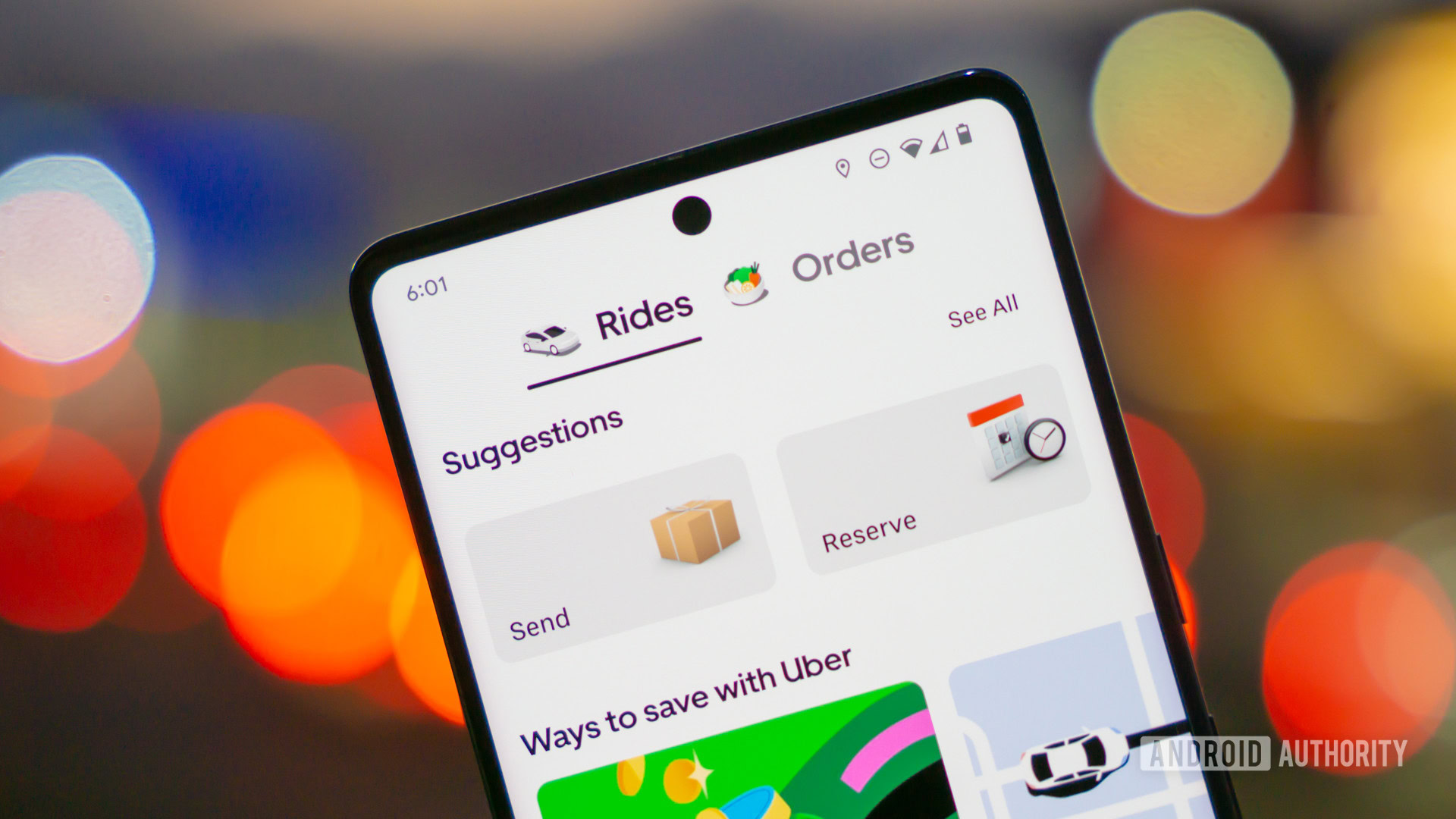WooCommerce Side Cart: Revolutionize Your Store's Shopping Experience
Enhance customer satisfaction and boost sales with a WooCommerce Side Cart. Discover how to set up and use this game-changing tool effectively
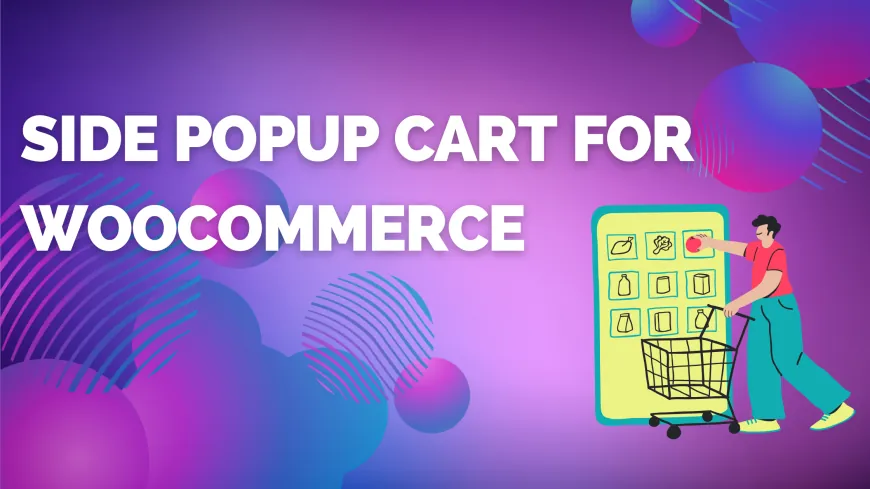
When running an online store, user experience can make or break sales. Enter the WooCommerce Side Cart—a game-changing feature designed to make shopping faster, smoother, and more delightful for your customers. In this blog, we’ll explore unique ways the Side Cart can transform your eCommerce experience, break down its benefits, and show you how to set it up without stress.
The Basics: What Is a WooCommerce Side Cart?
Unlike the typical cart that requires a separate page, a WooCommerce Side Cart appears as a sleek sidebar, allowing customers to view and modify their cart without ever leaving the page. This fluid experience keeps shoppers engaged and can even minimize cart abandonment.
Why Every WooCommerce Store Needs a Side Cart
Think of a Side Cart as your store’s friendly helper, always there when your customers need it. Let’s take a look at the benefits you might not have considered before.
1. Effortless Shopping
Customers crave simplicity. By using a Side Cart, they can review items, update quantities, or even remove products, all without having to navigate away from their current page.
2. Speed Up Purchase Decisions
Each click matters. With fewer steps between browsing and buying, the Side Cart accelerates decision-making, resulting in higher conversion rates. A quicker path to checkout can significantly impact sales.
3. Improved Mobile Experience
Mobile shopping continues to rise. A WooCommerce Side Cart is optimized for small screens, offering a tap-friendly, seamless experience for on-the-go buyers.
Features That Set WooCommerce Side Cart Apart
What makes the Side Cart a must-have? Let's explore features that truly make it shine.
Interactive Cart Experience
The Side Cart comes alive with interactivity. Updates are made instantly, and users receive real-time feedback, whether adding items or changing quantities. No lag, no hassle.
Notification & Reminder System
A Side Cart isn’t just a place to view items. It can serve as a mini-sales agent, displaying messages like, “Add $10 more to get free shipping!” These subtle reminders can persuade shoppers to increase their order value.
Customization Galore
Customize colors, messages, and even the cart’s position to match your brand’s theme. Make your WooCommerce Side Cart feel like a cohesive part of your store, not a random add-on.
Steps to Implement a WooCommerce Side Cart
Implementing a Side Cart is easier than you think. Follow these steps to elevate your eCommerce store.
1. Choose a Reliable Plugin
Look for plugins like FMEAddons Side Cart or CartPops. Make sure they offer features that align with your goals, whether it’s advanced customization or analytics integration.
2. Install and Activate
Navigate to your WordPress dashboard, install your chosen plugin, and activate it. Voila! You’re already halfway there.
3. Customize to Your Heart's Content
Adjust settings like:
- Trigger behavior: Should the cart open when an item is added or only when clicked?
- Design settings: Tailor the look and feel to match your brand.
- Advanced options: Enable discount codes or set minimum order value reminders.
4. Test Everything
Before going live, test your Side Cart. Click through on both desktop and mobile to make sure everything works as expected. Check for responsiveness, load times, and overall user experience.
Personalization Ideas for a Memorable Experience
Why stop at just adding a cart? Here are some personalization ideas to make your Side Cart unforgettable.
1. Brand-Consistent Colors
Consistency builds trust. Use your brand’s color palette to customize the cart’s appearance.
2. Friendly Messages
Instead of a generic “Your cart is empty,” try something playful like, “Your cart is feeling lonely—let’s fill it up!”
3. Visual Progress Bars
Show customers how close they are to earning free shipping or reaching a discount threshold. It’s a fun way to encourage more spending.
Advanced Tips for Maximizing Your WooCommerce Side Cart
Ready to take things to the next level? Here are some expert-level tips.
Leverage Analytics
Some Side Cart plugins come with built-in analytics. Use this data to see which features drive the most sales and refine your strategy accordingly.
A/B Testing
Try different messages, layouts, or discount strategies to see what resonates best with your audience. Even small tweaks can yield big results.
WooCommerce Side Cart in Action: Real-World Examples
Let’s talk about success stories. Businesses like HomeStyle Boutique used the Side Cart to streamline their shopping experience, leading to a 20% decrease in cart abandonment. Meanwhile, TechGear Central used their Side Cart to feature limited-time offers, boosting their average order value by 15%.
Common Pitfalls to Avoid
Even with a fantastic feature like the Side Cart, mistakes can happen. Here’s what to watch out for:
1. Neglecting Mobile Responsiveness
Always check how your Side Cart behaves on mobile. It should be just as user-friendly as it is on desktop.
2. Overloading with Features
Keep it simple. Too many pop-ups or messages can overwhelm and irritate users.
3. Ignoring Customer Feedback
Listen to your customers. If they mention glitches or suggest improvements, act on them. A smoother experience is always the goal.
Conclusion: Elevate Your WooCommerce Store with a Side Cart
A WooCommerce Side Cart isn’t just a feature; it’s a game-changer. It makes shopping effortless, speeds up decision-making, and boosts conversions—all while providing a sleek, interactive experience. Whether you're a small business or a large eCommerce store, the benefits are clear. Take the time to implement this powerful tool and see the difference it makes.
FAQs About WooCommerce Side Cart
Q1: Can I integrate a WooCommerce Side Cart with custom themes?
Yes, most plugins are compatible with custom themes and offer settings for further customization.
Q2: How does a Side Cart impact loading speed?
A well-optimized Side Cart should have minimal impact on site speed. Always choose reputable plugins.
Q3: Can I apply discount codes directly in the Side Cart?
Yes, many Side Cart plugins allow users to enter discount codes right from the cart interface.
Q4: What if I only want the Side Cart to appear on certain pages?
Most plugins offer settings to control where and when the Side Cart is displayed.
Q5: Is there a free version of WooCommerce Side Cart plugins?
Many plugins have free versions with basic features, but advanced settings typically require a premium upgrade.
What's Your Reaction?
 Like
0
Like
0
 Dislike
0
Dislike
0
 Love
0
Love
0
 Funny
0
Funny
0
 Angry
0
Angry
0
 Sad
0
Sad
0
 Wow
0
Wow
0