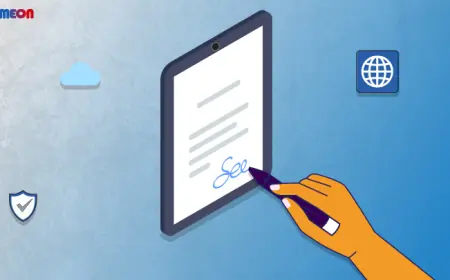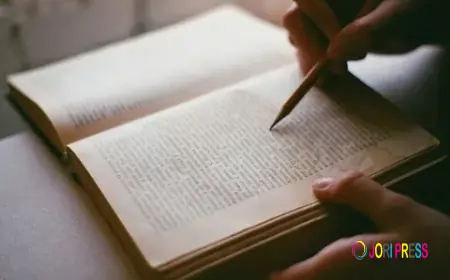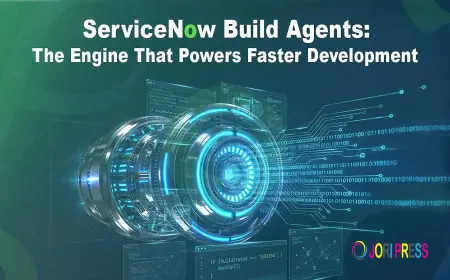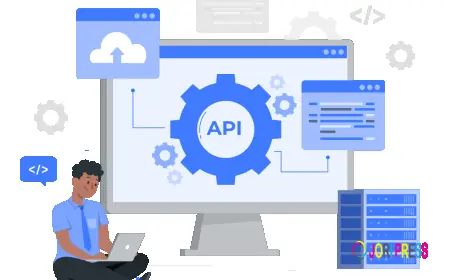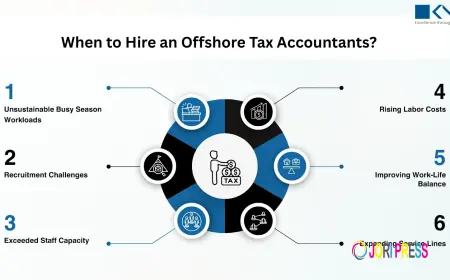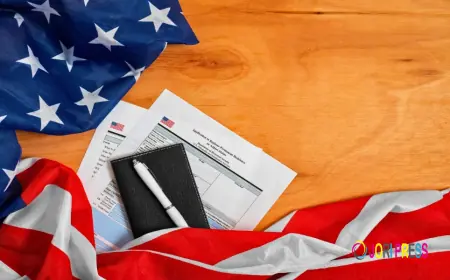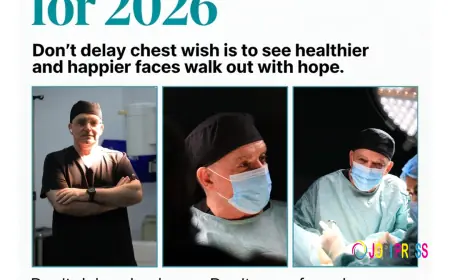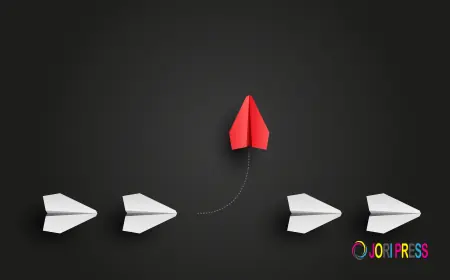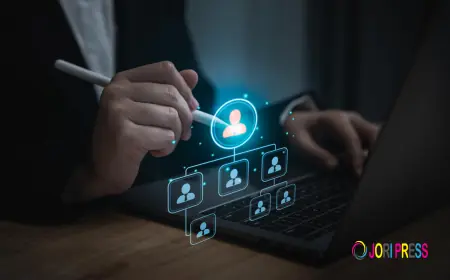The Easiest Way to Mod Minecraft Skins for Beginners
Minecraft is one of the most popular sandbox games today, with the ability to allow players to build and explore diverse virtual worlds.

Minecraft is one of the most popular sandbox games today, with the ability to allow players to build and explore diverse virtual worlds. One of the interesting points of Minecraft is the unlimited creativity of players, especially in changing the image of their characters through skins. In the article below, Minecraft Vietnamese will guide you on how to mod Minecraft skins in the simplest way, especially for beginners.
What is Minecraft Skin Mod?
Mod Skin Minecraft is the process of changing or customizing character skins in the game. With Minecraft, players can use Minecraft skin mods to change the appearance of their characters from available images or create completely new skins. This helps to enhance the creativity of players, while also providing interesting experiences when participating in different worlds in the game.
Minecraft Skin Mod Methods
Modifying Minecraft skins can be done on multiple platforms, but the process will be slightly different between versions. Below is a detailed guide on how to mod Minecraft skins on both PC and Mobile (Pocket Edition) versions.
How to Mod Minecraft Skin on PC
Mod skin inMinecrafton the computer is quite simple, you can easily change the appearance of the character to become more prominent when playing. Below are detailed instructions:
- Step 1: Open Minecraft Launcher
First, you need to openMinecraft Launcheron your computer. This is where you can manage all your Minecraft versions and accounts. Make sure you're signed in with your Mojang or Microsoft account.
- Step 2: Select Minecraft Java version
InMinecraft Launcher, select versionMinecraft Javathat you want to apply the skin to. You can play on the latest version or any version that the launcher currently supports.
- Step 3: Go to the Skin menu and select New Skin
On the main interface ofLauncher, find and click on the itemSkin. Here you will see the optionNew Skinto create or add new skins for your character.
- Step 4: Upload Minecraft skin file
PressBrowseorChoose Fileto upload the Minecraft skin file in .png format that you have prepared. This file will be the new skin that you want your character to use.
- Step 5: Select Save & Use or save
After uploading the file, you can clickSave & Useto apply the new skin to your character immediately. If you just want to save it and use it later, click Save without choosing to use it immediately.
Nova Skin
Nova Skin is a powerful tool with many cool features such as Mirror, Gradient, in-game skin preview, multi-layer support and intuitive interface. This tool allows you to create complex and beautiful skins, and download them easily for use in Minecraft.After creating a skin on these tools, you just need to download the .PNG file, then apply it to the game according to the instructions on adding new Minecraft skins on your computer. Thanks to that, your character in the game will have a completely new, unique and personal appearance.
Conclude
Modifying Minecraft skins is a great way to express your personal style in the virtual world of Minecraft. Whether you play on PC or Mobile, the steps to change your skin are quite simple and easy to do. In addition, with countless tools and supporting websites, you will be able to create or choose the most unique skins to refresh your gaming experience. Try it now and turn your character into colorful images in the Minecraft world!
What's Your Reaction?
 Like
0
Like
0
 Dislike
0
Dislike
0
 Love
0
Love
0
 Funny
0
Funny
0
 Angry
0
Angry
0
 Sad
0
Sad
0
 Wow
0
Wow
0