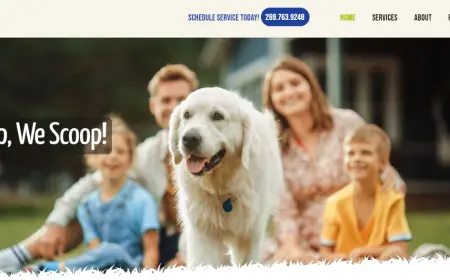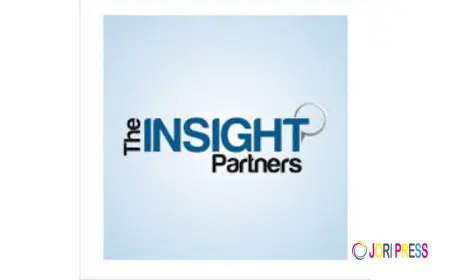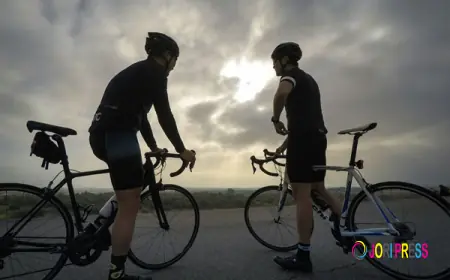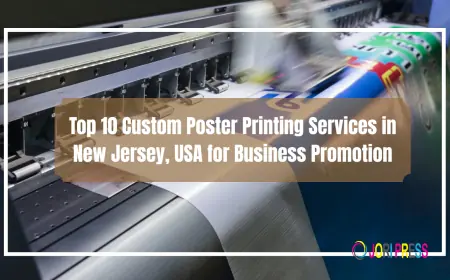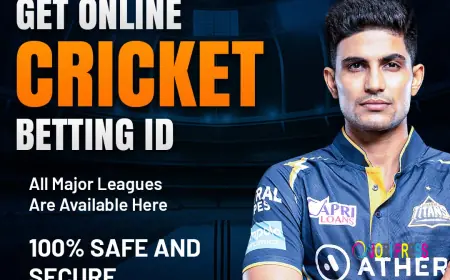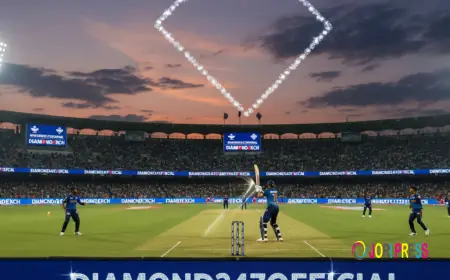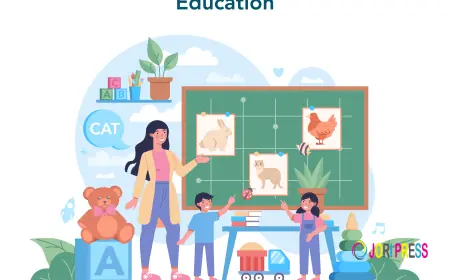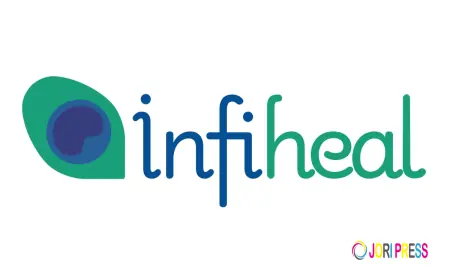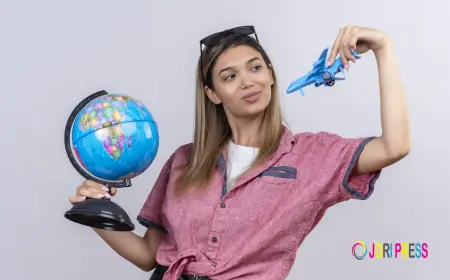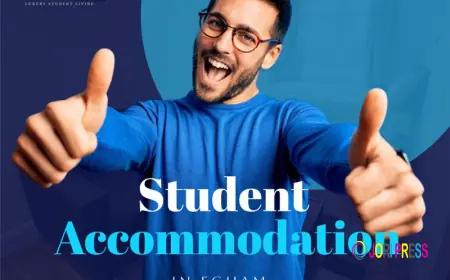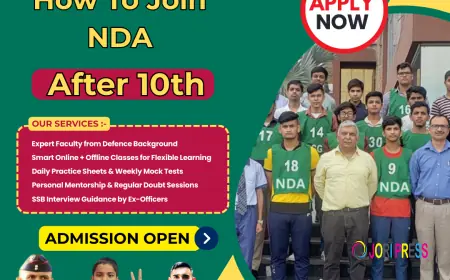How to Use Conditional Logic to Build Smarter Custom Registration Forms
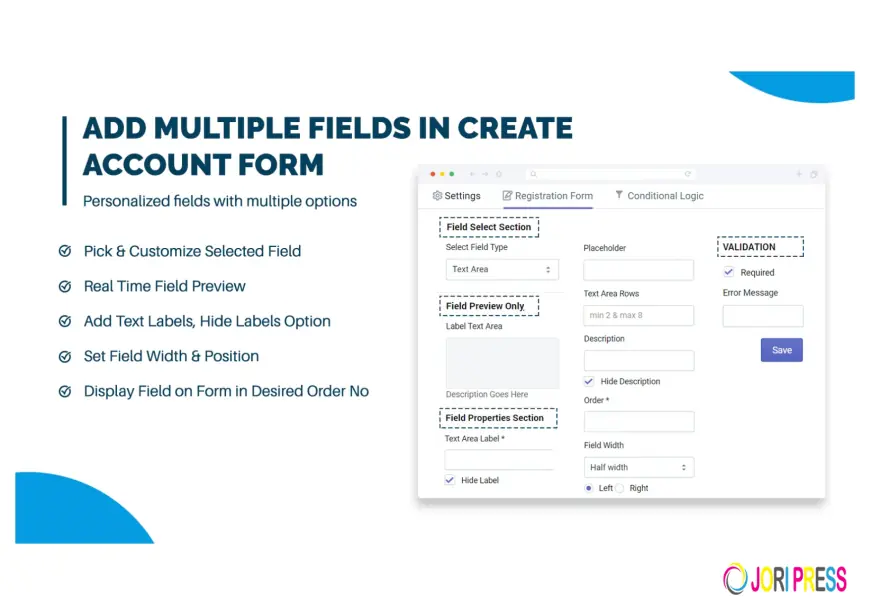
Introduction
In the world of digital experiences, registration forms are often the first interaction users have with your brand. But long, complicated forms can frustrate users and lead to abandoned sign-ups. This is where Conditional Fields and Custom Registration Forms come in.
By adding conditional logic, you can display only the fields that are relevant to each user, keeping forms clean, intuitive, and personalized. Whether you use Custom Registration Pro, Advanced Custom Registration, or Customer Fields Plus, this feature can completely transform your sign-up process.
What Is Conditional Logic in Registration Forms?
Conditional logic refers to smart form behavior that shows or hides fields based on user input. For example, if a user selects “Business Account,” additional fields like Company Name or Tax ID appear automatically.
This approach creates a personalized registration form that adapts dynamically to the user’s choices, ensuring every visitor sees only what matters to them.
Benefits of Conditional Fields for Smarter User Experience
Adding Conditional Fields to your Custom Registration Forms enhances both functionality and user satisfaction.
-
Simplified Forms: Display only relevant information instead of overwhelming users with too many fields.
-
Increased Conversion Rate: Shorter, cleaner forms encourage users to complete the signup process.
-
Accurate Data Collection: Each response triggers fields that collect only the data you need.
-
Personalized Experience: Users feel understood when forms respond intelligently to their input.
How to Add Conditional Logic to Custom Registration Forms
Adding conditional logic doesn’t require coding when using tools like Custom Registration Pro or All-in-One Custom Fields. Here’s how to implement it step-by-step:
-
Choose a Registration Form Builder that supports Conditional Fields and Custom Registration Fields.
-
Define Trigger Conditions (e.g., when “Account Type = Business,” show “Company Name”).
-
Add Multiple Field Types such as text, dropdown, or file upload to make the form interactive.
-
Test Your Logic using a Live Preview Builder to ensure fields appear as intended.
-
Save & Publish your dynamic registration form.
Combining Conditional Logic with Post-Registration Redirects
Once users finish the form, use Post-Registration Redirects to guide them to relevant pages based on their responses.
For example:
-
Redirect business users to a promotion page for corporate discounts.
-
Send individual users to a personalized dashboard or welcome offer.
This seamless transition keeps engagement high and gives users a sense of completion.
Using Mandatory and Optional Fields with Conditional Logic
Combining mandatory and optional fields with conditional logic gives you greater control over data quality.
-
Mandatory Fields: Collect essential details such as email, username, or company name.
-
Optional Fields: Let users provide extra info without forcing completion.
This structure helps create accurate and relevant information for every registration while maintaining a friendly, flexible experience.
Live Preview Builder: See Conditional Logic in Action
A Live Preview Builder allows you to see changes instantly as you set up your Custom Registration Fields. You can test how your Conditional Fields appear, adjust field order, or fine-tune validation — all visually and without coding.
With tools like Customer Fields Plus and Advanced Custom Registration, even non-developers can create professional, conversion-optimized forms in minutes.
Conclusion
Conditional logic transforms ordinary sign-up forms into interactive, intelligent registration experiences. By showing only relevant fields, you reduce friction, improve accuracy, and create a personalized journey for each user.
Whether you’re using Custom Registration Pro, All-in-One Custom Fields, or Customer Fields Plus, adding conditional fields is a powerful way to enhance both user satisfaction and data quality — all while keeping your registration process fast, flexible, and future-ready.
Frequently Asked Questions (FAQs)
1. What is conditional logic in registration forms?
Conditional logic allows forms to display or hide fields based on user input, keeping the form clean and relevant.
2. Do I need coding to add conditional fields?
No. Modern tools like Custom Registration Pro and Advanced Custom Registration let you do it visually.
3. Can I use conditional logic with multiple field types?
Yes, you can combine text, dropdowns, file uploads, and image fields using Custom Registration Fields.
4. How do conditional fields improve user experience?
They simplify forms, reduce clutter, and make registration faster and more intuitive.
5. Can I redirect users after registration?
Yes, use Post-Registration Redirects to send users to specific pages after signup.
6. What’s the difference between mandatory and optional fields?
Mandatory fields are required for submission, while optional fields offer flexibility to users.
7. How do I preview my conditional logic setup?
Use a Live Preview Builder to test your form visually before publishing.
8. Can I collect personalized data using conditional forms?
Absolutely. Conditional logic ensures you collect only relevant data from each user.
9. Are conditional forms mobile-friendly?
Yes, modern registration builders automatically optimize forms for all screen sizes.
10. What are the best tools for conditional registration forms?
Tools like All-in-One Custom Fields, Custom Registration Pro, and Customer Fields Plus are top choices.
What's Your Reaction?
 Like
0
Like
0
 Dislike
0
Dislike
0
 Love
0
Love
0
 Funny
0
Funny
0
 Angry
0
Angry
0
 Sad
0
Sad
0
 Wow
0
Wow
0