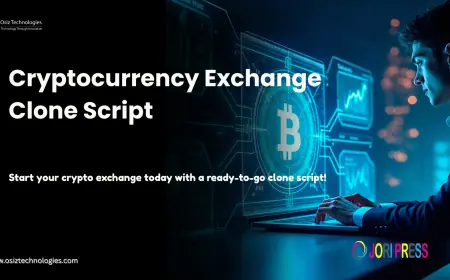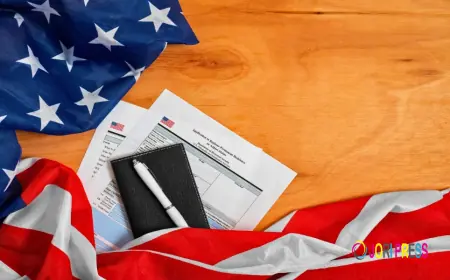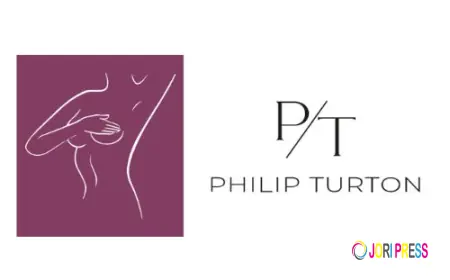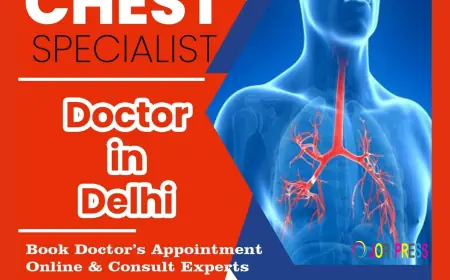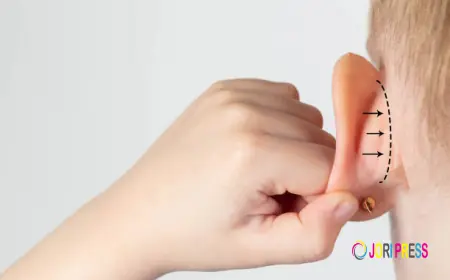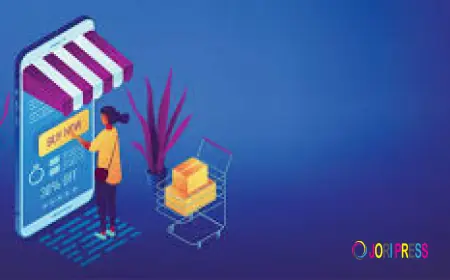How to Fix ‘Unauthorised Error 401’ When Importing PST to Office 365?
This critical Office 365 roadblock halts migrations cold, usually due to expired credentials, missing roles, or MFA conflicts.
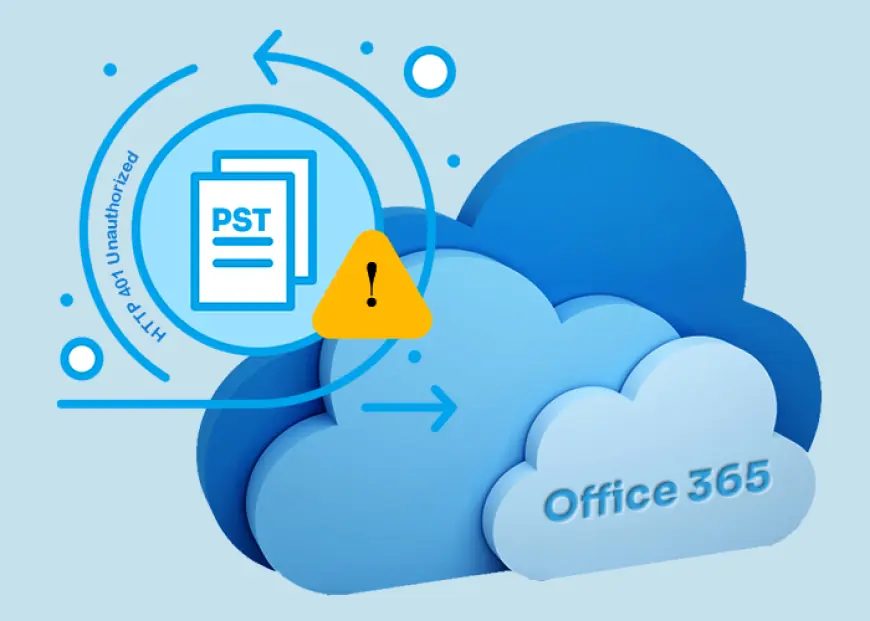
Last week, while importing my PST files to Office 365, I got hit by the Unauthorised Error 401. For those who are aware of Office 365 migration know how frustrating it is to encounter this error while migrating important data. It took me longer than expected to resolve this error since I couldn’t pinpoint exactly what was causing the problem.
Knowing the main reasons behind this error is the key to resolving it easily. Thus, with this post, I’ll highlight what the unauthorised error 401 is and why it occurs. Also, I’ll outline some effective methods to resolve this error easily.
What Exactly is the Unauthorized Error 401?
Whenever an authentication error occurs during Office 365 migration, the given message is flashed on the screen.
The request failed. The remote server returned an error: (401) Unauthorised.
Primarily, this error occurs when either the permissions aren’t configured properly during migration or if the credentials are incorrect. Just like it happened with me, migration stopped completely as soon as I got hit with this error.
Reasons Why Unauthorized Error 401 Occurs
Mainly, Error 401 occurs due to authentication issues. Apart from that, we’ve given below some common reasons behind this error:
-
Incorrect credentials: Either the username or the password is entered incorrectly, which is giving rise to Error 401.
-
User ID doesn’t match UPN: The User ID of your Office365 account is different from the User Principal Name in the Active Directory.
-
Improperly configured permissions: If the required permissions aren’t configured properly, then it can result in the Error 401 Unauthorised error.
-
Accumulated browser cache: Due to excess cache and cookies accumulation, your browser might’ve been rejecting the authentication request.
-
Incompatible plugins: Sometimes, the browser plugins or firewall create issues like blocking the authentication attempt.
Is it Possible to fix Unauthorized Error 401 Manually?
Although there isn’t a straightforward way to fix the Error 401 manually, we’ve given some workarounds that you can perform to see if it fixes the issue.
Check the URL
One of the most common reasons behind Error 401 is a mistake in the URL. If the URL isn’t entered correctly or is incomplete, then it can lead to a 401 error. Also, if the URL is broken or has been changed recently, then it can be problematic.
If entering the URL manually, make sure that there’s no typo and the URL is complete.
Check Network Connection
Make sure you’ve a stable network connection to avoid any potential downtime. Troubleshoot any problem that you find might be causing errors. Often, many of my processes have failed in between due to poor connectivity and once or twice, I’ve lost important data. Having a poor network connection can also give rise to DNS issues.
Enter Correct Credentials
Double-check the credentials you’re entering to avoid any errors. Verify that the credentials you’re entering are up-to-date.
Clear Accumulated Cache and Cookies
Accumulated cache often affects the page loading time and sometimes may even lead to a website crash. It is one of the most probable reasons for slow uploads and downloads. Clearing the accumulated cache and cookies deletes all the outdated information stored in your browser history that might affect the authentication process.
Assign Permissions Properly
Verify properly that you have assigned all the required permissions to the correct personnel to avoid any clashes or errors during migration. Once, I had to pause my PST migration in between because the Mailbox Import Export permission wasn’t configured properly.
Disable all the Plugins
For the time being, disable all the added plugins and the Firewall proxy of your system to check if they’re blocking the authentication process. Sometimes, these plugins and the Firewall might see your authentication attempt as malicious activity and block it as a security measure.
Note: Make sure to re-enable the Firewall as soon as the problem gets resolved to avoid putting your system at risk.
Safest Way to Fix Unauthorised Error 401 When Importing PST to Office 365
The above workarounds might resolve the 401 error, but there’s no guarantee of it. Moreover, disabling the Firewall puts your system at risk of cyberattacks, so I definitely won’t recommend that. But then you might as well ask, what’s the solution? Well, you can do what I did and make things easier for you by using a reliable PST to Office 365 migration tool.
I took the help of the Kernel Import PST to Office 365 software for resolving my issue. This tool easily performed bulk migration of my PST files to my Office 365 mailbox in a few simple clicks. Moreover, I was pleasantly surprised to see that all my Outlook PST contacts were imported in their original hierarchy and structure. I’d definitely suggest this tool for a safe and simple migration.
Conclusion
The frustration of facing an unexpected error while migrating data is something I’m very much familiar with. On top of that, if the error is as tricky as the Unauthorised Error 401, then it complicates things further. This is precisely why I’ve outlined some effective ways to resolve this error easily. For a simpler alternative, I’ve also mentioned a tool that I’ve personally used to migrate my PST data to Office 365.
What's Your Reaction?
 Like
0
Like
0
 Dislike
0
Dislike
0
 Love
0
Love
0
 Funny
0
Funny
0
 Angry
0
Angry
0
 Sad
0
Sad
0
 Wow
0
Wow
0