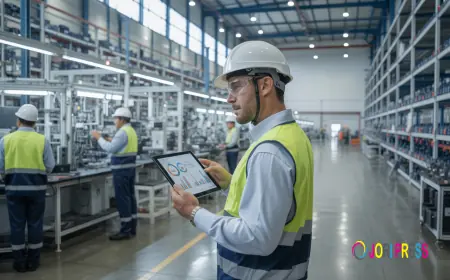Blocking an Email Address in Gmail Using Desktop
Learn how to block an email address in Gmail using your desktop in this easy step-by-step guide. Stop spam, unwanted messages, and take control of your inbox today.
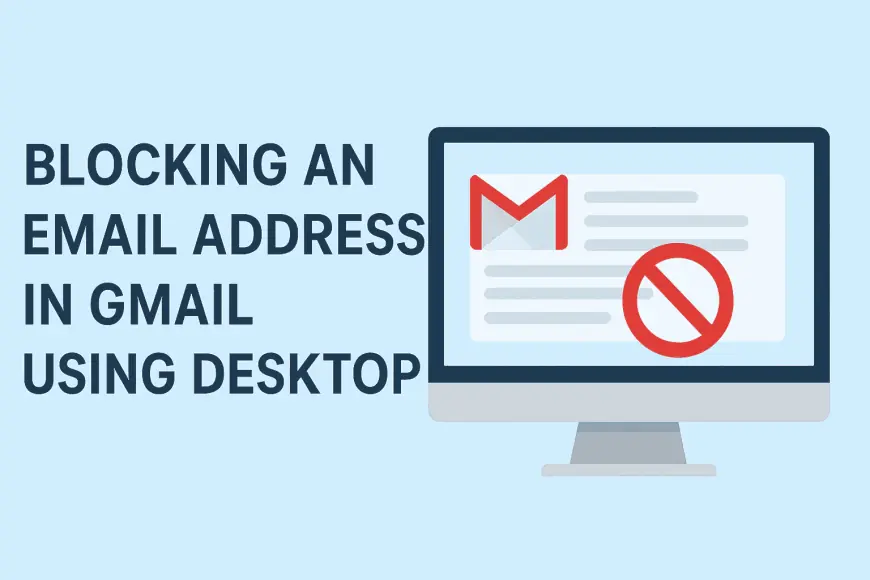
Have you ever received spam mails/ messages in your Gmail box? Perhaps, it is spam, advertising mailing, or the messages of a person you do not want to communicate with. Gmail will ensure it makes it so easy that you never receive such emails again. In this lesson, we are going to take you through the steps of blocking an email address in Gmail.
By the end of this article, you’ll know:
-
Why blocking is important
-
How to block someone step-by-step
-
What happens when you block someone
-
How to unblock them later
-
A comparison of blocking vs. other options like filtering or reporting spam
Let’s get started!
Why You Might Want to Block an Email Address
There are many reasons why someone would want to block an email address. Here are some examples:
-
Spam Emails: You might be getting lots of emails from a company trying to sell something.
-
Scam Messages: Some emails are fake and try to trick you into sharing your personal details.
-
Unwanted Communication: Maybe someone is bothering you or being rude, and you don’t want to hear from them again.
Instead of deleting each email one by one, it’s better to block the email address directly. That way, Gmail will do the work for you.
How to Block an Email Address in Gmail (Using Desktop)
Here is a step-by-step guide to help you Block an Email Address in Gmail using your desktop or laptop computer.
Step 1: Open Gmail on Your Desktop
-
Open your web browser (like Chrome, Firefox, or Edge).
-
Go to https://mail.google.com.
-
Log in with your Gmail username and password if you're not already logged in.
Step 2: Open the Email You Want to Block
-
In your inbox, find the email from the person or company you want to block.
-
Click on that email to open it.
Step 3: Click the Three Dots Menu
-
Look at the top right corner of the email message.
-
You will see three vertical dots (⋮) next to the Reply button.
-
Click on those dots to open a dropdown menu.
Step 4: Select “Block [Sender Name]”
-
From the dropdown menu, click on the option that says “Block [Sender Name]”.
-
A confirmation box will appear asking if you’re sure.
-
Click “Block” to confirm.
That’s it! Now Gmail will automatically move any future emails from this sender to your Spam folder.
What Happens When You Block Someone?
Blocking an email address in Gmail does not notify the person that you blocked them. Here's what happens:
|
Action |
Result |
|
Email blocked |
Future emails go directly to Spam |
|
Sender notified? |
No, the sender won’t know they’ve been blocked |
|
Can they still send emails? |
Yes, but you won’t see them in your inbox |
|
Can you unblock later? |
Yes, very easily from Gmail settings |
Blocking is like putting up a digital "Do Not Disturb" sign — the person keeps sending messages, but Gmail throws them out before you ever see them.
How to Unblock an Email Address in Gmail
Maybe you changed your mind and want to get emails from that person again. Here’s how you can unblock them:
Step 1: Open Gmail
Log in to Gmail on your desktop.
Step 2: Go to Settings
-
Click on the gear icon ⚙️ in the top-right corner.
-
Select “See all settings”.
Step 3: Go to Filters and Blocked Addresses
-
In the Settings menu, click on “Filters and Blocked Addresses”.
-
You’ll see a list of all blocked addresses.
Step 4: Unblock the Email Address
-
Find the email address you want to unblock.
-
Click “Unblock” next to it.
Now, Gmail will allow emails from that address to show up in your inbox again.
Blocking vs. Other Options in Gmail
Blocking isn't the only way to deal with unwanted emails. Gmail also offers filters, mute, and report spam options. Here’s a simple comparison:
|
Option |
What It Does |
Best For |
|
Block |
Sends future emails from that address to Spam |
Annoying senders or known spammers |
|
Report Spam |
Alerts Gmail that the email is spam |
Phishing or scam messages |
|
Filter Messages |
Creates rules to send certain emails to specific folders or delete them |
Managing newsletters or bulk emails |
|
Mute |
Keeps the email out of your inbox but still stores it |
Group conversations you want to ignore |
Frequently Asked Questions
Q1: Can I block more than one email address at a time?
No, Gmail only allows you to block one email address at a time through the email interface. However, you can create filters to handle multiple addresses.
Q2: Does blocking stop emails completely?
Not exactly. The sender can still send emails, but Gmail will send them straight to your Spam folder, so you won’t see them unless you check manually.
Q3: Will the sender know I blocked them?
No, Gmail does not notify the sender that they’ve been blocked.
Q4: Can I block someone from sending attachments?
No, Gmail doesn’t offer a feature to block only attachments. But you can block the entire email address or use filters.
Extra Tips for Staying Safe in Gmail
-
Don’t open emails from unknown senders.
-
Never click on suspicious links or download attachments from emails you don’t trust.
-
Use Gmail’s built-in spam filter to keep your inbox clean.
-
Regularly check your blocked list and filters.
Summary Table: Blocking an Email Address in Gmail (Desktop)
|
Step Number |
Action |
What to Do |
|
1 |
Open Gmail |
Use your web browser to go to Gmail |
|
2 |
Find the email |
Click on the unwanted email |
|
3 |
Click the three dots menu |
Top-right corner of the email |
|
4 |
Select “Block [Sender Name]” |
Confirm the block action |
|
5 |
Done! |
Future emails go to Spam |
Final Thoughts
Knowing how to Block an Email Address in Gmail is a small and effective step of taking control of your inbox. The blocking of the spam, the scams, or simply the person you do not wish to hear any longer will offer you peace of mind.
And when you want to clean up your inbox even further, then an email extraction service will be able to do that; you will be able to organise, extract and handle your email lists in a more efficient way.
Be safe and healthy! Keep you inbox clean!
What's Your Reaction?
 Like
0
Like
0
 Dislike
0
Dislike
0
 Love
0
Love
0
 Funny
0
Funny
0
 Angry
0
Angry
0
 Sad
0
Sad
0
 Wow
0
Wow
0