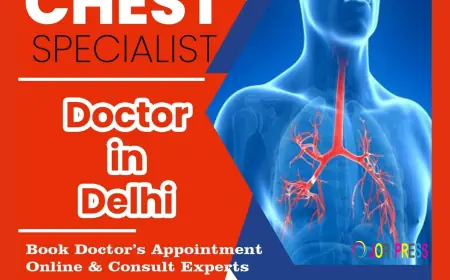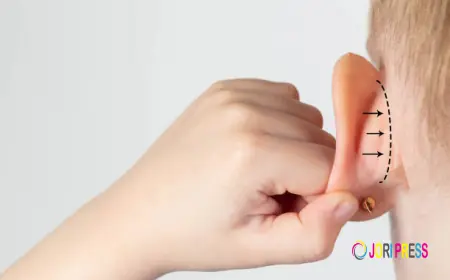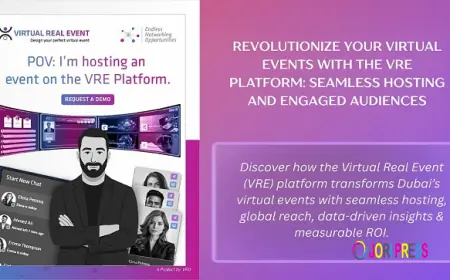AutoCAD Alternative Shortcuts: Learn Faster Drafting
In this article, we explore useful shortcuts for AutoCAD alternatives, tips to learn them faster, and professional insights on drafting efficiently.
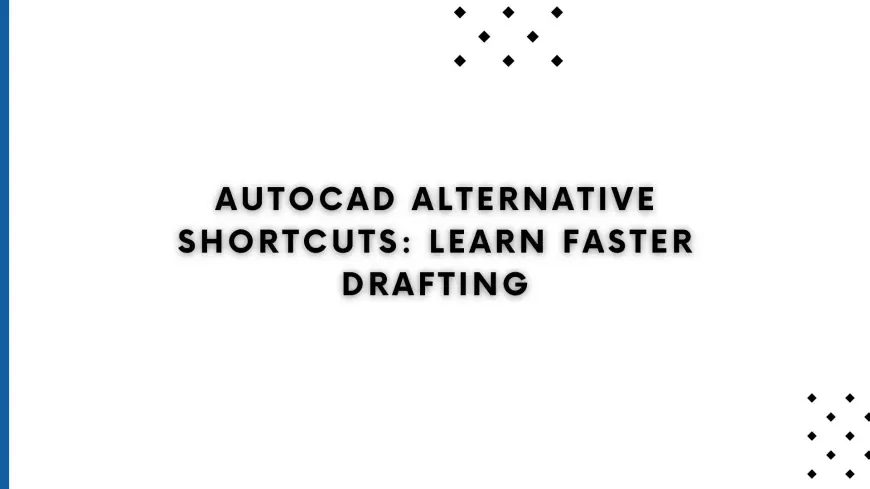
Drafting requires repetitive tasks such as drawing lines, creating shapes, modifying objects, and navigating views. Using shortcuts instead of menus saves time and enhances workflow efficiency. Professionals who utilize keyboard commands can perform complex operations with minimal clicks, reducing the risk of errors. For beginners, learning shortcuts in free AutoCAD alternatives or subscription-based software can dramatically improve speed and confidence.
Shortcuts are not just about speed; they also make the drafting process smoother and more intuitive. By memorizing essential commands, users can focus on design rather than navigating menus.
Commonly Used Shortcuts in AutoCAD Alternatives
While exact shortcuts vary depending on the software, most AutoCAD alternatives share similar functionality to traditional AutoCAD. Here are some widely used shortcuts across popular AutoCAD similar software:
1. Drawing Commands
-
Line – Quickly draw straight lines between points. Often triggered by typing L.
-
Rectangle – Create rectangles using a corner-to-corner approach, usually REC.
-
Circle – Draw circles by specifying center and radius, commonly C.
-
Polyline – Draw connected line segments with PL or equivalent command.
2. Editing Commands
-
Move – Relocate objects with M.
-
Copy – Duplicate objects with CO or CP.
-
Rotate – Rotate selected objects around a point using RO.
-
Mirror – Create a mirrored version of objects, usually MI.
-
Trim – Cut objects to meet boundaries with TR.
-
Extend – Extend objects to meet boundaries using EX.
3. View and Navigation Commands
-
Zoom – Adjust the view window for better visibility, often Z.
-
Pan – Move the view without changing object positions, commonly P.
-
Orbit – Rotate the 3D view around a point in 3D capable AutoCAD alternatives.
4. Layer and Object Management
-
Layer Manager – Quickly access layers using LA.
-
Properties – Modify object properties such as color, line type, or layer with PR.
-
Undo/Redo – Correct mistakes or revert actions using U and CTRL+Y.
These shortcuts are applicable to many AutoCAD alternatives including FreeCAD, nanoCAD, LibreCAD, and SketchUp Free. Each software may allow customization of shortcuts to fit individual workflows.
Tips to Learn Shortcuts Faster
1. Start with Essentials
Focus on the most frequently used commands such as Line, Move, Copy, and Rotate. Mastering these basics provides immediate improvement in drafting speed. Once comfortable, gradually add more shortcuts to your workflow.
2. Use Cheat Sheets
Many AutoCAD alternatives provide cheat sheets listing default shortcuts. Keeping a printed or digital cheat sheet visible while working helps reinforce memory and reduces errors.
3. Practice Regularly
Consistency is key. Regular practice helps internalize shortcuts. Try replicating existing drawings using only shortcuts to strengthen muscle memory.
4. Customize Shortcuts
If the software allows, customize shortcuts to match those of traditional AutoCAD. This is particularly helpful for professionals switching between different AutoCAD similar software. Familiar shortcuts reduce transition time and make the drafting process seamless.
5. Leverage Community Resources
Forums, tutorials, and online courses often provide shortcut guides and tips from experienced users. Engaging with these communities can accelerate learning and expose users to advanced techniques.
Benefits of Mastering Shortcuts in AutoCAD Alternatives
-
Increased Efficiency – Reduce the time spent navigating menus, enabling faster completion of projects.
-
Enhanced Precision – Shortcuts reduce repetitive mouse movements, lowering the risk of errors.
-
Better Workflow – Streamlined command access allows for smoother and more intuitive design processes.
-
Adaptability – Professionals can switch between AutoCAD and AutoCAD alternatives with minimal disruption.
Mastering shortcuts is particularly advantageous when using a free AutoCAD alternative. While free software may lack some advanced features, efficient use of shortcuts allows users to maximize productivity and achieve professional results.
Popular AutoCAD Alternatives Supporting Shortcuts
-
FreeCAD – Supports customizable shortcuts for both 2D and 3D drafting, ideal for parametric modeling.
-
LibreCAD – Lightweight 2D CAD software with standard shortcuts similar to AutoCAD.
-
nanoCAD – Provides an AutoCAD-like interface, allowing users to use familiar commands and shortcuts.
-
SketchUp Free – Focused on 3D modeling, supports navigation and drawing shortcuts for efficient workflow.
These options provide both free and professional-grade capabilities, making them attractive choices for individuals seeking the best AutoCAD alternative for their projects.
Conclusion
Learning shortcuts in AutoCAD alternatives is a crucial step toward faster and more precise drafting. By mastering basic and advanced commands, users can enhance productivity, reduce errors, and streamline their design workflow. XTEN-AV emphasizes the importance of integrating the right tools and techniques into AV, engineering, and architectural projects for maximum efficiency.
Whether you are using FreeCAD, LibreCAD, nanoCAD, or SketchUp Free, familiarizing yourself with shortcuts will improve your drafting speed and overall workflow. Choosing the best AutoCAD alternative that supports customizable shortcuts allows professionals to adapt quickly, save time, and maintain high-quality design output.
Free or subscription-free AutoCAD similar software combined with keyboard shortcuts is a powerful way to learn faster, work smarter, and achieve professional results without the high costs of traditional CAD tools. By investing time in learning and practicing shortcuts, both beginners and seasoned professionals can unlock the full potential of modern CAD solutions and enhance their productivity on every project.
Read more: https://woowsent.com/read-blog/3062
What's Your Reaction?
 Like
0
Like
0
 Dislike
0
Dislike
0
 Love
0
Love
0
 Funny
0
Funny
0
 Angry
0
Angry
0
 Sad
0
Sad
0
 Wow
0
Wow
0