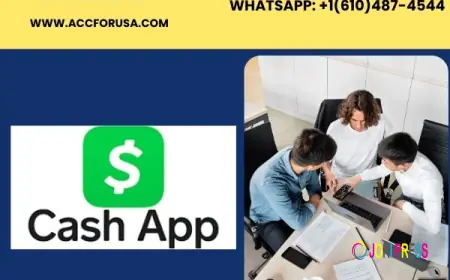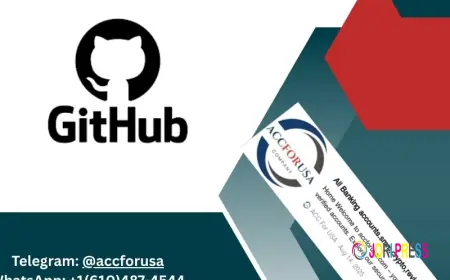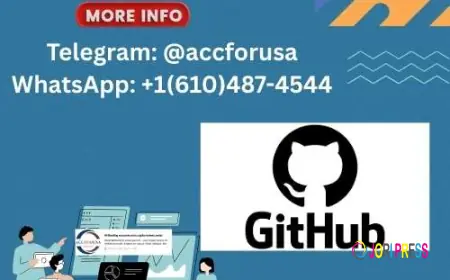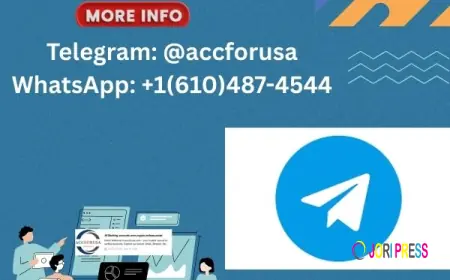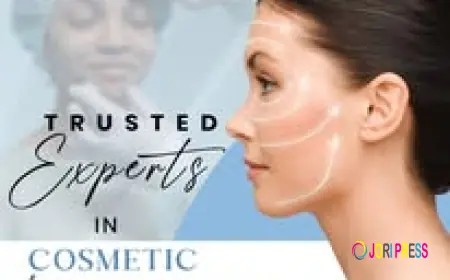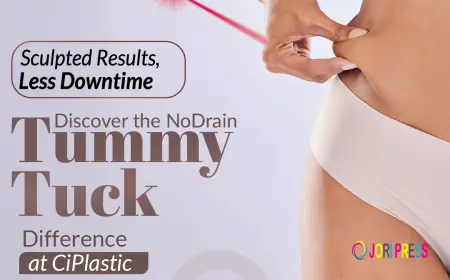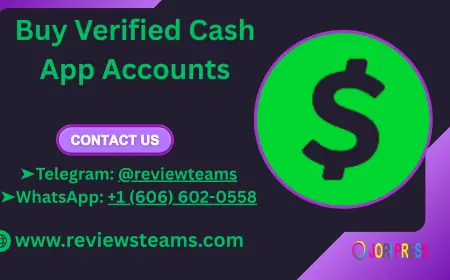Why I Can’t See Both Extenders on Mywifiext? Need a Fix
Easily fix the issue of one extender not showing on Mywifiext with simple and clear steps.
If you are using NETGEAR WiFi Range Extenders, especially more than one at home or office, there are chances that you have seen “Why can’t I see both of my extenders on mywifiext.net?” It is frustrating. This blog is all about that exact issue why it happens, what it means and most importantly, how you can fix it.
A Quick Look at the Product
NETGEAR WiFi Range Extenders are designed to amplify your router’s signal stretching the WiFi into dead zones or across multiple floors. Most users go for models like the EX3700, EX6120, EX6250 or even tri-band extenders when the space is larger or there are signal drops in different corners of the building. The Mywifiext.net login portal is where you go to manage, configure, and monitor these devices.
When you add a second extender, things don’t always work smoothly. That is when the question arises why can’t I see both extenders on the portal?
Understanding How Mywifiext Works
Mywifiext.net is not a cloud dashboard. It is a local login page which means it only shows the extender you are currently connected to. If you are sitting near Extender A and connected to its network (say, NETGEAR_EXT1) logging into Mywifiext will only show you Extender A’s settings. It will not display Extender B unless you are connected to that second extender’s network.
So technically, you will not able to see both extenders on Mywifiext at the same time because it is not built to work that way.

Why It Happens – The Common Reasons
Let’s look at the common reasons:
1. You Are Connected to Just One Extender
If your phone or laptop is connected to only one extender that is the only one Mywifiext will show. The second one might be working just fine it is just not “visible” from where you are currently logged in.
Fix: Switch your connection to the second extender’s network (NETGEAR_EXT2, for example), then access Mywifiext again. You will see its dashboard now.
2. Extenders are exactly the Same SSID
Sometimes both extenders are set up to clone the same network name (SSID). That sounds tidy, but it is messy when logging in. You might be jumping between the two without even realizing it.
Fix: During setup, give both extenders a slightly different name like Home_EXT1 and Home_EXT2. That way, you will know exactly which one you are connected to when logging into Mywifiext.
3. IP Address Conflict
If both extenders are using similar or overlapping IP addresses, one may “disappear” from the network view.
Fix: Manually assign different static IP addresses to each extender during setup. You can do this from the router’s admin panel or within each extender’s settings.
4. Improper Daisy Chaining
Some users try to connect one extender with the other extender instead of connection them with main router. While it might stretch the range, it also causes signal instability, especially if Extender A is not strong enough.
Fix: Always connect each extender directly to the main router unless you are using a mesh system that officially supports extender chaining.
5. Firmware Issues
Outdated firmware can mess up the extender’s performance or its ability to appear properly on the portal.
Fix: Go to Mywifiext.net while connected to each extender separately and check for firmware updates. NETGEAR pushes updates regularly to fix bugs.
6. Range or Signal Drop
The second extender might actually be offline or out of the router’s signal range, which means you will not be able to see it on the network at all.
Fix: Plug the extender in a place where it gets good signals from the router. The extender’s LED indicators usually guide you here such as green or blue lights means good. Red light means it is bad.
Pro Tips You will Be Glad You Knew
- Use a different device to log in if your current phone or laptop keeps redirecting or caching old login data.
- Clear browser cache before accessing Mywifiext again—it helps avoid loading outdated pages.
- Avoid using VPN or mobile data when accessing the extender page. It’s a local IP service, not an internet-hosted one.
- Label your extenders physically (use a small sticker) with names like Ext1 or Ext2—super helpful when managing multiple devices.
Conclusion
If you can’t see both extenders on Mywifiext, relax. You’re not doing anything wrong. It’s just that Mywifiext.net isn’t built to show multiple extenders at once and that’s by design. The fix is simple: log into each one separately by connecting to its network individually.
What's Your Reaction?
 Like
0
Like
0
 Dislike
0
Dislike
0
 Love
0
Love
0
 Funny
0
Funny
0
 Angry
0
Angry
0
 Sad
0
Sad
0
 Wow
0
Wow
0