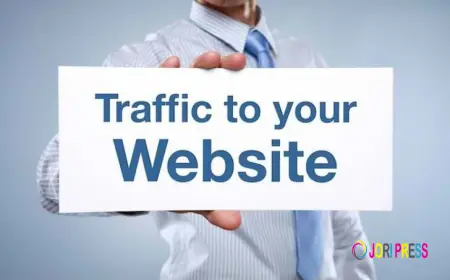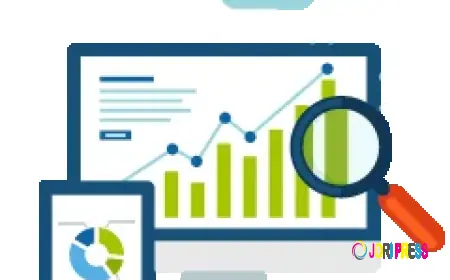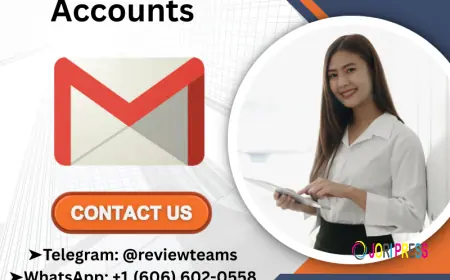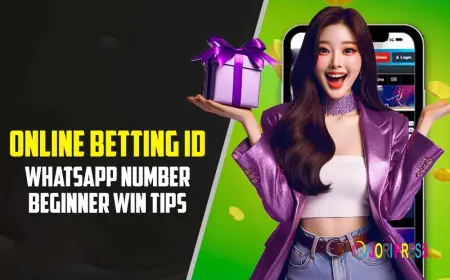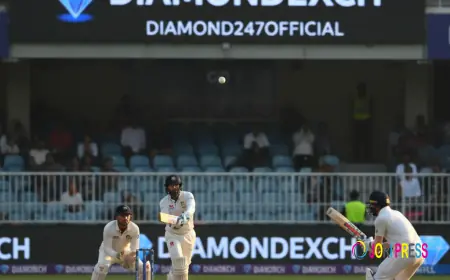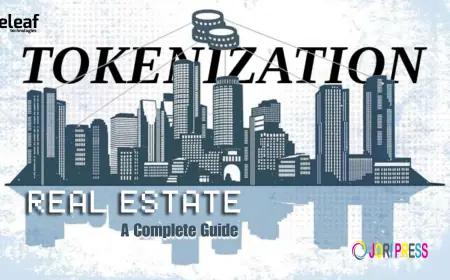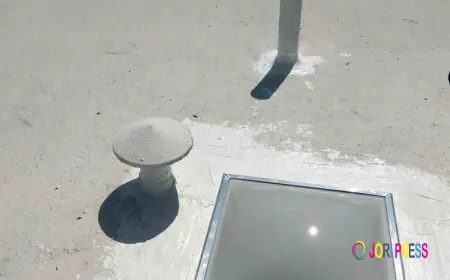Orbi Firmware Won’t Update on Satellite
Having trouble updating your Orbi satellite? Learn why your Orbi firmware won’t update on satellite and follow real, hands-on troubleshooting steps

If you’ve ever sat there watching your Orbi satellite stubbornly refuse a firmware update, I know exactly how you feel. It’s one of those weird moments where everything should be working — but it just doesn’t. You click “update,” you wait, you refresh the app, and nothing changes. No progress, no message, just that same old version number staring back. That is where your Orbi firmware won’t update on satellite. But you are not alone, who has been in this situation.
Many people have been through this sort of problem that too more than once. So, to let it work, the most important thing that is needed is your patience with the right sequence of steps. So, in this blog, we will know a few things that are important to follow.
Start Simple — Don’t Overthink It
There is no doubt that when your Orbi firmware won’t update on the satellite, the first instinct is to assume something major is wrong. But honestly, most times, it’s something small.
First, reboot both your Orbi router and the satellite. So, you can unplug both, wait about a minute, and plug them back in — router first, then satellite. Now wait for a few minutes to reconnect. Then, try the update again through the Orbi app or the web interface.
You will be surprised to know how this works. It’s like giving your Orbi a clean slate. Sometimes the system just needs that small “reset breath” before taking the update properly.
Check Connection Between Router and Satellite
Now here’s something I learned after wasting almost an hour: your satellite can’t update if it’s not fully connected to the router. It might look connected — maybe the LED is solid blue for a moment — but that link can drop quietly.
Open the Orbi app and check your connected devices. If the satellite doesn’t show as “online,” that’s your problem. Move it closer to the main router, especially if you’ve got thick walls or metal furniture nearby. The update process needs a stable connection — even one brief drop can mess it up.
Once the connection is strong (usually the LED stays blue for about 90 seconds after setup), try running the update again.
Use a Wired Connection (If You Can)
This one made the biggest difference for me. When the Orbi firmware won’t update on satellite wirelessly, go old-school — connect via Ethernet.
Plug the satellite directly into the router using a cable. Then log into the Orbi web interface (type orbilogin.com into your browser). From there:
- Go to Advanced > Administration > Firmware Update.
- Check both router and satellite versions.
- Click Update All or manually upload the file if you’ve already downloaded it.
Using a wired link skips over any Wi-Fi interference. It’s slower, yes, but way more reliable for updates.
Manually Upload the Firmware
If you have tried to update automatically, but it did not work. So, you can try updating manually. Because when the upgrade is done manually, it is more prone to good functionality.
Visit Netgear’s support website, find your exact Orbi model, and download the latest firmware for both the router and the satellites. Make sure you match the model numbers exactly. Because any sort of mismatch can cause bigger issues.
You can log into the Orbi dashboard through your browser:
Steps to log in to the Orbi dashboard through a browser
- Go to Advanced > Administration > Firmware Update.
- Click Manual Update.
- Select the satellite from the list.
- Choose the downloaded .img file and upload it.
The process takes a few minutes. Don’t unplug anything or refresh your browser. Once done, the satellite will restart automatically.
I’ve had cases where only the manual upload worked, especially after a power outage or when my Wi-Fi was unstable.
Clear Out Glitches with a Soft Reset
Sometimes the system just gets confused — like it doesn’t know which firmware version it’s on anymore. If updates are not working, then resetting it might help.
You have ot press and hold the button on the back of your satellite. Make sure it is done for a few seconds. You can release it once the LED light flashes amber colour. Henceforth, the satellite will reboot and reconnect to the router automatically after a few minutes.
After that, retry the update. I’ve had updates go through instantly after this. It’s not a full factory reset, so you won’t lose your settings — it’s just a cleanup.
When Everything Fails, Go For a Factory Reset
Now here’s the thing — I really avoid this unless absolutely necessary. But if your Orbi firmware won’t update on satellite no matter what, a factory reset might be your last option.
When the LED flashes red, then you can release this button.. After it reboots, set it up from scratch through the Orbi app. Once it’s connected and showing online, you can update it without any delay.
It’s a bit problematic to reconfigure everything, but sometimes the firmware itself gets corrupted, and this is the only way to clear it out.
Small Things That Actually Help
Here are a few smaller tricks I’ve picked up along the way:
- Turn off VPNs on your phone or computer before updating. They sometimes interfere with Orbi’s connection to Netgear servers.
- Update satellites once the router is updated. The router needs to be on the latest firmware before the satellites can follow.
- Be patient. You have to keep in mind that it might take a few minutes, and during this time span, you might feel that nothing is happening at all. So if you want to get it done, do nto interrupt.
And yeah, one more thing — sometimes it’s not your fault at all. Sometimes the servers go down. Although everything is working perfectly, but update still fails. So, you have to wait for some time and then try again.
Wrapping Up
So when you come across a problem with the Orbi firmware won’t update on satellite, this is very annoying, but you can fix this. Some of the common issues that you might come across are connection issues, outdated router firmware, or needing to do things manually. Whereas, once you overcome these issues, the system will function properly without any sort of problem.
So, when it finally starts functioning properly, the LED will turn solid blue, and your Wi-Fi will again become stable. So, do not make things in haste and let everything settle down and work properly.
What's Your Reaction?
 Like
0
Like
0
 Dislike
0
Dislike
0
 Love
0
Love
0
 Funny
0
Funny
0
 Angry
0
Angry
0
 Sad
0
Sad
0
 Wow
0
Wow
0