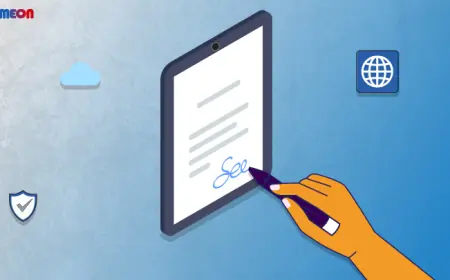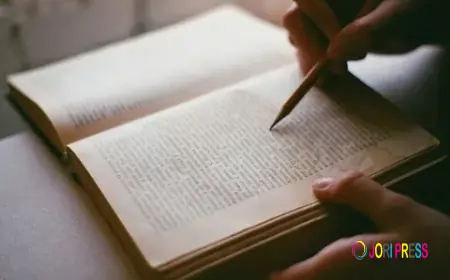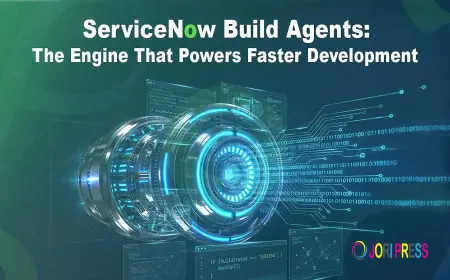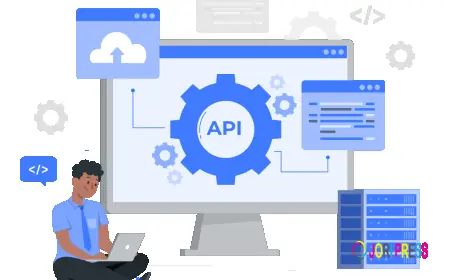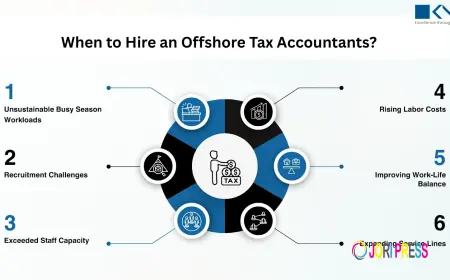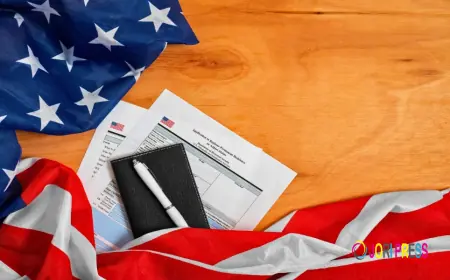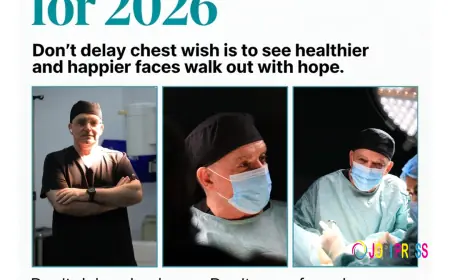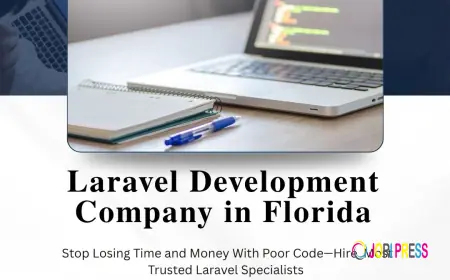Hide Delete, Duplicate & Export Buttons in Odoo Easily
Learn how to hide or restrict Delete, Duplicate, Export, Archive, and other action menu buttons in Odoo to secure data and simplify workflows.

visit : store.prefortune.com
Hide Action Menu Buttons in Odoo: Delete, Duplicate, Export, and Archive Options
Odoo provides a flexible and powerful interface, but not every user needs full access to every feature. Buttons like Delete, Duplicate, Export, Export All, Archive, and Unarchive are helpful for administrators and developers but can create risks for general users.Many companies choose to limit certain action menu options in Odoo to avoid accidental changes, safeguard sensitive information, and make daily operations easier.
Why Restrict Action Menu Buttons
Action menus in Odoo allow users to modify records, export data, or perform other actions quickly. However, unrestricted access creates several challenges:
-
Accidental Deletions: Employees can unintentionally remove critical records.
-
Duplicate Records: The Duplicate option may clutter the database with unnecessary copies.
-
Data Security Risks: The Export and Export All buttons allow anyone to download sensitive information.
-
Unnecessary Complexity: Too many menu options confuse users, especially new staff.
-
Compliance Concerns: Regulated industries must ensure only authorized personnel access sensitive functions.
Hiding or restricting these buttons ensures smoother operations and a safer database environment.
Buttons Commonly Hidden in Odoo
-
Delete – Prevents unauthorized record removal.
-
Duplicate – Stops unnecessary data duplication.
-
Export and Export All – Restricts data downloads to authorized users only.
-
Archive and Unarchive – Prevents accidental changes to record statuses.
These changes reduce errors, protect sensitive data, and provide a cleaner interface.
Methods to Hide Action Menus
1. Role-Based Access Control
Odoo’s built-in security settings allow administrators to control visibility:
-
User Groups: Assign permissions to specific groups, ensuring that only selected roles can see or use these buttons.
-
Record Rules: Restrict access to data and actions based on defined conditions.
-
View Customization: Use XML changes to remove buttons from menus.
This approach works well for teams with development support and clear access policies./*
2. Dynamic Action Menu Hider Modules
Businesses that prefer a faster, no-code approach can use a dynamic action menu hider for Odoo. These modules provide an easy way to:
-
Limit user access to Odoo’s action menu features, including Delete, Duplicate, Export, Export All, Archive, and Unarchive.
-
Apply rules to specific models or apps.
-
Enable or disable buttons quickly without technical changes.
-
Create role-based visibility with simple configuration settings.
This option saves time, reduces errors, and allows managers to maintain strict control over system access.
Benefits of Restricting Action Menu Access
-
Improved Security
Hiding the Export and Export All buttons protects sensitive information from being downloaded without authorization.
-
Fewer Errors
Employees are less likely to accidentally delete or duplicate records, improving database integrity.
-
Simplified User Experience
Reducing unnecessary menu items allows employees to concentrate on the tasks that truly matter. -
Compliance Support
Restricting sensitive actions aligns with corporate policies and regulatory requirements.
-
Better System Management
Fewer duplicates, fewer accidental deletions, and limited exports lead to a cleaner, more organized system.
Real-World Use Cases
-
Retail Stores: Frontline employees don’t need to duplicate or export data, so these buttons can be hidden to avoid confusion.
-
Finance Teams: Export options can be restricted to managers, protecting confidential data.
-
Large Organizations: Different teams can see only the options relevant to their roles, reducing clutter and mistakes.
Best Practices for Implementation
-
Define User Roles Clearly
Identify which teams truly need access to each function before restricting menus.
-
Start with High-Risk Buttons
Focus first on hiding Delete, Export, and Export All to protect data.
-
Use a Visibility Toggle
A visibility toggle for Odoo action menus gives administrators the flexibility to adjust access quickly.
-
Test Changes Before Deployment
Verify that restrictions don’t interfere with essential workflows.
-
Document Access Policies
Maintain clear internal documentation so teams understand why certain options are hidden.
Conclusion
Restricting or hiding buttons like Delete, Duplicate, Export, and Archive is a practical way to improve security, reduce errors, and streamline workflows in Odoo. Administrators can achieve this through role-based settings or by implementing a dynamic action menu hider that simplifies control.
For companies handling sensitive data or managing large teams, this small customization can have a major impact. While keywords for these solutions may not appear popular in standard SEO tools, they attract exactly the right audience: decision-makers looking for specific answers.
By investing time in optimizing Odoo’s interface and tailoring menu access, businesses can create a safer, more efficient, and user-friendly environment for all employees.
What's Your Reaction?
 Like
0
Like
0
 Dislike
0
Dislike
0
 Love
1
Love
1
 Funny
0
Funny
0
 Angry
0
Angry
0
 Sad
0
Sad
0
 Wow
0
Wow
0