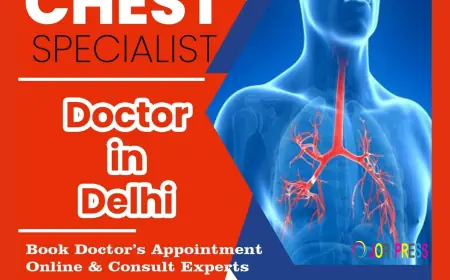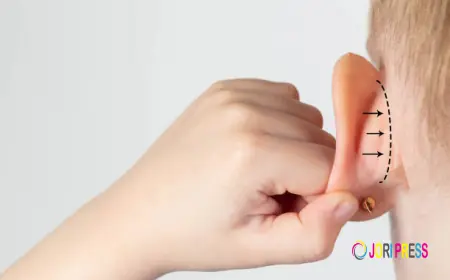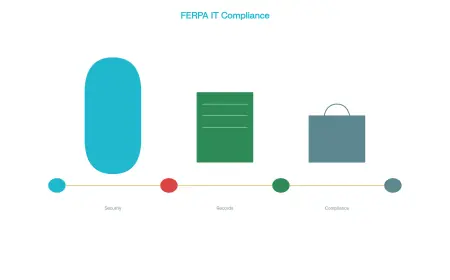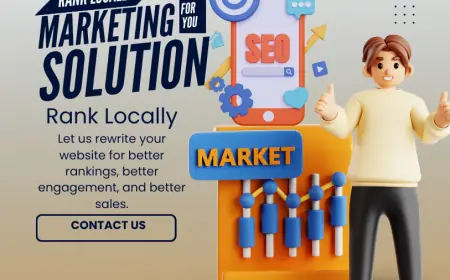Netgear WiFi Extender Setup Using the Nighthawk App

There are two major ways to complete the Netgear extender setup: one is through the computer (mywifiext.net) and two is through the phone Netgear Nighthawk app .
Here we will explain how to setup the extender via Nighthawk app in your phone.
Alos, if your Nighthawk app not working, you can use the computer or laptop to access the genie wizard for the setup.
Netgear Extender Setup: Nighthawk App
Plug It in and Wait
Find a plug. Preferably somewhere near your router for Netgear WiFi extender setup — you can move it later. Plug the extender in and give it like 2 minutes. You’ll see the power light do its weird little blink routine. Wait for it to stabilize.
If it doesn’t, unplug it, wait 10 seconds, plug it back in. Classic tech move, still works.
Connect to the Extender’s Temporary WiFi
Before opening the app, go to your phone’s WiFi settings. You’ll see something like NETGEAR_EXT pop up. That’s the extender’s default broadcast. Connect to it.
Fire Up the Nighthawk App
Now open the Nighthawk app. Skip all the marketing junk. Hit “New System Setup” or something along those lines — the wording changes with app updates but you’ll find it.
Pick WiFi Range Extender when it asks what you’re setting up. It’ll start scanning.
If it says “We can’t find your device,” don’t panic. Kill the app, reopen it, try again. Sometimes it’s just flaky. I had to try three times before it worked.
Pick Your Network & type in the Password
Eventually, the app will list your WiFi networks. Pick your main one (the 2.4GHz band first — it usually works more reliably during setup), then type in the WiFi password.
It’ll then ask if you want to use the same SSID (network name) or make a new one. Up to you. If you want it super simple, keep the same name. If you want to know exactly when you’re connected to the extender vs. the main router, give it a different name like MyWiFi_EXT or whatever.
Let It Do Its Thing
It’s going to spin and "optimize" and pretend it’s doing some high-level engineering. Just let it do its thing for a few minutes. Don’t hit back, don’t kill the app, just wait.
If all goes well, it’ll say “Setup Complete” and give you a green light. If it fails, it’ll usually give you a vague-ass error. Again, try again. Restart the app. Worst case, factory reset the extender (little pinhole button on the side).
Move the Extender to Optimal Spot
Now that it’s connected, unplug the extender and move it to a spot halfway between your router and the dead zone you’re trying to fix. Plug it back in, wait for the light to go solid again (green or white depending on the model).
Pro tip: If the light is orange or red, you’re too far from the router. Move it closer. No point boosting a crappy signal.
Netgear WiFi Extender Setup Completed
You should now see the extender’s network name in your WiFi list (either same as your router or with the _EXT suffix). Connect to it, test your signal. Open a few pages, stream something, whatever.
If it's still garbage, try moving the extender again this part’s a bit of trial and error. Don’t expect perfection. You're extending WiFi, not summoning the gods.
Tips for Netgear Nighthawk App Setup
Don’t connect to your home WiFi first
When you first fire up the app, don’t try to connect to your normal WiFi. The Nighthawk is probably broadcasting its own setup network—usually something like NETGEAR_XX. Connect to that.
Reboot the router before you start
Just unplug the damn thing and wait 30 seconds before you begin. These things like a fresh start. If someone else half-set it up before or something’s glitched, this clears the junk.
Ignore the QR code. Just go manual.
The QR code under the router? Yeah, skip it. Half the time it won’t scan, and when it does, it takes you to a broken URL or launches the wrong part of the app. Open the app, hit “Set up a new system,” and let it scan for the router the old-fashioned way.
Watch out for 5GHz vs 2.4GHz confusion
During setup, the app sometimes only sees one band. If you’ve got devices that only talk 2.4GHz. You’ll probably want to name both networks the same or split them later from the router settings.
What's Your Reaction?
 Like
0
Like
0
 Dislike
0
Dislike
0
 Love
0
Love
0
 Funny
0
Funny
0
 Angry
0
Angry
0
 Sad
0
Sad
0
 Wow
0
Wow
0