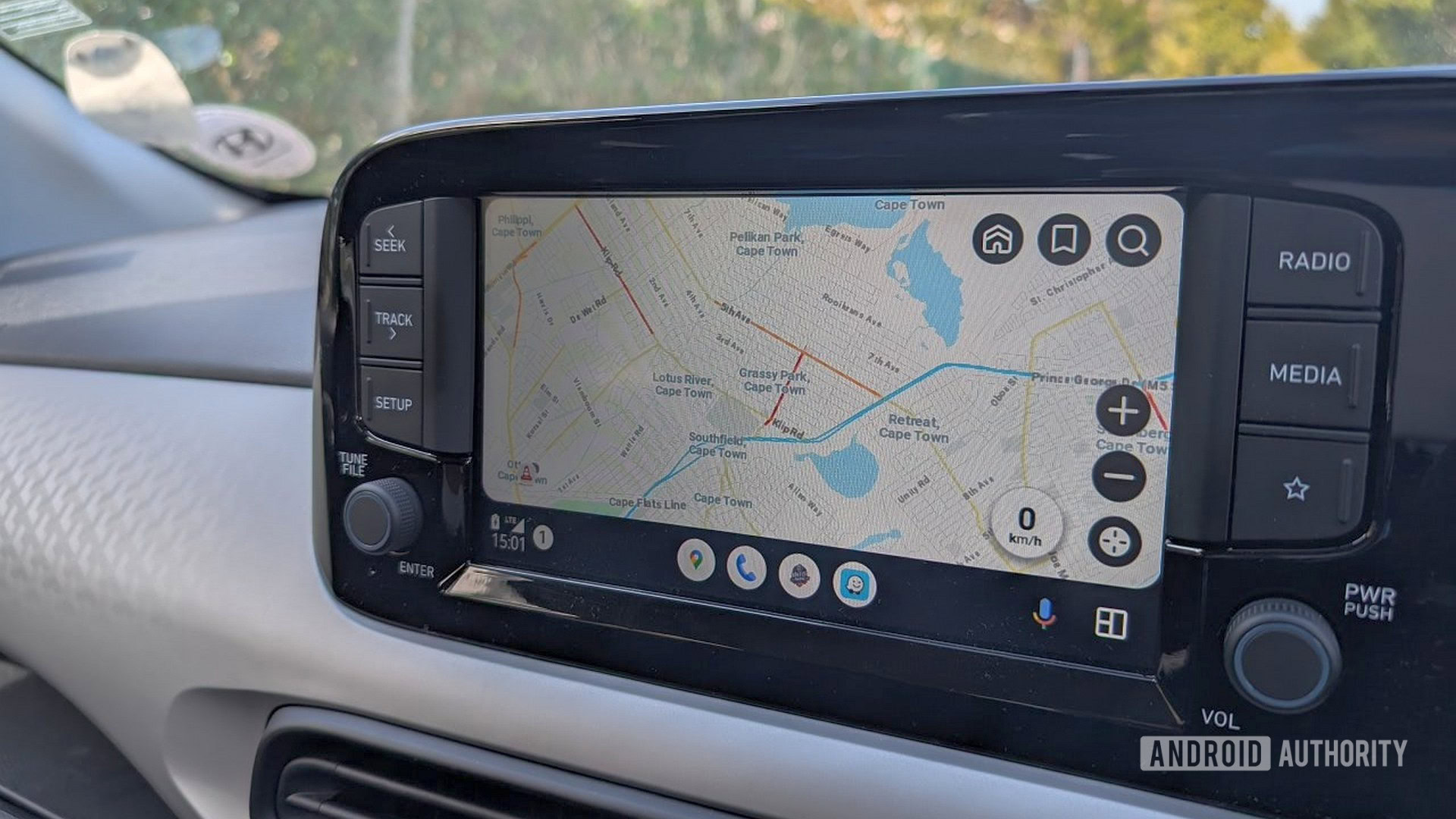Navigating the Cancel Shopify Subscription: A Complete Overview
Learn how to effectively cancel Shopify subscription hassle-free with our comprehensive guide. Find step-by-step instructions and expert tips here!
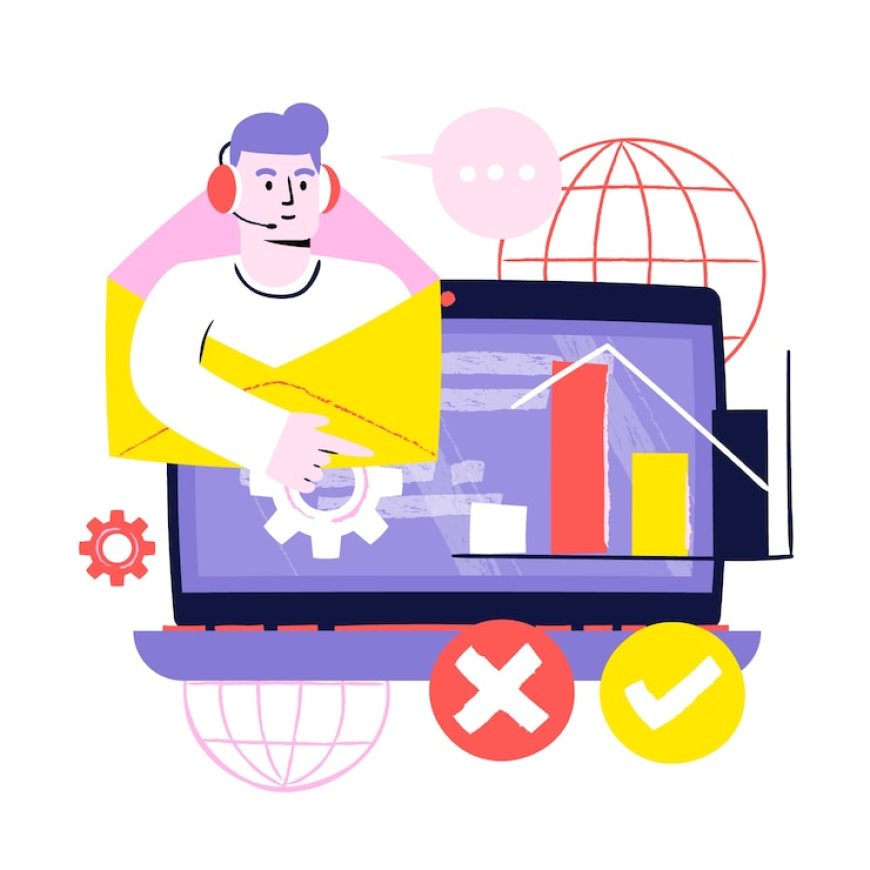
Canceling your Shopify subscription can be a complex process, especially if you're unfamiliar with the platform's policies and procedures. Whether you're stepping away from e-commerce, switching platforms, or taking a temporary break, it's crucial to know the steps involved in the cancellation. This guide will walk you through everything you need to know to cancel Shopify subscription smoothly and avoid common pitfalls.
Understanding Shopify’s Cancellation Policy
Shopify’s Terms and Conditions
Before initiating the cancellation process, it's important to understand Shopify's terms and conditions regarding subscription cancellations. Shopify generally does not offer refunds for unused portions of a billing cycle, particularly for annual plans. Make sure you review their policies to avoid surprises.
Billing Cycles and Refunds
Shopify operates on a subscription-based billing model, with options for monthly, annual, or biennial payments. If you are on a monthly plan, you will be billed until the end of your current billing cycle, even if you cancel in the middle of the month. Annual subscribers should note that Shopify typically does not provide refunds for unused months, so timing your cancellation appropriately is key to avoiding additional costs.
Steps to Cancel Your Shopify Subscription
Backup Your Store Data
Before canceling your Shopify subscription, it’s essential to back up all the vital data related to your store. Shopify doesn’t offer an automatic backup feature, so this must be done manually. This includes customer information, product listings, sales data, and more. Export all this information in CSV files or use third-party apps to ensure you have a comprehensive copy of your store’s data.
Cancel Third-Party Subscriptions
If your store uses any third-party apps or plugins, make sure to cancel these subscriptions separately. Some apps may continue to charge you after you've canceled your Shopify account if they are not properly disconnected. Review your Shopify app store to see which third-party services you’re subscribed to and disconnect those accounts before canceling your store to avoid ongoing charges.
Pay Off Outstanding Balances
Before you proceed with the cancellation, make sure any outstanding charges on your Shopify account are paid. Shopify will not allow you to cancel your account if there are any unpaid balances, so check your account's billing section to ensure that all dues are settled. This step is crucial to prevent any delays or complications during the cancellation process.
Finalize Pending Orders and Customer Communication
Canceling your Shopify subscription should be planned so that it doesn’t disrupt any ongoing business processes. If you have outstanding orders, ensure they are fulfilled before you proceed with the cancellation. Additionally, notify your customers about the store’s closure through email or an announcement on your website to ensure smooth communication and protect your brand’s reputation.
Downgrade or Transfer Your Shopify Plan (Optional)
If you’re unsure whether to fully cancel your Shopify account, Shopify offers a “Pause” feature, allowing you to temporarily halt operations without losing all your store's data. This could be an ideal solution for businesses that may wish to restart later. Alternatively, if you are selling or transferring ownership of your store, Shopify makes it easy to transfer the account to another party, keeping your store active under new management.
Cancel Your Shopify Subscription
Once all preparatory steps have been completed, you can proceed with canceling your subscription:
Go to the Shopify Admin Panel – From your Shopify admin dashboard, go to “Settings” and then “Plan.”
- Choose to Cancel – Click “Cancel Subscription” or “Close Store,” and follow the on-screen prompts to complete the cancellation process.
- Enter Reason for Cancellation – Shopify may ask you for feedback on why you're canceling. This step is optional, but it can provide useful insights to Shopify for improving their services.
- Confirm Cancellation – After providing the required information, confirm your decision, and your subscription will be scheduled for cancellation at the end of your billing cycle.
Post-Cancellation Considerations
Data Access After Cancellation
Once your Shopify account is canceled, you will lose access to your store’s admin panel and any data stored there. This makes backing up your data before the cancellation even more crucial. Shopify retains your store’s data for a limited period post-cancellation, but it’s advisable to export and save everything beforehand to avoid complications later on.
Reactivating Your Shopify Store
If you decide to reopen your store after canceling your subscription, Shopify allows you to reactivate it within a certain period, typically 90 days. However, this depends on the subscription and plan you were on at the time of cancellation. Reactivating your store during this grace period ensures that all your previous data and settings remain intact. After the grace period expires, Shopify may permanently delete your store’s data.
Avoiding Common Mistakes During Shopify Cancellation
Forgetting to Cancel Third-Party Services
Many merchants forget to cancel third-party services or apps that are linked to their Shopify store. These apps often have separate billing processes, meaning that canceling your Shopify subscription does not automatically terminate those subscriptions. Be thorough in reviewing all the services your store uses, especially those billed independently.
Not Backing Up Data
One of the biggest mistakes businesses make when canceling a Shopify subscription is neglecting to back up important data. Losing customer data, product details, and transaction histories can be a significant setback if you plan to reopen your store later or transfer operations to another platform.
Timing the Cancellation Poorly
Because Shopify does not provide refunds for canceled plans, especially annual subscriptions, it’s essential to time your cancellation strategically. Canceling in the middle of your billing cycle means you’ll still be charged for the remainder of the cycle. Waiting until the end of the cycle can save you money.
Conclusion
Canceling your Shopify subscription requires careful consideration and thorough preparation. From backing up your store data to notifying customers and canceling third-party services, the process involves several steps to ensure everything goes smoothly. Using the Shopify mobile app builder can help streamline some of these tasks, making it easier to manage your store’s closure. Understanding Shopify’s cancellation policies and avoiding common mistakes will help you navigate this process with minimal hassle, allowing you to close your store without complications or unexpected charges.
What's Your Reaction?
 Like
0
Like
0
 Dislike
0
Dislike
0
 Love
0
Love
0
 Funny
0
Funny
0
 Angry
0
Angry
0
 Sad
0
Sad
0
 Wow
0
Wow
0