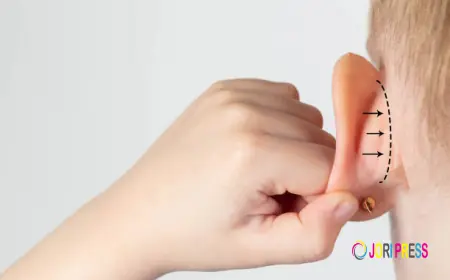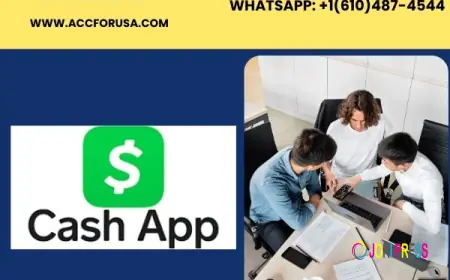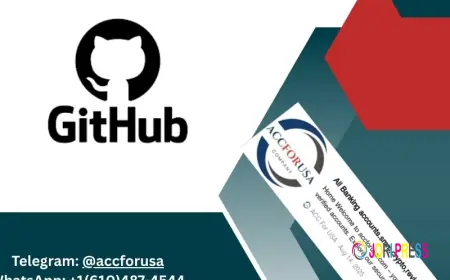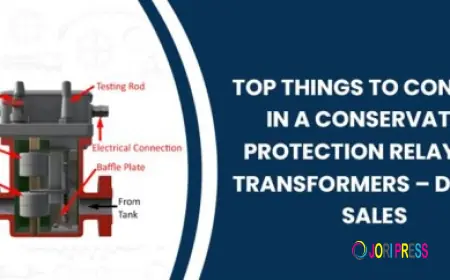Instructions on How to Download Minecraft Maps on Platforms
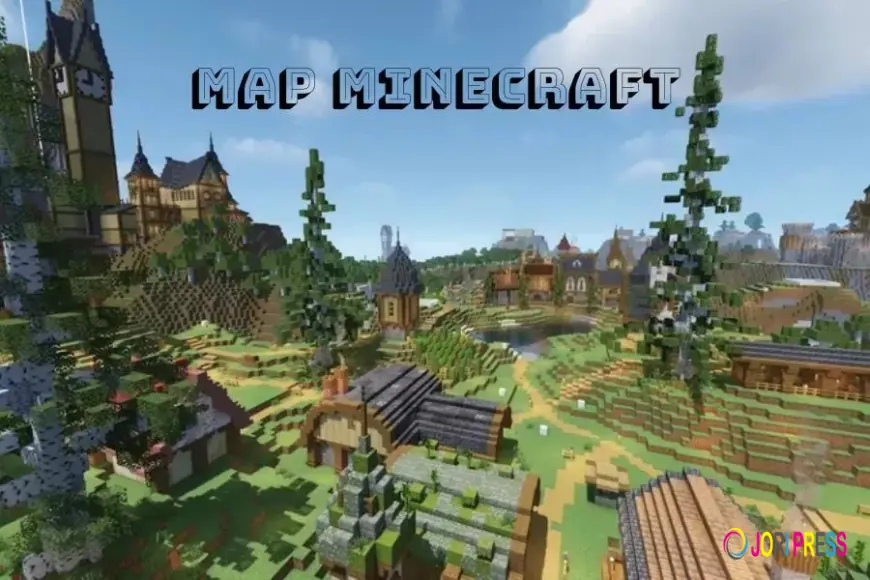
Minecraft has always been one of the most prominent titles in the gaming community, not only because of its creative gameplay but also because of its endless expansion through community-created maps. These maps have helped players explore new worlds, participate in exciting adventures or even fight monsters. In the article below, Minecraft Vietnamese will guide you how to download Minecraft maps on platforms such as PC, macOS, and mobile versions.
What is Minecraft Map?
Minecraft maps are player-created maps that include unique structures, landscapes, and systems that you can download and play. These maps not only give players new experiences, but also allow them to explore worlds created by the community, from mystical castles to modern cities, or even survival challenges. Minecraft maps can be created by players or development teams and shared on online platforms. This allows you to refresh your gaming experience without having to recreate everything from scratch.
How to Download Minecraft Maps on Platforms
Below, we'll show you how to download Minecraft maps on the most popular platforms, including PC (Windows and macOS) and mobile devices. The process is fairly straightforward, allowing you to quickly start enjoying new maps.
How to Download Minecraft Maps on Windows
Installing Minecraft maps on Windows is simple if you follow the steps. Here is a detailed guide to help you add new maps to the game quickly and accurately.
- Step 1: Find and download the map from MinecraftTiengViet
Go to the MinecraftTiengViet page, select the map you want to play. Click the Download button to save the map to your computer as a compressed file (.zip). Make sure to choose the map that matches the Minecraft version you are using to avoid errors when opening the game.
- Step 2: Unzip the downloaded file
Once downloaded, open the .zip file and extract it to a temporary folder on your computer. This will help Minecraft recognize the new map more easily and prepare it for the next step.
- Step 3: Copy the map folder to the "saves" folder
Press Windows + R to open the Run dialog box , type %appdata% and press Enter . In the window that opens, go to the .minecraft folder, then open the Saves folder . Paste the extracted map folder in here. This is where Minecraft saves all of your maps, so just paste it in the right place.
- Step 4: Open Minecraft and play
Start Minecraft, select Singleplayer mode . The new map will appear in the list of maps, ready for you to explore and experience immediately.
How to Download Minecraft Maps on macOS
Installing maps on macOS is also quite simple, you just need to follow these steps to own a beautiful Minecraft map:
- Step 1: Download map from MinecraftTiengViet
Open MinecraftTiengViet on your Mac browser, select the map that matches your current Minecraft version and download it.
- Step 2: Move the map file to the Saves folder
Open Finder , select Go > Go to Folder , type ~/Library/Application Support/minecraft , and press Enter . In this folder, you'll see the Saves folder , which is where all your Minecraft maps are stored.
- Step 3: Install the map into Minecraft
Move the downloaded map folder to the Saves folder . Select My Packs and press the add new pack button . Then, restart Minecraft and enjoy the Minecraft map.
How to Download Minecraft Maps on Mobile Devices
On mobile, adding Minecraft maps is also very easy. Just follow these steps:
- Step 1: Download map from MinecraftTiengViet
Go to MinecraftTiengViet, choose the map you want and download it to your device. The map will be in .mcworld or .zip format, suitable for Minecraft Pocket Edition.
- Step 2: Install map on mobile device
Android: Click directly on the .mcworld file, Minecraft will automatically open and install the map into the game. iOS: Use iTunes or iCloud Drive to transfer the map file to the Minecraft folder on the device.
- Step 3: Play on Minecraft Mobile
Open Minecraft, select Play , and you'll see the new map in the list. Click on the map and start playing right away.
Note When Downloading Minecraft Map
When downloading and installing Minecraft maps, to ensure a safe, smooth and error-free gaming experience, you should note the following important points:
Choose a reliable source
Prioritize downloading Minecraft maps from MinecraftTiengViet – a reputable website, highly appreciated by the Minecraft community. This is a source of quality maps, guaranteed to not contain viruses or malware, giving you peace of mind when downloading Minecraft maps and installing them into the game.
Check Minecraft version
Before downloading a Minecraft map, double check that the map is compatible with the version of Minecraft you are using. Some maps only work properly on certain versions, otherwise they will cause errors when opening the game.
Backup data before installation
Before adding Minecraft maps or changing game data, you should back up your entire Minecraft folder. This helps protect your maps, worlds, and important data from loss if something goes wrong during the installation process.
Conclude
Downloading Minecraft maps helps you change your experience and explore new worlds, from modern cities to mysterious worlds. With the simple steps above, you can easily download and install Minecraft maps on PC, macOS, or mobile devices. With countless maps available on platforms like MinecraftMaps or PlanetMinecraft, you will always have a new world to explore. In addition, you can experience many new Minecraft versions at MinecraftTiengViet : Minecraft 1.20.72 , Minecraft 1.19.0 , Minecraft 1.19.51 ,....
What's Your Reaction?
 Like
0
Like
0
 Dislike
0
Dislike
0
 Love
0
Love
0
 Funny
0
Funny
0
 Angry
0
Angry
0
 Sad
0
Sad
0
 Wow
0
Wow
0