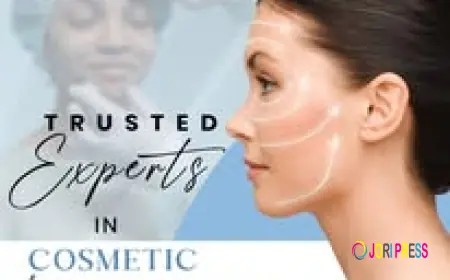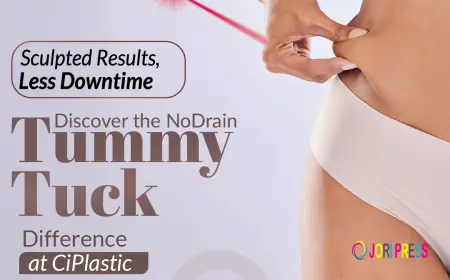How to Reset Your Honeywell Thermostat: A Complete Guide

Thermostats are essential to keeping your home at the perfect temperature, but like any technology, they can sometimes act up. If you're dealing with an unresponsive Honeywell thermostat, or if it’s simply not working the way you want, performing a reset could be the solution. While this might seem like a complicated task, it's easier than it looks, especially with smart thermostats like the ones from Honeywell.
This guide will show you how to reset your Honeywell thermostat, explain why you might need to, and help you get your home back to the right temperature in no time.
Why Should You Reset Your Honeywell Thermostat?
Before we dive into the "how," let's take a quick look at why you might need to reset your thermostat. Here are some common scenarios:
-
HVAC System Issues: If your heating or cooling system isn’t responding to temperature changes from the thermostat.
-
Frozen or Error Messages: If the thermostat display is stuck or showing an error.
-
Wi-Fi Network Change: You’ve switched Wi-Fi networks and need to reconnect.
-
Moving: You’re relocating to a new home and want to clear the old settings.
-
New HVAC System: If you've upgraded or changed your heating and cooling system.
In many cases, a reset is all it takes to get everything back on track.
Identifying Your Honeywell Thermostat Model
Honeywell thermostats come in various models, each with its own reset procedure. Here’s a quick breakdown of the main types:
-
Touchscreen Models: T5, T6, T9, T10 (these have a touchscreen interface)
-
Push-Button Models: 6000, 7000 series (button-based and more basic)
-
Non-Programmable Models: Simple models with no Wi-Fi or scheduling features
-
Wi-Fi Smart Models: Advanced models with wireless connectivity and smart features
Unsure of which model you have? Check the back of your thermostat for a model number (you might need to remove the faceplate to see it).
Different Types of Resets: What You Should Know
Before jumping into the reset process, it’s important to understand the different types of resets you can perform:
-
Factory Reset: This will completely erase all your settings, schedules, and Wi-Fi connections, returning the thermostat to its original state.
-
Wi-Fi Reset: If you're changing networks, a Wi-Fi reset clears the connection but keeps your settings intact.
-
Schedule Reset: Clears any custom temperature schedules and returns them to default.
-
Model-Specific Reset: Some models may have unique reset features, so it’s always good to check your user manual.
How to Reset Your Honeywell Thermostat
Now, let's go through how to reset some of the most common Honeywell thermostats.
1. Honeywell T5, T6, T9, or T10 (Smart Thermostats)
For these touchscreen models, resetting is pretty straightforward.
-
Factory Reset:
-
Tap the Menu icon on your thermostat screen.
-
Scroll and select Reset.
-
Choose Factory Reset and confirm your selection.
-
The thermostat will reboot to its default settings, so you'll need to reconnect to Wi-Fi and set up your schedules again.
-
-
Wi-Fi Reset:
-
From the Menu, select Wi-Fi.
-
Tap Change Network or Reset Wi-Fi.
-
Follow the on-screen instructions to reconnect your thermostat to your Wi-Fi.
-
2. Honeywell 6000 Series (e.g., TH6110D, TH6220D)
For models with push buttons and a small screen, here’s how to reset Wi-Fi:
-
Press and hold the Fan and Up Arrow buttons at the same time for 5 seconds.
-
When the screen changes, press the second button on the right until the number “39” appears.
-
Use the arrows to set the number on the right to 0.
-
Press Done to reset the Wi-Fi connection.
-
Reconnect via the Honeywell Home App.
3. Honeywell 7000 Series
To reset the schedule on a 7000 Series:
-
Press the System button.
-
Hold the Center Button until the screen changes.
-
Use the arrow keys to navigate to Reset Schedule.
-
Press Done to confirm.
4. Non-Programmable Models (Basic Models)
For basic models that don’t have Wi-Fi or scheduling, here’s how to reset:
-
Turn off the thermostat.
-
Remove the thermostat from its wall mount.
-
Take out the batteries.
-
Wait about 1-2 minutes.
-
Reinsert the batteries, making sure they’re correctly aligned (+ and -).
-
Reattach the thermostat to the wall mount.
This simple “soft reset” often fixes minor issues, such as unresponsiveness or frozen screens.
Safety Tips for Resetting Your Thermostat
-
Double-check your model: It’s important to follow the correct reset instructions for your specific Honeywell thermostat model.
-
Write down custom settings: If you’re doing a factory reset, note down any custom schedules or temperature settings, as they’ll be erased.
-
Use the Honeywell Home App: It can make resetting and reprogramming your thermostat easier.
-
Choose a convenient time: If possible, perform a reset when you don’t need your heating or cooling system immediately. This way, you won’t be left without climate control during the reset.
After the Reset: What to Do Next
Once you’ve completed the reset:
-
Reconnect to Wi-Fi (for smart thermostats).
-
Re-enter your preferred temperature settings or custom schedules.
-
Ensure the thermostat syncs with your HVAC system, so it’s working as expected.
If your thermostat still isn’t working after the reset, the issue might be related to the wiring or your HVAC system itself. In such cases, it’s best to call in a professional.
Final Thoughts
Resetting your Honeywell thermostat is a quick and simple way to fix a variety of issues, from unresponsiveness to Wi-Fi connectivity problems. Whether you’re troubleshooting a small glitch or starting fresh in a new home, following these steps will help you get your thermostat back in action.
Still having issues? Reach out to a professional HVAC technician like Gleason Heating and Air Conditioning to ensure everything is working correctly.
What's Your Reaction?
 Like
0
Like
0
 Dislike
0
Dislike
0
 Love
0
Love
0
 Funny
0
Funny
0
 Angry
0
Angry
0
 Sad
0
Sad
0
 Wow
0
Wow
0