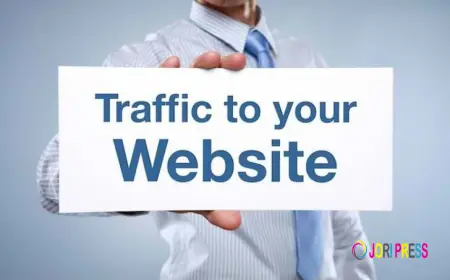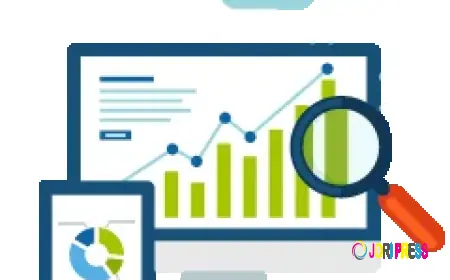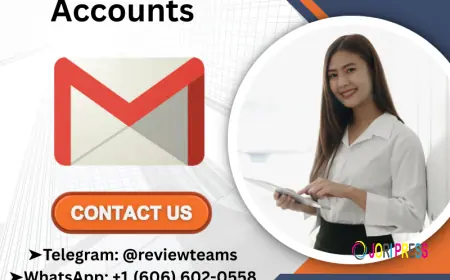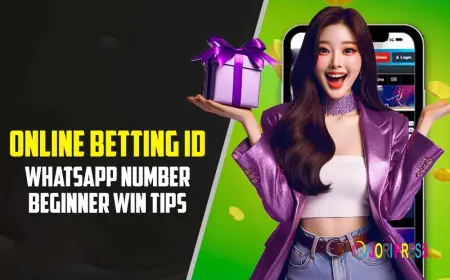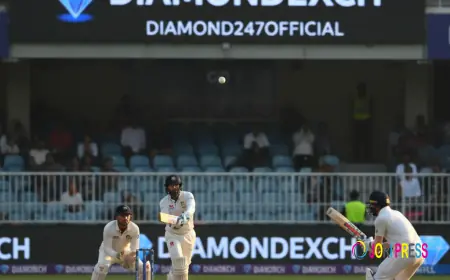How to Create Your Own WordPress Theme with Elementor and Theme Widgets
Discover how to create a stunning WordPress theme using Elementor and theme widgets. Step-by-step guide for beginners and advanced users alike.

Tired of cookie-cutter WordPress themes that don’t reflect your brand? With Elementor and Theme Widgets, you can design a custom WordPress theme — no coding required. This guide walks you through the process step-by-step, from blank canvas to high-performance site.
At our London WordPress agency (wordpressdevelopmentagency.co.uk/contact), we specialise in custom WordPress development. We help businesses that want to stand out. Here’s how you can start creating your own theme using Elementor and Theme Widgets.
Why Build a Custom Theme?
Using someone else’s layout may feel easy at first, but it comes with limitations. A custom theme offers:
- Full creative control – Your design reflects your brand, not a template.
- Better performance – A lightweight theme avoids bloated code that slows websites.
- Scalability – You can expand and add features without breaking the design.
- SEO advantages – A clean structure helps improve Core Web Vitals and search visibility.
If you care about branding and performance, creating your own theme is the better option.
Step 1: Install a Lightweight Base Theme
Elementor works best with a minimal foundation. Popular options include Hello Theme or GeneratePress. These themes are like a blank canvas. They let you design every element freely, without any clutter.
Step 2: Use Elementor Theme Builder
Instead of relying on pre-made templates, open Elementor’s Theme Builder. Here you can design essential parts of your site, such as:
- Header – Create a custom navigation menu with brand colours and logos.
- Footer – Add important links, copyright notices, and calls-to-action.
- Single Post & Page Layouts – Control how your blog posts and inner pages look.
- Archive Pages – Build unique layouts for categories, tags, and search results.
Each template can be styled completely from scratch, ensuring every detail matches your brand identity.
Step 3: Customise with Theme Widgets
Elementor’s Theme Widgets give you dynamic content options. For example, you can add:
- Post Title & Metadata for blogs.
- Featured Image & Excerpts to highlight articles.
- Dynamic Fields like custom post types or advanced custom fields.
This method allows you to create layouts that automatically adjust to your content, so you don’t need extra coding.
Step 4: Optimise for Speed and SEO
A beautiful theme is only valuable if it performs well. Make sure to:
- Compress images before uploading.
- Minify CSS and JavaScript.
- Enable caching and a Content Delivery Network (CDN).
- Test regularly with PageSpeed Insights and monitor Core Web Vitals.
These steps will keep your theme lightweight, fast, and SEO-friendly.
Final Thoughts
Using Elementor and theme widgets to build a WordPress theme lets you control design, performance, and scalability. You won’t be stuck with preset layouts. Instead, you'll have a site that’s truly yours and designed for business growth.
At our WordPress development agency, we help businesses create custom WordPress themes. These themes are fast, secure, and designed to meet their goals. Our experts can help you start from scratch or improve your current site to bring your vision to life.
Want a site that’s fast, scalable, and fully aligned with your brand? Our London-based WordPress experts are ready to help you design and build a custom theme that delivers results. Contact us today to start your journey.
What's Your Reaction?
 Like
0
Like
0
 Dislike
0
Dislike
0
 Love
0
Love
0
 Funny
0
Funny
0
 Angry
0
Angry
0
 Sad
0
Sad
0
 Wow
0
Wow
0