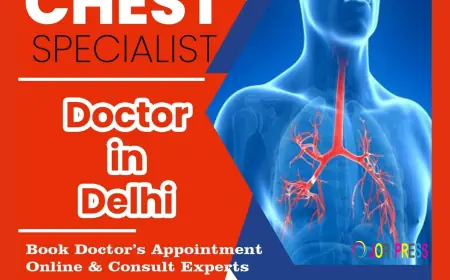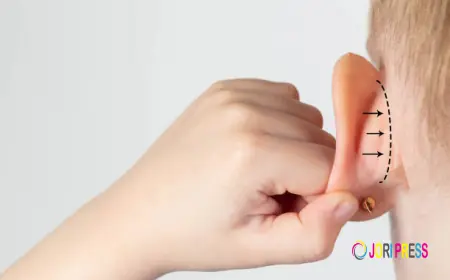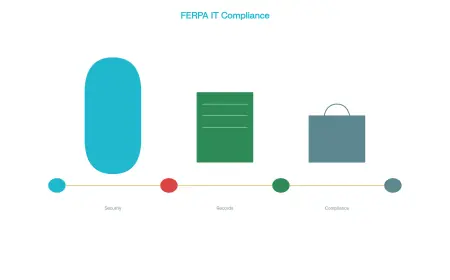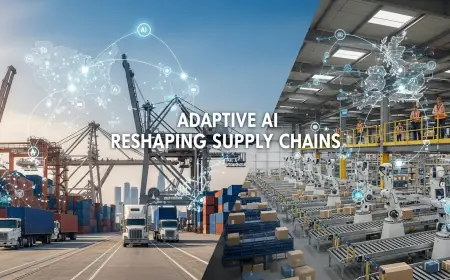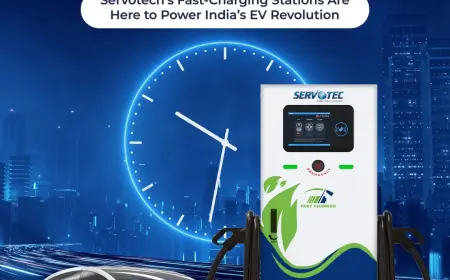How to Build AV Signal Flow Diagrams Using Free CAD Tools
In this blog, we will guide you through the basics of creating AV signal flow diagrams using free CAD tools, outlining key considerations and providing practical tips to elevate your workflow.
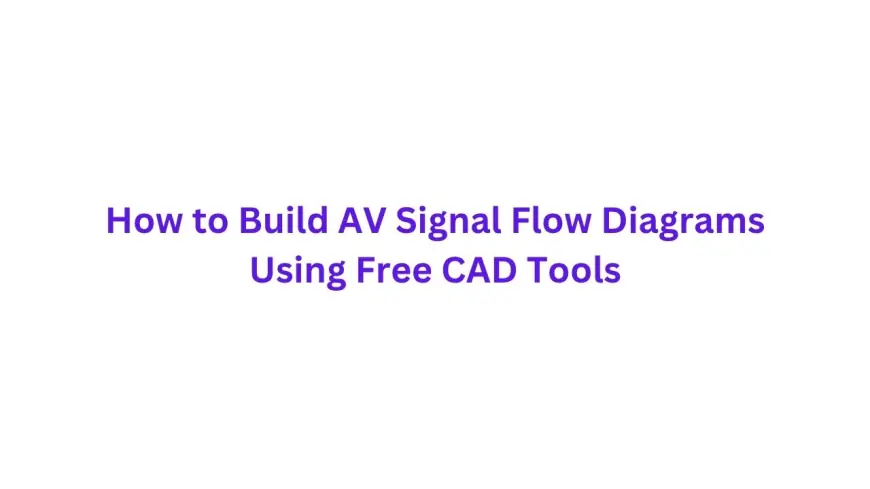
In today’s AV industry, creating accurate AV signal flow diagrams is essential for system clarity, integration, and communication across teams. Whether you are designing for a small classroom or a large corporate facility, signal flow diagrams help ensure every connection, component, and path is clearly visualized before installation. Fortunately, with the rise of free CAD tools, you do not need to invest in expensive software to build professional-grade diagrams.
In this blog, we will guide you through the basics of creating AV signal flow diagrams using free CAD tools, outlining key considerations and providing practical tips to elevate your workflow.
What Are AV Signal Flow Diagrams?
AV signal flow diagrams are schematic representations of how audio and video signals travel through a system. They map out connections from source devices like microphones, laptops, and media players to output devices such as speakers, displays, and recording units. These diagrams also include processors, switchers, amplifiers, and control systems to reflect the full signal journey.
The goal is to offer a clear, standardized, and legible overview of how signals are distributed, routed, or converted throughout the AV setup. AV signal flow diagrams are essential in system design, client presentations, installation documentation, and troubleshooting.
Why Use Free CAD Tools for AV Diagrams?
While paid solutions offer advanced automation and integrations, many free CAD tools are robust enough to support signal flow diagram creation. Here is why free CAD tools are appealing to AV professionals:
-
Cost-effective: No software investment is needed, which is ideal for freelancers, small firms, or educational institutions.
-
Accessibility: Many tools are browser-based, cross-platform, and regularly updated.
-
Flexibility: You can customize symbols, layers, and layouts with ease.
-
Learning curve: Most tools offer user-friendly interfaces with tutorials, templates, and community support.
Popular Free CAD Tools to Consider
If you are starting out or looking to reduce software costs, here are a few reliable free CAD tools to explore for AV signal flow diagrams:
-
LibreCAD – A powerful open-source 2D CAD tool great for drafting.
-
QCAD Community Edition – Suitable for simple AV diagram drafting with a clean UI.
-
Draw.io (diagrams.net) – A browser-based tool with drag-and-drop blocks for signal flow design.
-
Inkscape – A vector graphic design tool that can be adapted for AV diagramming with custom symbols.
-
KiCad or Fritzing – Originally for electronics schematics, but can be adapted for signal path visualization.
Each tool offers different strengths, so it is wise to test a few and find the one that aligns with your workflow.
Step-by-Step Guide to Building AV Signal Flow Diagrams
Step 1: Define Your Signal Paths
Before opening any CAD tool, begin by understanding your AV system layout. List the input sources, output devices, processing components, and how signals travel between them.
-
Inputs: Laptops, microphones, HDMI sources.
-
Processors: DSPs, matrix switchers, scalers.
-
Outputs: Speakers, projectors, confidence monitors.
Create a logical flow from left to right or top to bottom to keep the layout easy to follow.
Step 2: Open Your Free CAD Tool
Launch your chosen software and start a new drawing. Set your canvas or grid size to match the diagram’s complexity. Use layers if available to separate audio, video, and control lines.
Step 3: Use AV Symbols and Blocks
Most CAD tools will not come with AV-specific symbols out of the box. You may need to:
-
Download AV symbol libraries available online.
-
Create your own custom blocks for microphones, speakers, displays, etc.
-
Use generic shapes (rectangles, circles) and label them clearly.
Label each component with its name, model number, and port labels when needed.
Step 4: Draw Signal Paths
Use lines or arrows to represent signal flow. Be consistent with color coding:
-
Red or black lines for audio.
-
Blue lines for video.
-
Green lines for control signals.
Arrows should show direction, from source to destination. Avoid crisscrossing paths to keep the diagram clean.
Step 5: Add Details and Annotations
Add notes for input types (analog, digital, HDMI, Dante), cable types (XLR, CAT6, HDMI), and labels for clarity. Use text boxes to document routing logic or important remarks.
Tips for Cleaner AV Signal Flow Diagrams
-
Use a grid layout: Align components neatly to avoid visual clutter.
-
Group similar items: Place all sources on one side, outputs on the other.
-
Avoid overlaps: Keep signal lines separated for readability.
-
Keep it simple: Do not overcomplicate with non-essential details.
-
Save and reuse: Build a custom template or symbol library to speed up future work.
When to Move from Free to Paid Tools
While free CAD tools can handle most signal flow needs, you might eventually outgrow their capabilities. As your projects grow in complexity, you might need:
-
Automated cable schedules.
-
Equipment list exports.
-
Integration with bill-of-materials tools.
-
Real-time collaboration features.
In such cases, platforms like XTEN-AV offer dedicated AV CAD Software that is purpose-built for audiovisual professionals, integrating signal flow design with full system planning and automation. It provides prebuilt blocks, drag-and-drop wiring, and cloud-based project management to scale your operations.
Final Thoughts
Creating AV signal flow diagrams does not have to require expensive software. Free CAD tools can be incredibly effective for small to medium AV design projects if used strategically. With the right planning, symbol usage, and diagram layout, you can build professional, clean, and functional signal flow diagrams that communicate your system clearly.
Whether you are freelancing, learning, or just starting out, mastering AV signal diagrams using free tools will give you a strong foundation for more advanced AV design work down the line.
Read more: https://3rrend.com/read-blog/35024
What's Your Reaction?
 Like
0
Like
0
 Dislike
0
Dislike
0
 Love
0
Love
0
 Funny
0
Funny
0
 Angry
0
Angry
0
 Sad
0
Sad
0
 Wow
0
Wow
0