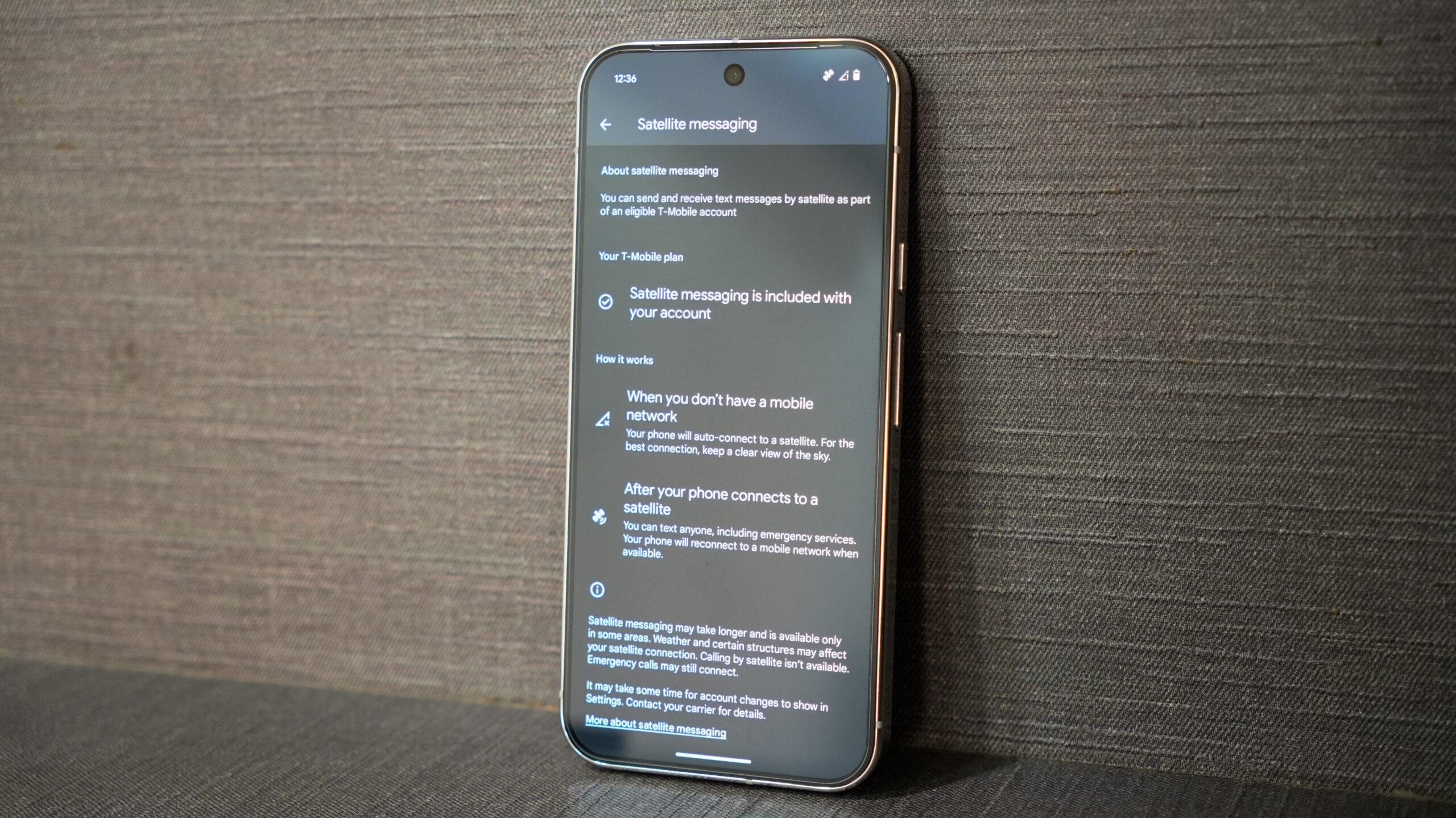Canceling a subscription can often feel daunting, especially when hidden fees or unexpected charges come into play. If you're looking to cancel your SoundCloud Go subscription, ensuring that the process is handled correctly can save you from unnecessary headaches and financial surprises. In this guide, we’ll explore how to effectively cancel SoundCloud Go without incurring extra costs, so you can navigate this process smoothly and with confidence.
Before delving into the cancellation process, it's essential to understand how SoundCloud Go subscriptions work. SoundCloud Go provides users with features such as ad-free listening, offline playback, and access to a vast library of tracks. However, the subscription renews automatically unless manually canceled by the user. This auto-renewal feature is a common reason for unexpected charges, especially if users forget about their subscription or miss the cancellation deadline.
Key Factors to Avoid Extra Charges
One of the primary steps to avoid extra charges is understanding SoundCloud’s billing cycle. SoundCloud charges users at the beginning of each billing period, and failure to cancel before the renewal date can result in charges for another cycle, even if you no longer wish to use the service. Always keep track of your renewal date and cancel well in advance if you decide to discontinue.
Steps to Cancel SoundCloud Go Safely
The cancellation process for SoundCloud Go varies slightly depending on how you signed up for the service. Here’s a detailed look at the steps for each scenario:
1. Canceling Through the SoundCloud Website
If you subscribed directly through the SoundCloud website, follow these steps to cancel your subscription:
- Log in to your SoundCloud account using a web browser.
- Navigate to the "Subscriptions" or "Settings" section in your account.
- Locate the SoundCloud Go subscription and click “Cancel.”
- Confirm your decision by following the on-screen prompts.
After completing this process, you should receive an email confirming your cancellation. Be sure to save this email for future reference in case of any disputes.
2. Canceling Through the App Store or Google Play
If you subscribed via a mobile app, you’ll need to manage the cancellation through the respective app store:
- For iOS Users: Open the App Store, tap on your profile icon, select “Subscriptions,” find SoundCloud Go, and tap “Cancel Subscription.”
- For Android Users: Open the Google Play Store, tap the menu icon, go to “Subscriptions,” locate SoundCloud Go, and select “Cancel Subscription.”
Since these app stores handle billing independently, you won’t be able to cancel through SoundCloud directly if you signed up this way.
Common Mistakes That Lead to Extra Charges
Even with clear instructions, users may make mistakes during the cancellation process, leading to unexpected charges. Here are some common pitfalls and how to avoid them:
-
Missing the Cancellation Deadline: Timing is critical when canceling SoundCloud Go. If you wait until the last day of your billing cycle, you might encounter delays in processing, resulting in a charge for the next cycle. Cancel at least 48 hours before your renewal date to ensure the process is completed on time.
-
Not Receiving a Confirmation Email: After canceling your subscription, always check for a confirmation email. This email serves as proof that your cancellation was successful. If you don’t receive it, contact SoundCloud’s support team immediately to verify your account status.
-
Cancelling on the Wrong Platform: If you subscribed through a third-party service like the App Store or Google Play, attempting to cancel through the SoundCloud website will not work. Make sure you cancel via the platform you originally used to subscribe.
-
Assuming Deleting the App Cancels the Subscription: Deleting the SoundCloud app from your device does not cancel your subscription. The subscription is linked to your account and billing method, not the app itself. Always follow the proper cancellation steps outlined above.
Double-Check Your Billing Information
To ensure that no additional charges are made, double-check your payment method after canceling. Look for pending charges or unusual activity, and contact your bank or payment provider if you notice anything suspicious. Additionally, consider removing your payment details from SoundCloud once your subscription is canceled to avoid accidental reactivation.
What to Do If You’re Charged After Canceling
If you’ve canceled your subscription but still see a charge, don’t panic. Here’s how to resolve the issue:
- Verify Your Cancellation: Check your email for the confirmation message. If you don’t have one, log back into your account and ensure the cancellation was processed.
- Contact Support: Reach out to SoundCloud’s customer support with details of your cancellation, including dates and any confirmation emails you’ve received.
- Dispute the Charge: If the issue remains unresolved, contact your bank or payment provider to dispute the charge. Provide them with proof of your cancellation and any communication with SoundCloud support.
Preventing Future Subscription Hassles
To avoid similar issues with subscriptions in the future, consider using subscription management tools or apps. These tools can help you track your active subscriptions, set reminders for renewal dates, and cancel services directly. Staying organized will save you time and money in the long run.
Conclusion
Canceling SoundCloud Go without incurring extra charges is entirely possible if you follow the right steps and stay vigilant. By canceling before the renewal date, confirming your cancellation, and avoiding common mistakes, you can ensure a smooth process. Have you successfully canceled SoundCloud Go, or do you have questions about the process? Share your experience in the comments below!

 Like
0
Like
0
 Dislike
0
Dislike
0
 Love
0
Love
0
 Funny
0
Funny
0
 Angry
0
Angry
0
 Sad
0
Sad
0
 Wow
0
Wow
0