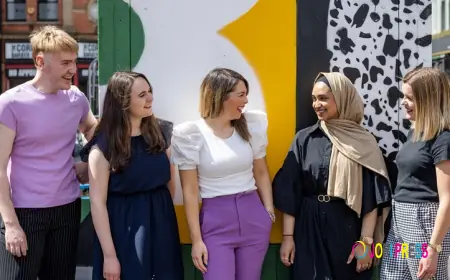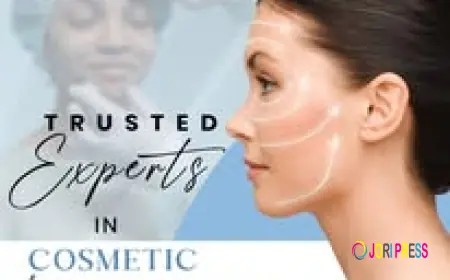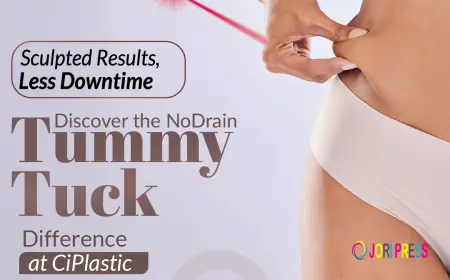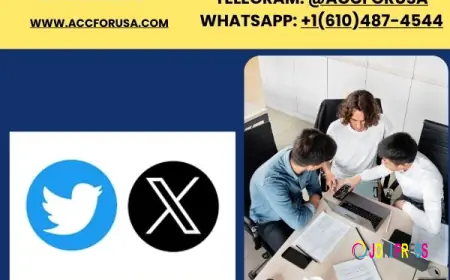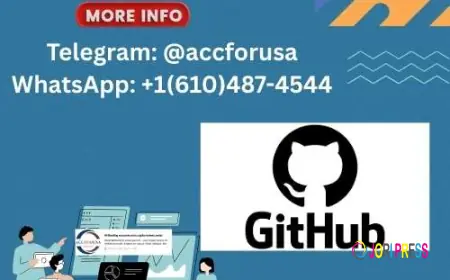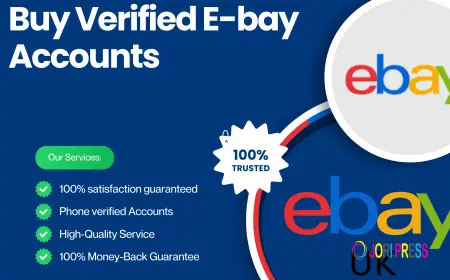How to Animate from Audio: A Step-by-Step Guide for Beginners
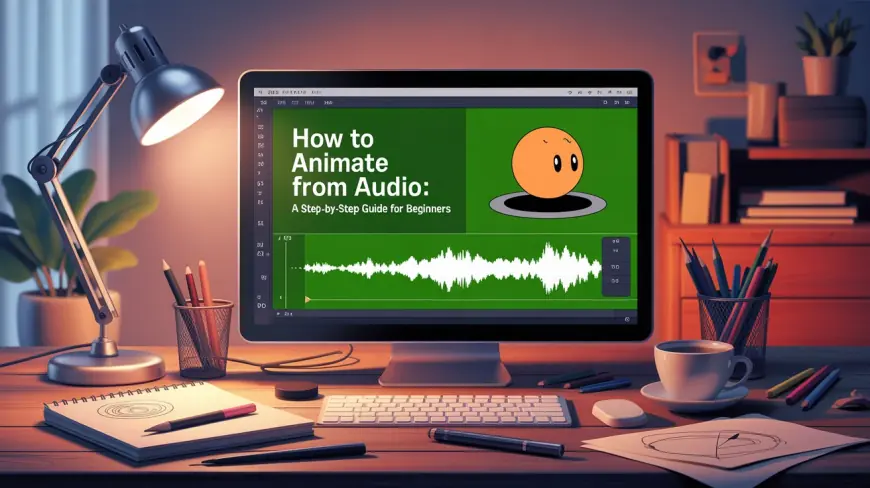
Animating from audio is an exciting way to bring your projects to life. Whether you’re creating a talking character, syncing visuals to music, or turning sound effects into dynamic motion, audio-driven animation allows you to connect with viewers in a unique and immersive way. In this beginner’s guide, we’ll break down the process step-by-step so you can start animating from audio—even if you’ve never done it before.
What Does “Animate from Audio” Mean?
In simple terms, animate from audio means linking sound—such as speech, music, or sound effects—to visual movements in an animation. For example:
-
A character’s mouth moves in sync with recorded dialogue.
-
Visual elements pulse or change color to the beat of a song.
-
Shapes and graphics respond to sound effects, like ripples matching a splash.
Modern animation software can analyze audio files and translate certain aspects (volume, pitch, beats) into motion parameters. This makes it much easier for beginners to achieve professional results without manually matching every frame.
Why Use Audio-Driven Animation?
Animating from audio isn’t just visually impressive—it’s also practical. Here are a few reasons you might want to use it:
-
Engagement – Movement that matches sound captures and holds attention.
-
Efficiency – Automation speeds up the animation process.
-
Consistency – Ensures perfect synchronization between visuals and audio.
-
Creativity – Opens new possibilities for storytelling and mood-setting.
Tools You’ll Need
Before starting, choose a tool that supports audio-to-animation features. Popular options include:
-
Adobe After Effects (with “Convert Audio to Keyframes” feature)
-
Blender (using sound baking and the Graph Editor)
-
Toon Boom Harmony (for lip-sync and audio mapping)
-
Adobe Character Animator (automatic mouth sync from microphone or audio file)
-
AI-powered tools like Steve AI, Synthesia, or Runway for quick, automated results.
Step-by-Step Guide to Animating from Audio
Step 1: Prepare Your Audio File
Your animation will only be as good as your sound quality.
-
Record clean audio – Use a decent microphone in a quiet environment.
-
Edit your audio – Remove background noise, trim silences, and adjust volume.
-
Save in a compatible format – WAV and MP3 are most commonly accepted by animation software.
Pro Tip: If you’re animating to music, make sure you have the correct tempo (BPM) noted. It will help with timing later.
Step 2: Import Audio into Your Animation Software
Open your chosen animation program and import the audio track into your timeline. Position it where you want the animation to start. Most software will display the waveform visually so you can match movements to peaks and dips.
Step 3: Analyze or Bake the Audio to Keyframes
To link visuals to sound, the software needs to read the audio data and convert it into animation values.
-
In After Effects – Right-click the audio layer → Keyframe Assistant → Convert Audio to Keyframes. This creates a new layer with amplitude keyframes you can connect to objects.
-
In Blender – Select an object → Graph Editor → Key → Bake Sound to F-Curves.
-
In Character Animator – The software automatically maps lip movement to your voice in real-time or from a file.
This step essentially tells the program: “When the sound is louder here, make this movement bigger.”
Step 4: Link Animation Properties to Audio
Now you can connect the generated keyframes to specific animation properties:
-
Lip Sync – Map the audio to mouth shape changes.
-
Object Movement – Make objects bounce or scale based on audio peaks.
-
Light/Color Effects – Sync lighting intensity or color shifts to music beats.
-
Camera Shake – Trigger subtle camera motion during loud moments for dramatic effect.
Step 5: Fine-Tune the Timing
Audio-driven animation is rarely perfect right out of the box.
-
Use Graph Editors to smooth curves for more natural motion.
-
Offset movements slightly if you want a more stylized feel.
-
Reduce or amplify motion strength depending on the visual style you’re aiming for.
Step 6: Add Extra Layers of Animation
Audio sync is just one part of the final animation. You can:
-
Add secondary animations (hair swaying, background movement).
-
Use visual effects like particles, glow, or motion blur for impact.
-
Incorporate transitions that follow audio cues.
Step 7: Export and Review
Once satisfied, export your animation in the format you need (MP4 for web, MOV for high quality, GIF for short loops). Watch it back and see if the audio-visual connection feels smooth. If not, adjust the timing until it matches your creative vision.
Beginner Mistakes to Avoid
-
Using Poor Audio Quality – Low-quality sound results in poor animation syncing.
-
Overcomplicating the Scene – Start simple before adding complex effects.
-
Ignoring Sound Structure – Understanding rhythm and beats helps create smoother motion.
-
Relying Entirely on Automation – Manual tweaks often make the difference between “good” and “amazing.”
Tips for Better Results
-
Work with high-quality, well-edited audio from the start.
-
Use markers in your timeline to match key moments in the audio.
-
Study examples of music videos, animated explainers, or lip-synced characters for inspiration.
-
Experiment—sometimes unexpected movements create the most memorable effects.
Conclusion
Animating from audio is a powerful technique for storytellers, content creators, and designers. With the right tools and a step-by-step approach, you can turn sound into captivating visuals that feel alive and dynamic. Start with a simple project—like syncing a bouncing ball to a drumbeat—and work your way up to more complex animations. Before you know it, you’ll be creating professional-level, audio-driven animations that wow your audience.
What's Your Reaction?
 Like
0
Like
0
 Dislike
0
Dislike
0
 Love
0
Love
0
 Funny
0
Funny
0
 Angry
0
Angry
0
 Sad
0
Sad
0
 Wow
0
Wow
0