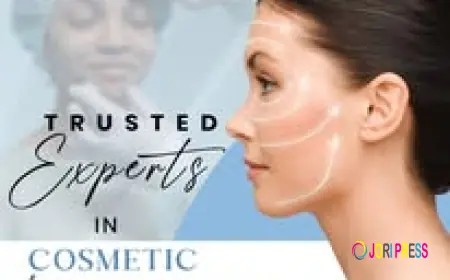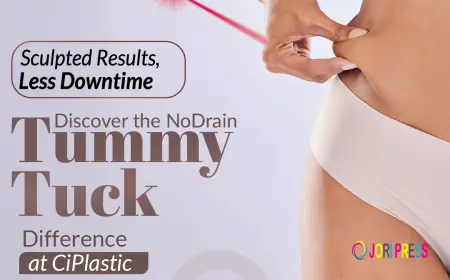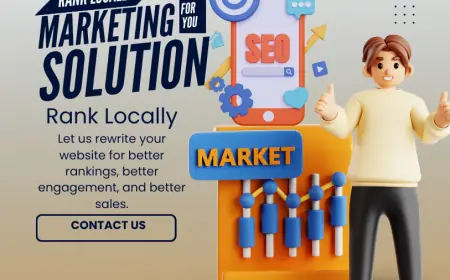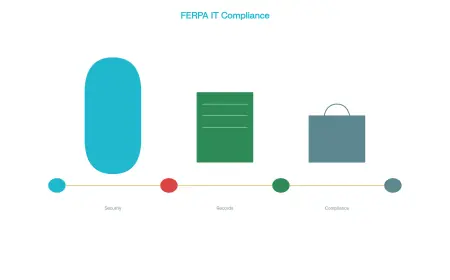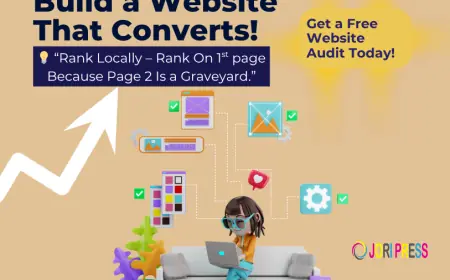Excel Spreadsheet to vCard Online: Fast & Easy Contact Conversion
Learn why converting Excel contacts to vCard (.vcf) is important and how to do it easily. This guide explains common problems, best practices, and a simple tool to quickly convert Excel files to vCard format for use in Gmail, Outlook, iPhone, Android, and more.
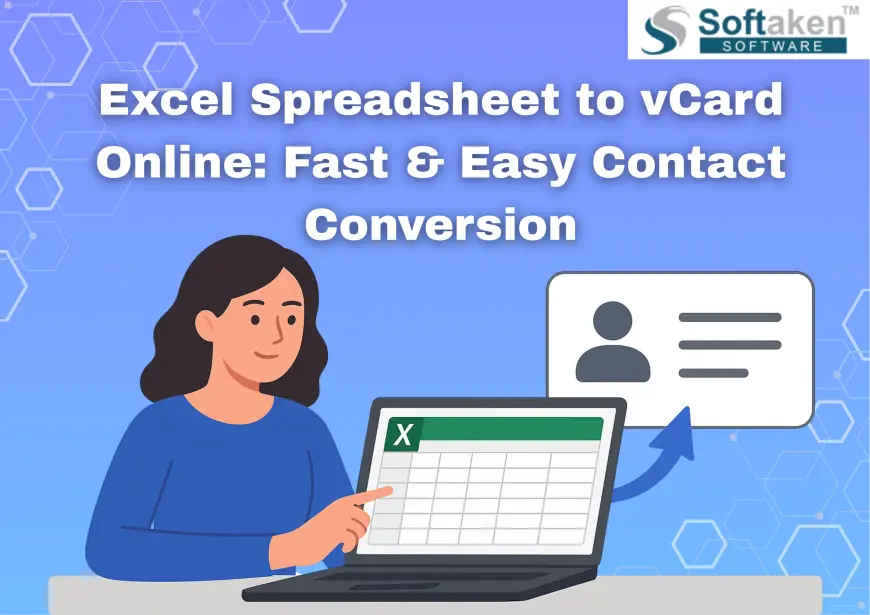
Contact information is one of the most important resources for individuals as well as businesses in the digital-first world of today. When it comes to managing direct contacts, Excel spreadsheets are incompatible with devices and email platforms while being a common format for storing huge quantities of data. However the vCard (.vcf) format is widely accepted as the industry standard for importing and sharing contacts across cloud services, email clients and cell phones.
This blog discusses the need for Excel to VCF conversion, typical user problems and a comprehensive yet user friendly method for converting an Excel spreadsheet to vCard.
Understanding the Gap- Excel vs vCard
Excel spreadsheets are popular because they let users arrange big datasets, add custom fields and apply filters for simple sorting. Nevertheless .xls or.xlsx files for contacts cannot be processed directly by gadgets like iPhones, Android phones and applications like Gmail or Outlook.
vCard files on the other hand are widely supported, standardized and lightweight. They can contain multiple details including the following and are made especially for contact sharing-
- Complete name
- Phone numbers
- Email addresses
- Company information
- Postal addresses
- Even notes or pictures
Because of this distinction converting Excel to vCard is a crucial step for anyone handling contacts on many systems.
Why Excel to VCF Conversion Matters Today
It is now more crucial than ever to be able to move and synchronize contacts across platforms as digital communication develops. When an Excel spreadsheet is converted to a vCard it ensures that-
- There are no further steps required to import a single.vcf file into Outlook, Gmail, iOS or Android.
- vCard preserves field integrity and consistent formatting in contrast to manual copy pasting.
- vCard files can be uploaded to cloud storage or sent by email in a flash.
- Businesses can readily share leads, team directories and client lists.
- To put it simply vCard is for mobility and Excel is for storage.
Common Challenges with Manual Methods
Users frequently encounter problems like these even though there are free and manual methods to try converting Excel to vCard-
- Difficult multi step processes that call for Google Contacts or Outlook.
- Data loss as a result of incorrect field mapping.
- The incapacity to effectively handle large contacts.
- Inability to manage vCard versions 2.1, 3.0 and 4.0.
These difficulties might easily overburden experts or organizations that receive thousands of entries.
A Professional Solution- Simplifying Excel to vCard Conversion
The best choice for precision and usability is a professional tool. One such option is the Softaken Excel to VCF Converter, a specialized software designed to convert Excel spreadsheets into vCard (.vcf) files that are compatible with all platforms.
By providing a guided approach that ensures data gets transferred safely without formatting problems or missing details this technology removes the complexity associated with manual processes.
Key Features That Set It Apart
This expert Excel to vCard solution has capabilities that meet practical user demands in comparison with generic or manual approaches-
- Easily handles CSV, XLS and XLSX files.
- Verifies that all of the Excel columns align flawlessly with the vCard fields.
- In a single process convert hundreds or thousands of contacts.
- Depending on your intended device or application you can export contacts in vCard 2.1, 3.0 or 4.0.
- Enables data verification prior to conversion.
- Ensures that no information including multiple phone numbers or email addresses is lost.
- Designed for both technical and non-technical users.
- Creates vCard files that are compatible with Outlook, Gmail, iPhone and Android.
Step-by-Step- How to Convert Excel Spreadsheet to vCard
Using this expert tool to convert an Excel spreadsheet to vCard is simple-
1. Install the software on your computer after downloading it.
2. Upload your Excel file using the Browse option.

3. Verify the accuracy of the details in the preview window.
4. Match Excel columns with the corresponding vCard fields.

5. Select from vCard versions 2.1, 3.0 or 4.0.

6. Choose the output folder to store the converted VCF file.
7. After selecting Convert the application creates a vCard file that is ready for usage in a matter of seconds.
Why This Method is Superior
Using a professional tool ensures efficiency and dependability when compared to manual procedures. There is no longer any possibility of data loss or field mismatches and the conversion process takes minutes as opposed to hours. By processing files in bulk you can avoid doing the same actions over and over again. Above all it is capable for professional use but easy enough for novices.
Best Practices Before Conversion
Use these easy steps to get the best results when converting Excel to vCard-
- Make sure fields are filled out correctly and eliminate duplicates.
- For instance provide phone numbers a standard format.
- While newer platforms support vCard 3.0 or 4.0 some devices prefer vCard 2.1.
- For safety always keep the original Excel file.
Conclusion
It is now necessary for anyone who needs their contacts to be available on multiple platforms to convert an Excel spreadsheet to a vCard file. Although there are manual techniques they frequently result in mistakes and waste time. A professional system that ensures accuracy saves time and makes sure your contacts are available for use anywhere is the wiser choice.
The Softaken Excel to VCF Converter offers a dependable method of converting Excel files into widely compatible vCard files thanks to its extensive feature set and simple workflow. You can experience seamless portability between devices and applications and future-proof your contacts with a few clicks.
What's Your Reaction?
 Like
0
Like
0
 Dislike
0
Dislike
0
 Love
0
Love
0
 Funny
0
Funny
0
 Angry
0
Angry
0
 Sad
0
Sad
0
 Wow
0
Wow
0