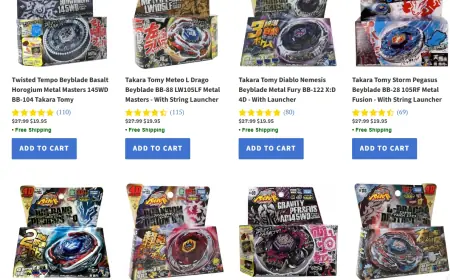Chrome Net Internals DNS Tool – The Ultimate 2025 Guide to Clear DNS Cache
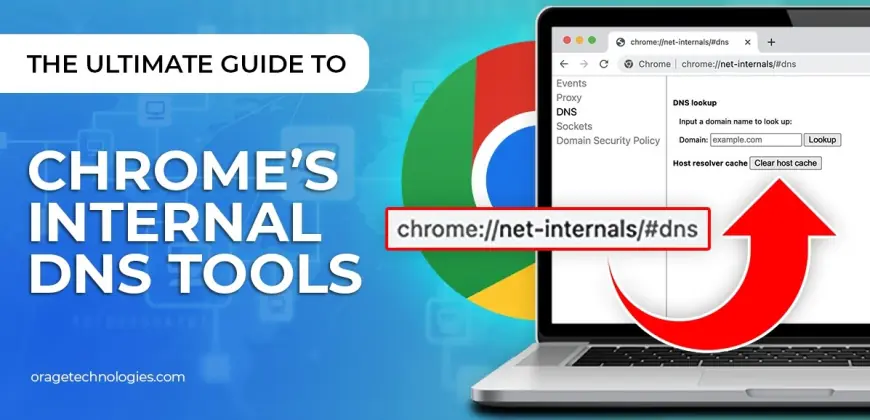
In the digitally enabled world we live in today, milliseconds matter. From browsing websites and streaming media to running an online business, the speed and reliability of your internet connection are paramount. One of the lesser-known factors that can influence your web browsing performance is the DNS cache. And if you're running Google Chrome, you've likely used or at least read about the Chrome Net Internals DNS tool.
This feature of Chrome's internal power is not limited to developers or network engineers—it's a utility that can be used by anyone who has been plagued with slow-loading pages, broken websites, or DNS errors. In this all-inclusive 2025 guide, we're going to cover everything you need to know about the Chrome Net Internals DNS tool, including how to utilize it, when to flush your DNS cache, and how it integrates into larger web performance and troubleshooting techniques.
What Is DNS and Why Does It Matter?
In order to appreciate the importance of the Chrome Net Internals DNS tool, it is helpful first to know what DNS is. The Domain Name System (DNS) serves as the internet's address book. It converts human-readable website names such as www.example.com into machine-readable IP addresses.
Each time you visit a website, your computer queries a DNS server to find the appropriate IP address. To speed up this process, your device stores the information in a DNS cache. This way, if you revisit the same website, it can be accessed faster.
However, DNS caching isn’t flawless. Over time, stored entries can become outdated or corrupted, causing issues such as:
-
Inaccessible websites
-
Outdated content
-
Slow page loads
-
Security vulnerabilities
That’s where Chrome Net Internals DNS comes into play.
What Is the Chrome Net Internals DNS Tool?
The Chrome Net Internals DNS tool is an advanced diagnostic utility built into Google Chrome. It provides real-time insight into Chrome’s internal DNS cache and lets users clear that cache with a simple click.
The tool is especially useful when:
-
A website has changed its server IP, but your browser is still using an old address.
-
You’re experiencing repeated DNS resolution failures.
-
You’ve updated DNS settings on your system or router.
-
You want to debug network issues or latency in Chrome.
Previously accessed via chrome://net-internals/#dns, as of Chrome’s latest updates in 2025, these features are now found under chrome://net-internals or via the newer chrome://net-export and chrome://net-internals/dns for more targeted usage.
Why Clear Your DNS Cache in Chrome?
You may ask, why not simply allow the cache to function? The reason is in the dynamic nature the web has achieved. DNS records shift regularly for security, scalability, and performance purposes. If your DNS cache retains outdated information, you can find yourself unable to access specific sites or view stale versions.
Clearing the DNS cache with the Chrome Net Internals DNS tool assists with:
-
Repairing 404 or DNS_PROBE_FINISHED_NXDOMAIN errors
-
Improve web page load times
-
Fix redirect problems
-
Update SSL certificate mappings
-
Protect with best security practices
In summary, it provides Chrome with a clean slate in dealing with web addresses.
How to Access Chrome Net Internals DNS Tool in 2025
Just as Chrome itself keeps getting better, so do its internal debugging tools. This is how you can access and employ the Chrome Net Internals DNS function in 2025:
-
Open Google Chrome
-
Enter the following in the address bar:
chrome://net-internals/dns
-
You'll be taken to an extensive page displaying:
-
Host resolver cache
-
DNS lookup events
-
Functions to clear the host cache
The page enables you to observe DNS resolution in real time and presents you with a button to "Clear host cache," which clears Chrome's internal DNS cache.
When should you use Chrome Net Internals DNS?
The Chrome Net Internals DNS tool is not one you should access daily. But it's worth it during the following situations:
1. Website Is Not Loading Properly
If you're getting error messages such as "This site can't be reached" or errors related to DNS, it's usually because your DNS cache is referencing an old server.
2. After Changing DNS Servers
If you've changed your DNS servers (for example, to Google DNS or Cloudflare), Chrome may still be using the older DNS records. Clearing the DNS cache ensures the new configuration takes effect.
3. After Website Migration
If you're the developer or webmaster who recently transferred a site to a new host, your browser may still be referencing the old IP address. Chrome Net Internals DNS guarantees you're reaching the new server.
4. Overall Performance Issues
When browsing is slow or websites won't load occasionally, a dodgy DNS cache may be at fault. Flushing quickly through the internal tool resolves this issue.
Advantages of Implementing Chrome Net Internals DNS
There are numerous benefits to adding this tool to your routine web maintenance practices:
-
Improved Browser Performance: Removal of stale records reduces response time.
-
Less Errors: Avoid irritating resolution failures and page errors.
-
Improved Security: Guarantees DNS records are up to date, reducing hijack threats.
-
Accurate Testing: Testers and developers can accurately confirm live DNS changes.
-
Ease of Use: A clean interface makes it easy to use even for non-technical users.
With more emphasis on 2025 performance and privacy, software such as Chrome Net Internals DNS is a must for power users as well as occasional surfers.
Myths Surrounding DNS Cache and Chrome Net Internals DNS
Let's debunk some myths:
Myth 1: Clearing DNS Cache Removes Browsing History
Not true. DNS cache is independent of your browser history or cookies. Clearing it will not destroy saved passwords, browsing history, or autofill information.
Myth 2: It's Only for Developers
Although developers utilize the Chrome Net Internals DNS tool for testing, anyone with network problems can gain from its use.
Myth 3: Flushing DNS Fixes All Internet Problems
Although useful, this tool is merely part of the solution. Some problems could be caused by your ISP, router, firewall, or operating system configuration.
Advanced Tips for Chrome Net Internals DNS in 2025
To make the most out of this feature, try these pro tips:
Use with Operating System DNS Flush
Flushing Chrome's DNS cache is only half the work. For a complete cleanup, flush your system-level DNS cache too—particularly on Windows, macOS, or Linux.
Make use of DNS-over-HTTPS (DoH)
Google Chrome has DoH support enabled by default. Combining DNS-over-HTTPS with normal cache flushing increases both security and performance.
Check Network Logs
From the primary chrome://net-internals panel, you'll be able to track detailed network logs, which aid in diagnosing more advanced issues more profound than mere DNS hiccup.
Schedule Regular Flushes
If you are engaged in web development or run several sites, it is useful to cleanse your DNS cache routinely to prevent stale references.
Future of DNS Tools in Chrome Beyond 2025
Looking forward, Google is strengthening Chrome. DNS processing is becoming more security-focused, with the addition of features such as Encrypted Client Hello (ECH) and more privacy-conscious DNS protocols. The Chrome Net Internals DNS tool will probably receive UI refinements and greater analytics functionality to accommodate these changes.
Furthermore, AI and machine learning are also becoming a part of browser performance tools, so your Chrome browser could eventually have built-in automatic DNS cache clearing suggestions based on user activity and identified problems.
FAQs About Chrome Net Internals DNS
Q1: Is it safe to use the Chrome Net Internals DNS tool?
Yes, totally safe. The utility only wipes out DNS records that Chrome has cached. It doesn't touch your system as a whole or your personal data.
Q2: How frequently should I clear my DNS cache?
Depends on usage. For the average user, only when things go wrong. For developers, weekly or per-project is useful.
Q3: Is it possible to automate DNS cache clearing in Chrome?
At the moment, there is no built-in automation support on Chrome. Still, in some situations, third-party browser extensions or scripts may be of assistance—albeit at risk.
Q4: Will this utility be compatible with Chrome on mobile?
Presently, in 2025, Chrome Net Internals DNS is restricted to desktop systems. Mobile versions of Chrome process DNS differently and do not have this inbuilt interface.
Final Thoughts: Add Chrome Net Internals DNS to Your Toolkit
The internet is ever-changing, and your browser must constantly adapt. The Chrome Net Internals DNS utility provides you with raw control over one of the most critical but underappreciated aspects of browsing: DNS resolution.
By understanding how to access and make use of this tool, you equip yourself to fix issues quicker, surf safer, and have an overall smoother online experience. As a developer fixing a live site, a tech enthusiast streamlining your workflow, or an everyday user attempting to load a site that just won't, the Chrome Net Internals DNS tool is a priceless resource in 2025 and beyond.
What's Your Reaction?
 Like
0
Like
0
 Dislike
0
Dislike
0
 Love
0
Love
0
 Funny
0
Funny
0
 Angry
0
Angry
0
 Sad
0
Sad
0
 Wow
0
Wow
0