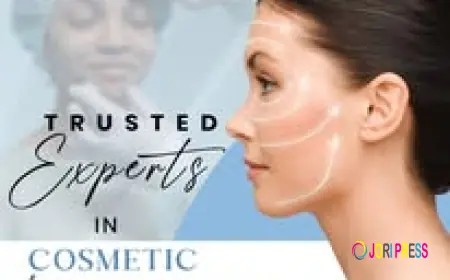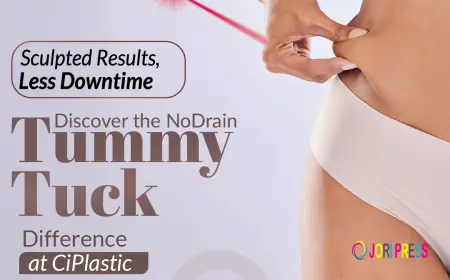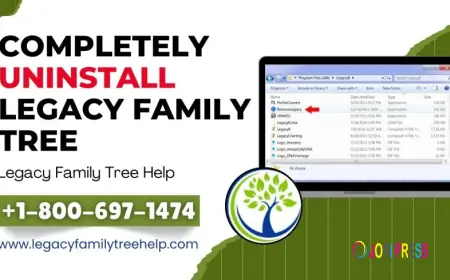BrosTrend WiFi Extender Setup – No Tech Skills Needed!
Boost weak WiFi signals easily with Brostrend WiFi extender setup—no tech skills needed, just simple steps!
You buy a Brostrend WiFi extender because your WiFi signal in some corners of the house is weak. But then you open the box and suddenly you are thinking is there any need for technical degree to do BrosTrend Wifi extender setup. Let me break down how to get your Brostrend WiFi extender setup done without any tech guy.

What is WiFi Extender?
A WiFi extender catches your existing WiFi signal and boosts it to reach those dead zones you know, the basement, the far bedroom or that annoying spot in the garage where you always lose connection. The Brostrend extender is solid for this job, especially if your main router is not working on it.
Step 1: Unbox, Plug In, and Wait
Take out the Brostrend WiFi extender out of the box. Plug it into a power outlet somewhere in halfway between of your router and the dead zone. You want it close enough to catch a strong signal from your router but far enough to push the WiFi further.
Wait a minute or two for it to power up. The LED lights will blink which is totally normal.
Step 2: Connect Your Device to the Extender
Here is the part, that confuse people but it is actually pretty simple.
Go to the Wifi setting along your phone, laptop or tablet. You have to search for the network something like "BrosTrend_EXT" or similar. That is your extender broadcasting its own temporary signal. Connect to that network.
At this point no password is required.
Step 3: Open the Setup Page
Once you are connected to the extender’s WiFi, open any web browser. In the address bar either type the IP address or the URL provided usually something like 192.168.0.254 or re.brostrend.com. Hit enter.
This will take you directly to the Brostrend extender’s setup page. If it does not open verify that you are actually connected to the extender’s WiFi and not your home WiFi.
Step 4: Follow the Setup Wizard
The setup page usually comes with a wizard which is a step-by-step guide that helps you to go the rest.
- It will look for nearby WiFi networks. Select your home WiFi network.
- Enter your WiFi password which is similar that you have used to connect to your router.
- Choose whether you want the extender to keep the same network name or create a new network name as to your router. Otherwise, give it some names like "HomeWiFi_EXT" so that you know that it is a different network.
Once you finish, the extender will apply the settings. This might take a minute or two.
Step 5: Test the Connection
After restarting the extender, connect your device to your home WiFi network (or on creating a different name from the new Extender Network). Check the signal strength especially the areas with weak signals.
If it’s still not working properly, move the extender closer to the router or a different spot in between. Sometimes the solution is the ideal placement.
Troubleshooting Tips for Brostrend Extender Setup
Here are a few quick fixes if you get stuck.
- Setup page not loading? Make sure your device is connected to the extender’s network. Avoid connecting it to your home’s WiFi or mobile data. Also make sure, your phone doesn’t auto-connect to the wrong network.
- Extender won’t connect to your WiFi? Double-check the password you entered. It’s easy to mistype or forget if you changed it recently.
- LED light keeps blinking or is red? This usually means the extender is too far from the router or there’s interference. Try plugging it into a different outlet closer to the router.
- Forgot the extender’s admin password? Hit the tiny reset button on the back with a pin for 10 seconds. This wipes settings and lets you start fresh.
Final Thoughts
You don’t need to be technical expert to configure the Brostrend Wifi extender setup. It is about following the right steps and adjusting placement if required. If your WiFi still sucks after all this, maybe it is time to consider upgrading your main router or checking for other problems but for most, a Brostrend extender does the work.
What's Your Reaction?
 Like
0
Like
0
 Dislike
0
Dislike
0
 Love
0
Love
0
 Funny
0
Funny
0
 Angry
0
Angry
0
 Sad
0
Sad
0
 Wow
0
Wow
0