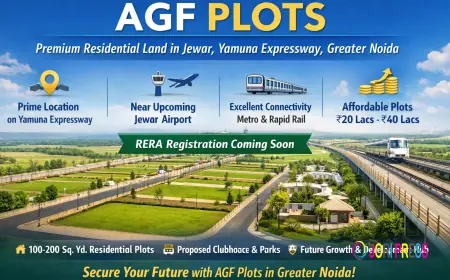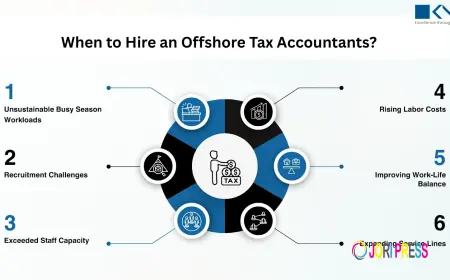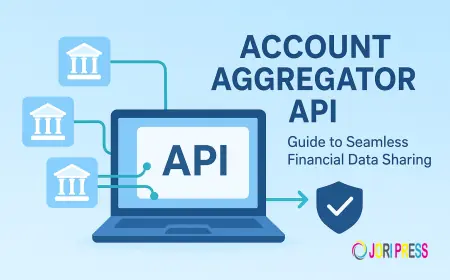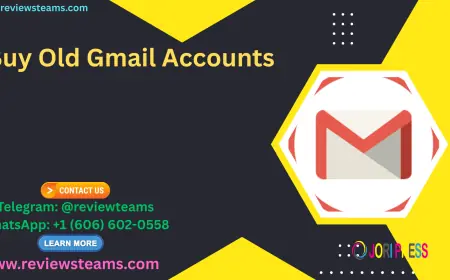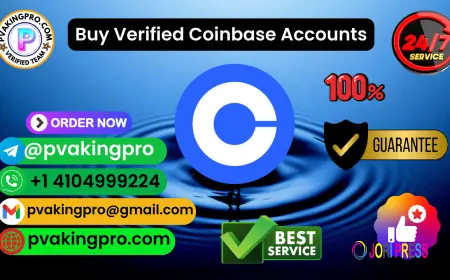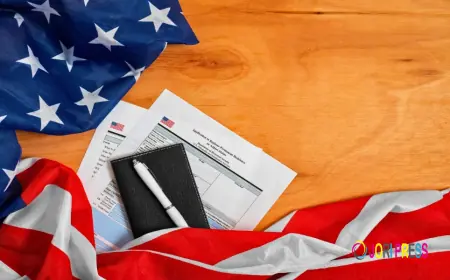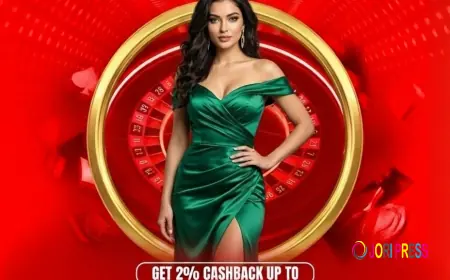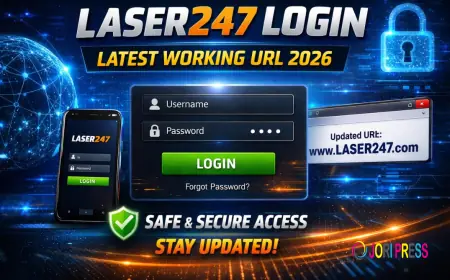Improve the performance of Family Tree Maker
Boost the speed and stability of your Family Tree Maker software with expert optimization tips. Improve performance, fix lag issues, and ensure smooth syncing with Ancestry.

One of the most reliable genealogical software packages for researching, organizing, and conserving family history is Family Tree Maker (FTM). However, the efficiency of the program may deteriorate as your family tree expands and contains more information, pictures, and media assets.
Fortunately, there are a number of methods to improve Family Tree Maker's speed, reliability, and general functionality.
1. Keep Family Tree Maker Updated
For best results, software must be updated on a regular basis. Bug repairs, feature additions, and stability upgrades are all included in every new version of Family Tree Maker. Older versions can become incompatible with your operating system, slow, or freeze.
To ensure optimal performance and connectivity with online services such as Ancestry and FamilySearch, make sure you are running the most recent version of FTM 2019 or have upgraded to FTM 2024.
2. Compact and Backup Your Tree Regularly
One of the most effective ways to improve FTM speed is by compacting your tree files. By rearranging data, eliminating extraneous components, and shrinking files, this procedure improves software performance.
In the program, select Tools > Compact File to compact your file. To prevent data loss and preserve system integrity, it's also critical to periodically backup your files.
3. Optimize Media Management
One of the main reasons why Family Tree Maker performs slowly is large media libraries. FTM requires extra time to load and analyze information when hundreds of photographs, documents, and data are attached. In order to maximize performance:
⦁ Instead of storing your media files on external or cloud storage, store them locally on your hard drive.
⦁ To repair broken links, use the Find Missing Media tool.
⦁ Before attaching huge image files, downsize or compress them.
⦁ To lighten the storage load, eliminate superfluous or duplicate media files.
4. Improve System Performance
The parameters of your computer also affect FTM's performance. To guarantee seamless operation:
⦁ Close any background apps that aren't being used.
⦁ Make more RAM or virtual memory available.
⦁ Make sure your hard drive has enough free space.
⦁ To avoid slowdowns, regularly defragment and clean your system.
Using a solid-state drive (SSD) rather than a conventional hard drive when running Family Tree Maker can also significantly improve responsiveness and speed.
5. Reinstall or Repair the Software
Try reinstalling Family Tree Maker if you've tried all the other fixes and the lag or problems persist. Corrupted files can be fixed and stability restored with a clean installation. Be cautious to backup your tree data and settings before reinstalling.
6. Seek Professional Assistance
After optimization, professional assistance is available if performance problems persist. The Family Tree Maker Support staff offers expert help to identify and resolve software problems, enhance your system, and guarantee seamless operation.
Conclusion
You may greatly enhance Family Tree Maker's performance by maintaining your computer system, managing media efficiently, and keeping your program updated.
Call +1-888-427-8070 to speak with the Family Tree Maker Support staff for more assistance. Their technicians can make sure your family history research is conducted effectively and swiftly while also assisting you in making the most of your FTM experience.
What's Your Reaction?
 Like
0
Like
0
 Dislike
0
Dislike
0
 Love
0
Love
0
 Funny
0
Funny
0
 Angry
0
Angry
0
 Sad
0
Sad
0
 Wow
0
Wow
0