How to Transfer Gmail to Hotmail with All Attributes? A Simple Guide
Searching for a Solutions to Transfer Gmail to Hotmail? Discover two possible ways discussed in this blog post to import Gmail to Hotmail with all attributes and integrity.
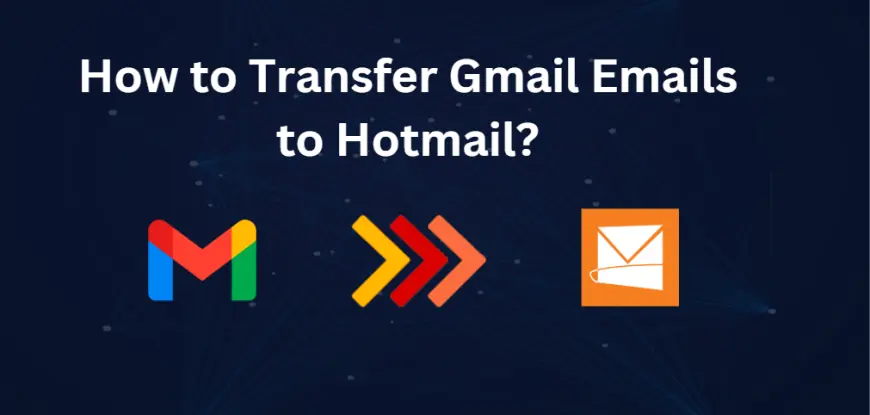
Are you considering transferring your emails from Gmail to Hotmail? This guide will take you through the necessary steps to streamline your account and receive the most out of Hotmail's capabilities. Many users seek to consolidate their email management for better organization and accessibility. In this article, we’ll outline a very straightforward process on how you can transfer Gmail to Hotmail while ensuring every bit of data remains intact.
Hotmail, which is now Outlook.com, is a web-based email service that started operating in 1996. The service enables people to send and receive emails for free, while some features include spam filtering, virus scanning, and integrates with other Microsoft services such as OneDrive and Skype. It has evolved significantly since being acquired by Microsoft in 2013.
Gmail was developed by Google and launched in 2004. Its powerful and feasible email capabilities incorporate extended storage space, powerful search features, and advanced spam filtering. Gmail really integrates well with the rest of the Google services used at various points, especially Google Drive and Google Calendar. Meanwhile, both services have prioritized user security and offered mobile access to emails.
Why Import Hotmail to Gmail?
Here are a few reasons to consider moving your emails:
-
Simplification: Consolidating all your email accounts helps to remove clutter and ease communication management.
-
Hotmail features: Hotmail which is now in the Outlook.com family boasts of integrating services from Microsoft, greater security, and most importantly, ease of use.
-
Accessibility: Having everything under one account makes it more accessible and accessible from whichever device.
Now you have understood the reasons for the same. It's time to move forward with a manual solution to transfer Gmail to Hotmail with all attributes.
#1. Free Method to Transfer Gmail Emails to Hotmail
-
Open the application and navigate to File> Add Account.
-
Enter your Gmail account details to configure the account.
-
Click on the Open & Export button and then choose Import/Export.
-
Select the Export to a file option and Next.
-
Select Outlook data file (.pst) and proceed by clicking Next.
-
Select the particular Gmail mailbox folders you wish to export.
-
Choose a place on your computer to save the exported file and click Finish.
-
For the second time, go to File > Add account and enter your Hotmail login credentials.
-
Choose Import from another program or file, then click Next.
-
Choose the specific Hotmail mailbox folder that you wish to import the emails into then click Finish.
In this way, you can migrate all your emails from Gmail to Hotmail. But, there are some restrictions which we’ll discuss in the next section of the blog post.
Restrictions Associated with Free Method
-
At times, when there are too many emails to be transferred, then syncing may be delayed.
-
For the proper execution of these processes, one needs very strong technical knowledge or else will face problems while executing them.
-
With the process of transferring Gmail emails to Hotmail, there is a very long process that is cumbersome. It involves forwarding emails one at a time.
#2. Professional Method to Batch Transfer Gmail to Hotmail
Download and install the BitRecover Gmail Backup Tool. This software provides a very simple, intuitive interface to transfer your emails from Gmail to the Hotmail account. It maintains the folder structure and ensures no data loss throughout the process of transference. With this, you can move an entire folder mailbox of the Gmail account all at once, which saves your time and is also very hassle-free.
Software Steps to Import Gmail to Hotmail
-
Install the software on your computer and then launch it.
-
Provide all Gmail account details to log in.
-
Be specific about the folders you would wish to share with your Hotmail account.
-
You will be required to choose Outlook.com as the saving preference where you want to receive emails after transfer.
-
Enter your Hotmail email address and app password and then click Backup. Please see this support page if you need to create an app password.
-
The backup process will commence and within several minutes, your mail will begin appearing in your Hotmail account.
Why is Professional Solution Recommended Over Free Method?
-
This tool features an easy-to-use graphical interface allowing even the most basic computer user to transfer emails from Gmail into Hotmail accounts.
-
Preserves the folder structure; the items are migrated as initially, ensuring that emails will remain organized in a similar folder hierarchy compared to before when they were located in Gmail.
-
By taking help of this software, you can also export Gmail emails to PST, PDF, CSV, RTF and many more different file formats.
-
These are attachments in the emails, and this utility ensures full attachment during the transfer. They will find them in their respective emails after full migration.
-
This utility preserves all the important details of the email during transfer, such as timestamps, the header and footer details, sender's and recipient's address, CC and BCC fields, embedded pictures, and Unicode characters.
Final Closure
To sum up, transferring emails from Gmail to Hotmail can add more organization and management to your email. This step-by-step guide ensures that you easily switch over and get all your data. Using the manual method or professional tool like the BitRecover Gmail Backup Tool, all your emails can be migrated efficiently with their structure and attachments retained. Now that you know the ways how to transfer Gmail to Hotmail, you will surely welcome a more streamlined email experience.
Know More: - Choose Best Software Development Partner for your Business












