How to Open .mbox File in Gmail?
MBOX Converter Tool - allows you to access and open MBOX file in Gmail/Google Workspace/Google account without any problem. Open .mbox file in your Gmail or G Suite account in an Easy Way
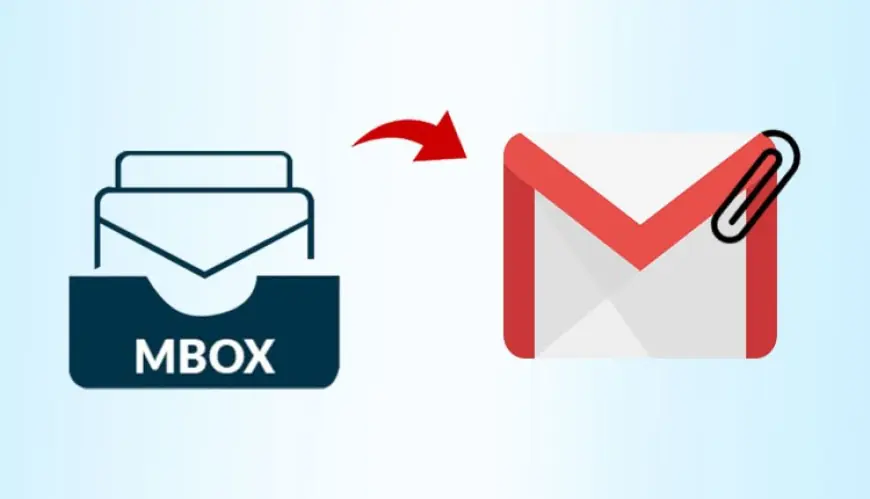
Are you worrying about how to open .mbox file in Gmail account? If yes, then you do not need to worry anymore, here we are recommending the best, simple and easy solution – MBOX to Gmail, to export and open .mbox file into Gmail or G Suite account having no one problem. It is suitable for all home users and business users to move their all type of MBOX files including extension mailbox, without extension mailbox, MBOX files, MBS files, and MBX files into Gmail or G Suite account.
Query:
I have downloaded Gmail data at my local system as Takeout files. And I need to move them into another Gmail account. I have searched on Google and unable to find the solution which suits my requirement. Actually, I want to transfer multiple .mbox files from Takeout to Gmail account. If you have any solution that suits my need, then please suggest to me.
MBOX to Gmail – An Effective and Easiest Way
We would like to recommend you MBOX Converter – an automated way to perform bulk migration of .mbox files into Gmail. It can transfer you large MBOX file directly into your Gmail account in a single process without any error or data-loss. It support to convert .mbox, MBOX, MBX, and MBS files into Gmail and G Suite account having no one difficulty. The software is well-suitable with all MBOX files of supported applications including Mozilla Thunderbird, Apple Mail, Opera Mail, Eudora, Entourage, SeaMonkey, PocoMail, ProtonMail, etc. It supports both single MBOX mailbox conversion and batch MBOX mailboxes conversion into Gmail account at once.
The MBOX to Gmail gives two different options to move MBOX into Gmail such as – transfer all MBOX files into one Gmail account and transfer each MBOX file into different Gmail account. So you can choose anyone option according to your need and perform MBOX to Gmail migration successfully. You can also set-date-filters in both “From” and “To” date-fields to achieve selective MBOX files conversion into Gmail or G Suite account.
How to Open .mbox File in Gmail with MBOX to Gmail?
Before using this software, you first need to download and install it on your Windows machine. And after that follow the below-given steps:
Step 1. Launch MBOX to Gmail on your desktop. And click on the Add Files or Add Folder to upload .mbox files for moving into Gmail.

Step 2. After uploading .mbox files, click on the Next button.

Step 3. Now select one option between 1. Open all .mbox files into a single Gmail account, and 2. Open each .mbox file into a separate Gmail account. Then hit on the Next.

Step 4(a). If you go with 1st option, then after clicking on Next, enter the login credentials of single Gmail account in which you want to move MBOX files. And press on the Export.
Step 4(b). If you go with 2nd option, then after clicking on the Next, fill the login ID and password of your Gmail account for each MBOX mailbox and then hit on the Export button.

Step 5. Now you view live migration progress with green status bar.
Step 6. Once the conversion is complete, then click on OK to finish the process.

DEMO Version – FREE to Try
The best part of the software is, it is also available as a FREE Trial Version for users to analyse and check its working before to buy. You can simply download, and run this tool and understand the complete process of “how to open .mbox file in Gmail” without paying in it. After testing the complete functionality of the MBOX to Gmail, you can purchase its license key for achieving bulk .mbox files conversion into Gmail or G Suite account in a single process.












