How to Convert VCF to CSV For Emails Contacts?
As a result, we've developed a time-tested solution for importing VCF to CSV Outlook Contacts. This article describes three approaches to doing this task.
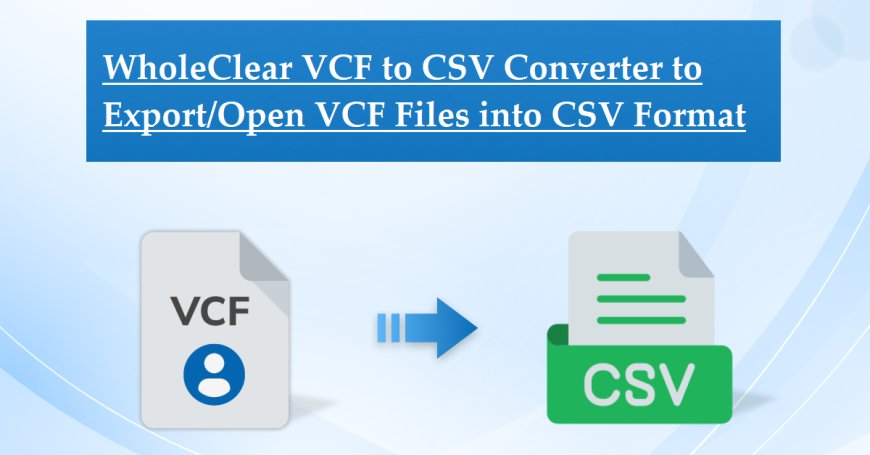
The VCF/vCard (.vcf) file type is frequently used for email contacts. If you want to import your contacts into a new mail software, such as Outlook, you might need to first convert the.vcf file to a Comma Separated Values/CSV (.csv) file. This post will demonstrate how to convert .vcf file to .csv file on Windows.
Converting VCF to CSV Outlook via Windows File Explorer
- Open Windows File Explorer and locate the Contacts folder (C:\Users\UserName\Contacts, for instance).
- Select Import.
- Select vCard (VCF file) from the list of file types presented on the screen, then click Import.
- Go to the VCF contacts file that you want to import. Every contact record will be presented. To import it, click the OK button on each. When you've completed importing your contacts, click Close.
- Then, either choose the contacts you want to convert to.csv format or use CTRL-A to select all of them. Select the Export option.
- Choose Comma Separated Values (CSV) from the file format selection on the screen. Select the Export option.
- Enter a name for your exported file and then use the Browse button to select a spot to save it. To proceed, click Next.
- Pick the items you desire to export, then hit Finish.
- Your chosen contacts will be saved as a.csv file.
Converting VCF to CSV Outlook via Google Contacts
- Navigate to the Google Contacts page.
- Sign in to your Google (Gmail) account or sign up for a new one.
- Select Import from the sidebar menu.
- This will launch a little window with a button for selecting a VCF or CSV file from your device.
- After selecting the VCF, click the Import option.
- If the import is successful, the contacts stored in the VCF should be visible in the Google Contacts window. We simply need to export it to CSV now.
- Select the contacts to convert, or leave them unchecked if you want to convert all contacts in your account.
- In the sidebar menu, click the Export button.
- Select the type of CSV format you want in the pop-up window: Outlook CSV.
- Click the Export button, then wait for the file to be generated.
- When it's finished, your browser will invite you to download the file.
The second way is a little bit harder than the first. In this scenario, the online tool is straightforward to get and utilize. However, there are certain limitations. Your contacts from your Mac must be uploaded to the tool's server. There is also a file size restriction. Furthermore, if the vCard file is large, the converting process may be lengthy.
Expert & Realiable method for converting VCF to CSV Outlook file
As you can see, above mentioned methods are not only long and time-consuming but sometimes confusing also, hence we recommend the best available software in the market now i.e WholeClear VCF to CSV Converter. It’s reliable, quick, and error-less. Below are a few of its benefits that might help you to consider this over any other method, especially in bulk conversion scenarios.
The Software's Key Features
- Converting a VCF file to CSV format quickly.
- Converting VCF to CSV Offline in 4 Simple Steps
- For ease of use, provide self-explanatory steps.
- There is no limit to the number of contacts that may be exported to CSV using VCF.
- vCard files may be used by Outlook, G Suite, Skype, iCloud, and other programs.
- Individual VCF files and groups of VCF files can be exported to CSV format.
WholeClear vCard to CSV Converter is a Useful Application.
- Batch Conversion: The utility enables users to convert multiple VCF files into CSV format in a single attempt. Users may convert vCard contacts to CSV format in only a few clicks by following the software's instructions. Users have no issues throughout the switch.
- VCF Contacts with Characteristics can be Exported: The characteristics of VCF connections can never be lost. The program protects all information connected with VCF files throughout the converting process. The VCF file type contains complete contact information in CSV format. It translates data in an error-free and safe way.
- Conversion is Easy & Secure: This automatic tool converts vCard to CSV in around 4-5 simple stages, which users cannot perform manually. Furthermore, the program secures and authenticates the data of users during the conversion process.
- Converting VCF to CSV Everyone has the right to a free trial: We provide a free trial of the VCF to CSV Converter Tool so that you can completely comprehend the product before purchasing it. It provides users with a comprehensive overview of the product. In contrast, the free version only allows you to convert the first ten VCF files into CSV format.
- Both Appropriate & Self-contained: The program does not require any other software to function. It is simple and quick to download on any version of Windows. Furthermore, this utility intelligently converts VCF files from all programs and devices to CSV format.
The Following Are the Steps for Converting vCard contacts to Outlook CSV:
- Download and install the WholeClear VCF to CSV Converter Tool to get started.
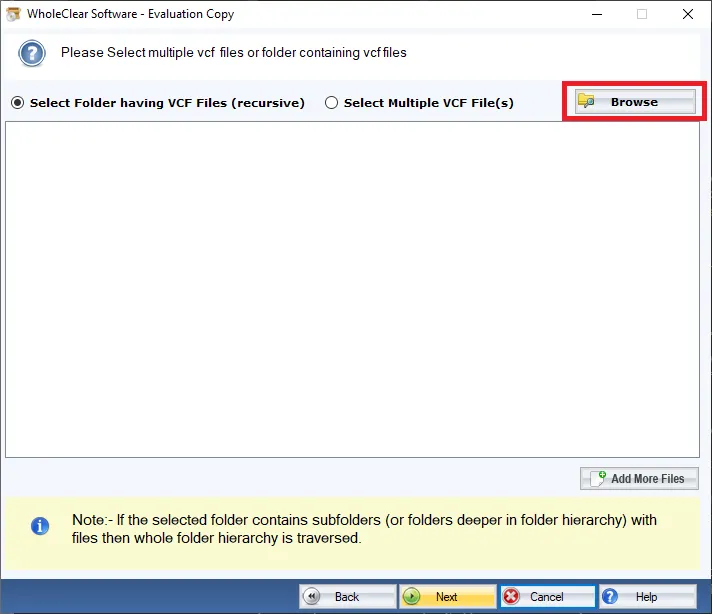
- To add VCF files, click the Browse button.
- A full preview is available.
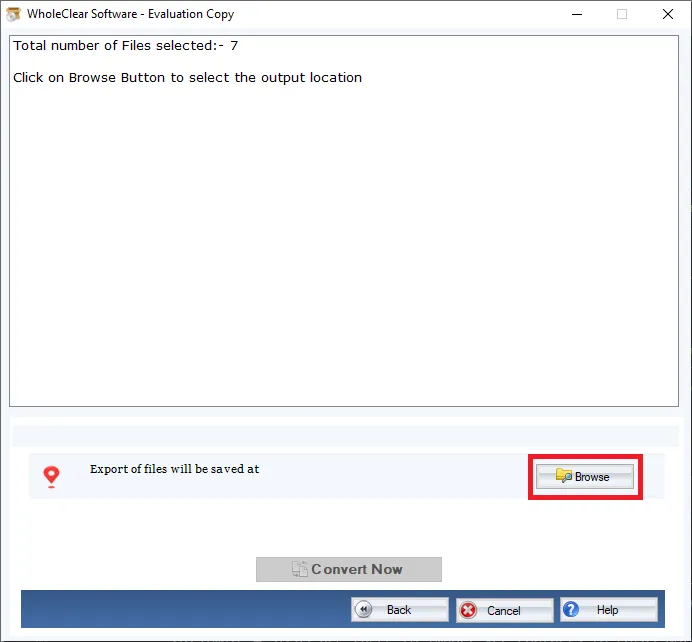
- Select a location to save the produced CSV file.
- Select Convert Now to begin the conversion process.
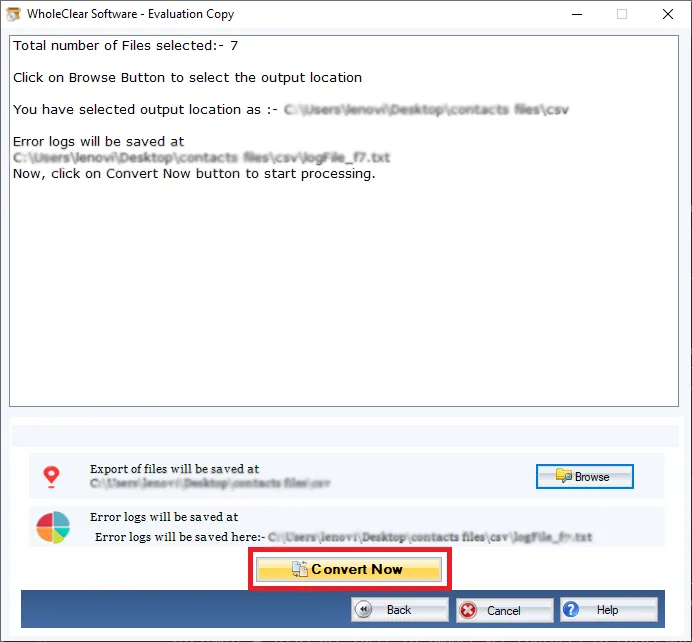
Conclusion
We now recognize the importance of being connected. As a result, we've developed a time-tested solution for importing VCF to CSV Outlook Contacts. This article describes three approaches to doing this task.Because the manual method has limitations, it is recommended that you utilize an automated solution that lets you easily convert vCard files to CSV Outlook without data loss.












