How to Backup Google Workspace Emails to Office 365 – Working Guide
Read blog on how to backup Google Workspace Emails to Office 365 manually & by alternative Gmail to Office 365 Tool that can backup emails from Google Workspace to Office 365 account.
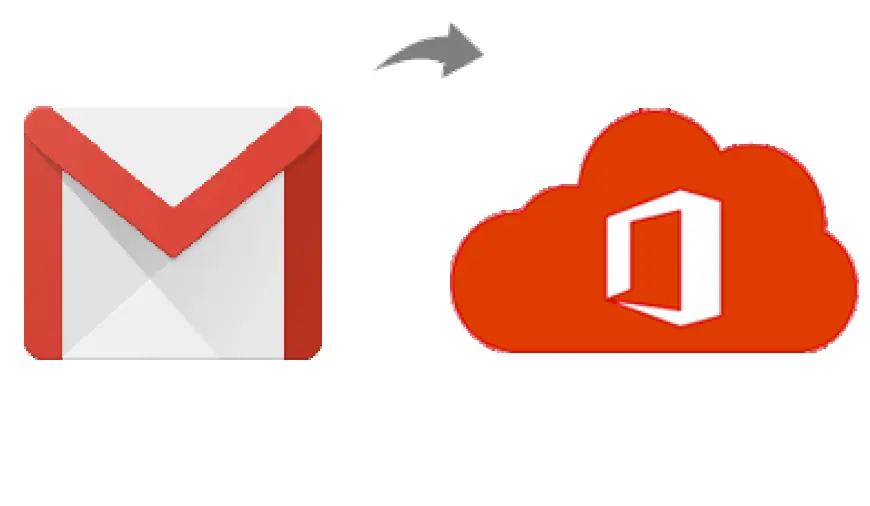
In today’s digital era, data is the backbone of every business. Organizations rely heavily on email platforms to manage communication, store vital information, and ensure seamless collaboration. Google Workspace (formerly G Suite) and Microsoft Office 365 are two of the most popular cloud-based platforms catering to these needs. However, there are times when businesses need to move or back up their email data from Google Workspace to Office 365 for reasons like enhanced security, organizational requirements, or a shift in preference. This blog will guide you through the process of backing up Google Workspace emails to Office 365, covering the manual method, its drawbacks, and a reliable alternative solution.
Google Workspace is a comprehensive suite of productivity tools that includes Gmail, Google Drive, Docs, Sheets, Meet, and more. It is designed for collaboration and offers seamless integration with Google’s ecosystem, making it a go-to platform for businesses.
Office 365 (now known as Microsoft 365) is Microsoft’s suite of productivity applications, including Outlook, OneDrive, Word, Excel, Teams, and more. Renowned for its robust security, advanced features, and wide enterprise adoption, Office 365 is a favorite among many organizations.
Both platforms are highly efficient, but backing up Google Workspace emails to Office 365 is essential in certain scenarios.
Reasons to Backup Google Workspace Emails to Office 365
- Business Transition - Organizations switching to Office 365 require their existing Google Workspace emails to be backed up.
- Enhanced Security - Office 365 provides enterprise-grade security and compliance features that attract businesses handling sensitive data.
- Centralized Management - Consolidating all emails and data in one platform ensures better management and control.
- Disaster Recovery - Having a backup ensures data recovery during accidental deletion or cyberattacks.
- Cost Optimization - Office 365 plans may offer better value for businesses requiring integrated tools.
How to Backup Google Workspace Emails to Office 365 by Manual Method
The manual method involves using Google Workspace’s built-in tools and Office 365’s import functionality. Here’s a basic outline -
Export Emails Using Google Takeout -
- Log in to your Google Workspace account.
- Navigate to Google Takeout.
- Select Gmail data and export emails in MBOX format.
Convert MBOX to PST -
- Use a third-party MBOX to PST converter to prepare the file for Office 365.
Import PST to Office 365 -
- Log in to Office 365 Admin Center.
- Use the Import Service to upload PST files into the respective user mailboxes.
Drawbacks of the Manual Method
- Time-Consuming - Exporting, converting, and importing emails manually can take a significant amount of time, especially for large organizations.
- Complex Process - The manual method requires multiple steps and tools, which can be confusing for non-technical users.
- Risk of Data Loss - Errors during the conversion or import process can result in partial or total data loss.
- Limited Features - Filters for selective backup or export are not available in manual methods, leading to unnecessary data transfer.
- No Automation - The process lacks automation, requiring constant user intervention and monitoring.
How to Backup Google Workspace Emails to Office 365 by Alternative Solution
For a hassle-free and efficient way to back up Google Workspace emails to Office 365, the CubexSoft Gmail Backup Tool is an excellent choice. This professional software is designed to streamline the process while offering advanced features to meet diverse requirements.
Why Choose the Google Workspace to Office 365 Tool
- Direct Backup - Backup emails directly from Google Workspace to Office 365 without intermediate steps.
- Batch Processing - Migrate multiple user accounts simultaneously.
- Selective Backup - Use advanced filters like date range, subject, and folder to back up only essential emails.
- Preserves Data Integrity - Maintains email properties, folder hierarchy, and metadata throughout the migration.
- Secure Process - Ensures a completely secure backup process with no risk of data loss.
- User-Friendly Interface - Designed for both technical and non-technical users.
- Cross-Platform Compatibility - Works seamlessly on both Windows and Mac systems.
- Free Trial - Test the software with a free demo to backup a limited number of emails.
Conclusion
Backing up Google Workspace emails to Office 365 is essential for organizations seeking better security, centralized data management, and disaster recovery solutions. While the manual method is an option, it is riddled with challenges that can complicate the process. The Gmail to Office 365 Tool provides a seamless and reliable alternative, ensuring a smooth transition with minimal effort. Try the tool today and experience a secure and efficient backup process.












