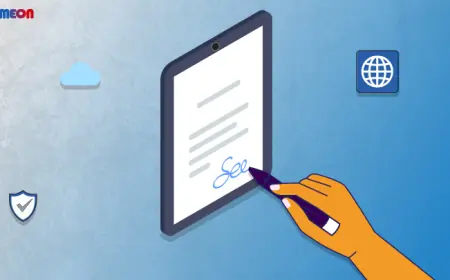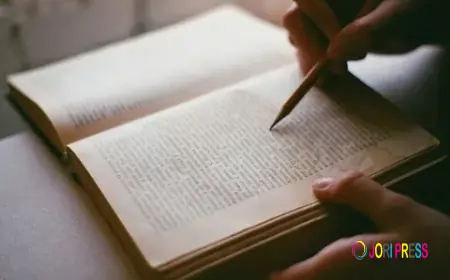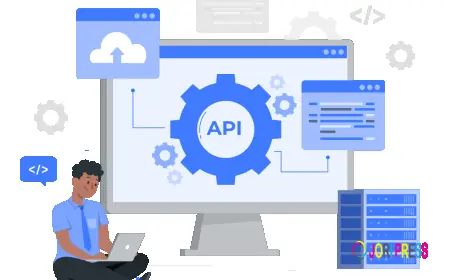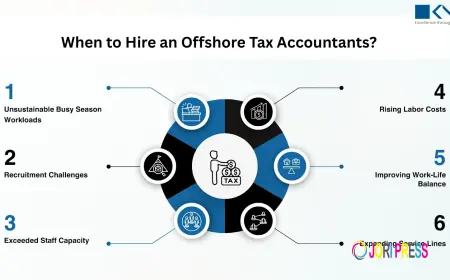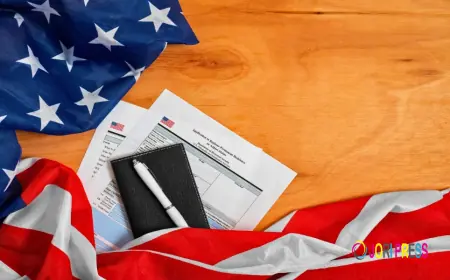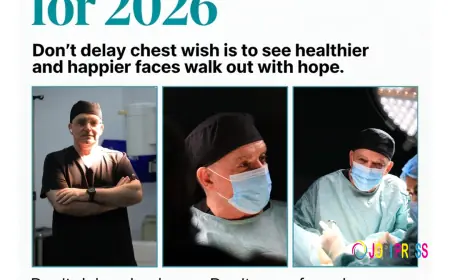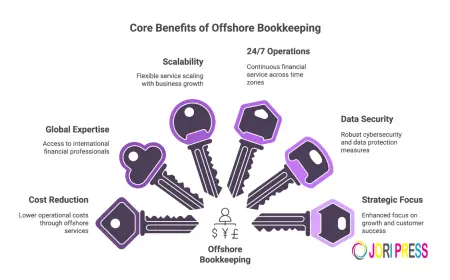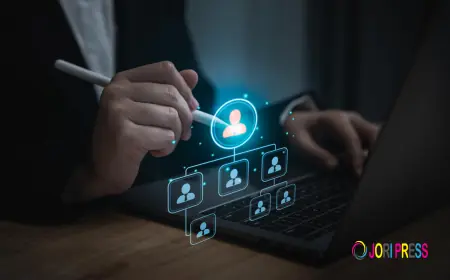Backup and Sync Logs in Family Tree Maker 2019
Learn how to manage backups and sync logs in Family Tree Maker 2019 to keep your data safe and resolve sync errors easily.

A crucial backup function offered by Family Tree Maker (FTM) 2019 guards against the loss or corruption of your family history data. By backing up your tree, you can be sure that your research, images, and source documentation are protected in case your computer or program malfunctions. You can restore your tree at any time by using a backup file that contains all of your data, including settings and media.
The program stores your data as a.ftmb file when you generate a backup in FTM 2019. Your tree information, media assets, and, if you choose to, the sync relationship with your Ancestry account can all be included in this file. Backups can be made manually or automatically each time the application is closed.
Steps to Create a Backup
1. Open Family Tree Maker 2019.
2. Go to the File menu and select Backup.
3. Choose the items you want to include—data, media, and Ancestry sync.
4. Select a storage location, preferably an external drive or cloud folder.
5. Click OK to start the backup process.
Regular backups prevent accidental data loss and give you peace of mind when working with large family trees.
Understanding Sync Logs in Family Tree Maker 2019
FTM 2019 uses TreeSync® technology to connect your tree with Ancestry.com. Each time your tree syncs, FTM logs the specifics of the process in a Sync Log. You can use these logs to solve issues or see what changes were made between your Ancestry tree and your FTM tree.
What Sync Logs Contain?
A sync log consists of:
⦁ Time and date of synchronization
⦁ Sync type (automatic or manual)
⦁ Modifications to people, the media, or sources
⦁ Conflicts or errors that arose during synchronization
⦁ Verification of finished updates
Examining the sync logs can assist in determining the issue and providing guidance for fixing it if you ever have problems such as partial updates or missing data.
Viewing and Managing Sync Logs
To view your FTM 2019 sync logs:
⦁ Go to the workspace for planning.
⦁ Find the Sync Status section under the Current Tree tab.
⦁ Click View Sync Details or Sync Now.
⦁ A log file with all the details of the sync activity will be displayed to you.
If you require technical assistance, you may also preserve these logs or send them to Family Tree Maker Support. If something goes wrong during synchronization, you will have comprehensive information if you keep a record of your logs.
Best Practices for Backup and Sync
⦁ Backup before every major change — such as merging trees, editing large amounts of data, or performing a sync.
⦁ Store backups externally — use a cloud service or USB drive to prevent data loss in case of computer failure.
⦁ Check sync logs regularly — especially if you notice differences between your FTM and Ancestry trees.
⦁ Avoid syncing on unstable internet connections — as interruptions can cause incomplete data uploads.
Need Help?
If you face backup or sync-related issues in Family Tree Maker 2019, our Family Tree Maker Support team can help you troubleshoot and restore your data safely.
? Call us at +1-888-427-8070 for expert assistance.
What's Your Reaction?
 Like
0
Like
0
 Dislike
0
Dislike
0
 Love
0
Love
0
 Funny
0
Funny
0
 Angry
0
Angry
0
 Sad
0
Sad
0
 Wow
0
Wow
0