How to Use WooCommerce File Upload Fields for Personalized Customer Orders
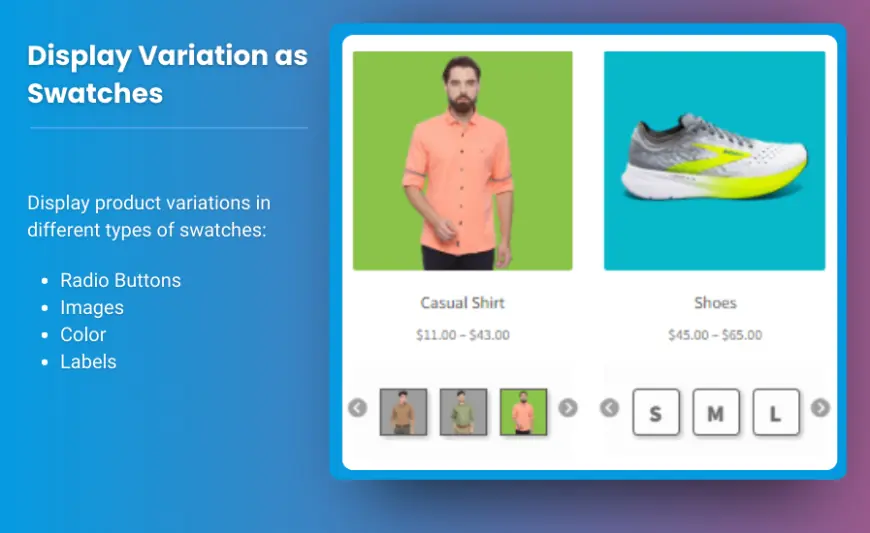
WooCommerce is a powerful eCommerce platform that allows businesses to sell a wide range of products. For stores offering personalized or woocommerce upload products csv, providing file upload functionality is essential. This feature enables customers to upload files, such as images, logos, or documents, during the order process, simplifying customization and enhancing user experience.
In this guide, we’ll explore the importance of file upload fields, methods to add them to WooCommerce, and how they can boost your store’s efficiency and sales. We’ll also provide actionable tips and FAQs to ensure seamless implementation.
Why Use File Upload Fields in WooCommerce?
1. Streamline Customization
For businesses selling personalized products like t-shirts, mugs, or business cards, file upload fields allow customers to upload their designs directly.
2. Enhance User Experience
Providing an intuitive way for users to upload files eliminates confusion and reduces friction during the purchasing process.
3. Save Time and Resources
Collecting files at the point of purchase avoids back-and-forth communication, ensuring quicker order processing.
4. Increase Sales
Offering customization options with file uploads can attract more customers and set your store apart from competitors.
Methods to Add WooCommerce File Upload Fields
There are three main approaches to adding file upload functionality to your WooCommerce store:
1. Using WooCommerce-Compatible Plugins
Plugins provide a quick and efficient way to add file upload fields without requiring coding knowledge.
Recommended Plugins:
a) WooCommerce Product Add-Ons Ultimate
This plugin allows you to add custom fields, including file uploads, to product pages.
-
Key Features:
- Single or multiple file uploads.
- Define file size and type restrictions.
- Seamlessly integrates with WooCommerce orders.
-
How to Use:
- Install and activate the plugin.
- Go to the product editor in WooCommerce.
- Add a new field for "File Upload" under the Product Add-Ons section.
- Customize settings such as file type and size limits.
b) WPForms with WooCommerce Add-On
WPForms is a drag-and-drop form builder that can add file upload fields to your WooCommerce store.
-
Key Features:
- Flexible form designs.
- Conditional logic for advanced customizations.
- Integration with WooCommerce checkout pages.
-
How to Use:
- Create a new form with WPForms.
- Add the "File Upload" field to the form.
- Use the WooCommerce add-on to display the form on product or checkout pages.
c) WooCommerce Custom Fields by RightPress
This plugin enables custom fields for WooCommerce, including file uploads, with granular control over field behavior.
2. Customizing WooCommerce Templates
If you’re comfortable with coding, adding file upload fields through template customization provides greater control.
- Add a file upload field to the product page using WooCommerce hooks.
- Validate and save the uploaded files during the checkout process.
- Display the uploaded files in the admin order details for easy access.
Note: Always use a child theme to make customizations and avoid losing changes during updates.
3. Bulk Product Management with CSV Import
If your store has a large inventory, WooCommerce's CSV import tool can streamline the process of adding file upload functionality to multiple products.
- Prepare a CSV file containing product data with a column for custom fields.
- Use the WooCommerce Import feature to map the custom field data to file upload settings.
Benefits of WooCommerce File Upload Fields
1. Increased Convenience
Allowing file uploads directly on the product page makes the ordering process more efficient for customers.
2. Centralized File Management
Uploaded files are tied to customer orders, ensuring easy tracking and management from the WooCommerce dashboard.
3. Enhanced Customer Communication
Clearly defining file requirements (e.g., formats, dimensions) within the upload field reduces misunderstandings.
Tips for Implementing File Upload Fields
- Specify File Requirements: Indicate accepted file types (e.g., JPG, PNG, PDF) and size limits to avoid issues.
- Test for Compatibility: Ensure that the upload functionality works seamlessly on both desktop and mobile devices.
- Provide Clear Instructions: Include notes or examples to help customers upload the correct files.
- Ensure Security: Validate and sanitize uploaded files to protect your site from malicious content.
- Optimize Storage: Store uploaded files securely and limit storage duration if necessary.
FAQs
1. Can I add file upload fields to all products?
Yes, most plugins allow you to apply file upload fields globally or to specific product categories.
2. How do I restrict the types of files customers can upload?
Plugins like WooCommerce Product Add-Ons Ultimate let you specify accepted file types during setup.
3. Can I charge extra for customization?
Yes, many plugins include the option to add a fee for file uploads, which can be useful for premium customization services.
4. Where can I access uploaded files?
Uploaded files are typically stored in your WordPress media library and linked to the corresponding order in WooCommerce.
5. What happens if a customer uploads an incorrect file?
You can contact the customer directly via order notes or email to request a replacement file.
Conclusion
Adding file upload fields to your WooCommerce store is a valuable feature for businesses offering personalized products. Whether you're creating custom apparel, promotional items, or personalized gifts, this functionality simplifies the customization process, enhances user satisfaction, and boosts sales.
By leveraging plugins, customizing templates, or using bulk upload tools, you can implement file uploads efficiently. With the right tools and best practices, your store can provide a seamless, professional experience that sets you apart in a competitive market.
Take the first step today to empower your customers with easy-to-use file upload options and watch your sales soar!












