How to Save Outlook Mail Folder as PDF on Mac?
PST to PDF Converter for Mac Tool to bulk save Outlook data file as PDF document format with attachments without opening Outlook email application.
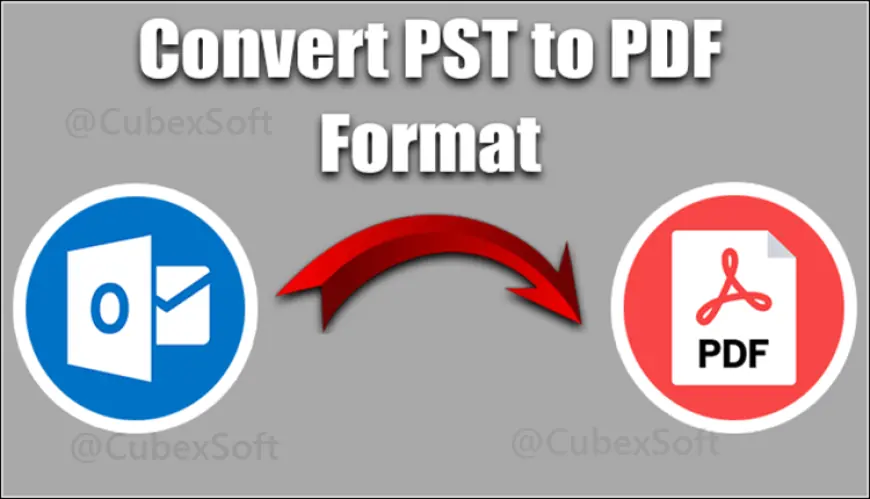
A lot of people want to store a backup of their Outlook emails as PDF files on their PC or Mac hard drives. In order to make their Outlook PST files easily shared and readable across all platforms, they wish to save them as PDFs. They already have a backup in the form of a PDF on their Mac in case they have any issues with the PST file in the future. Thus, we'll explain how to save Outlook mail folder as PDF on Mac device in this section.
It's a simple method that converts Outlook data files, attachments, and other mailbox contents to PDF format. Once your PST file emails are backed up as a PDF, you can transfer the PDF file to any location or device. Even more, users can distribute the PDF files to everyone who agrees to see the Outlook PST emails. It can be sent to anyone via any media or used for legal documentation. Sharing PDF files to display your Outlook emails on WhatsApp and other social media platforms is simple.
Reasons to Save Outlook Emails as PDF on Mac
There are various reasons why users wish to change Outlook emails in PDF on Mac platform. Some of the common reasons are below:
- PDF data files can be accessed on any platform. Any operating machine, such as Microsoft Windows, Linux, and macOS, can be used to view and open them.
- Guarantees that document keeps its original formatting and style and looks the same on any device or with any application that opens it.
- Provide the option to create to print at a high quality, allowing precise document reproduction on paper. Along with navigation and zooming features, they give a constant on-screen reading experience.
- Offers a variety of security measures to safeguard private papers, including password protection, encryption, and digital watermarks.
- Provides advanced features like forms, bookmarks, multimedia content, and hyperlinks. Compress big PDF files easily and retain content visibility without sacrificing document quality.
Methods to Convert Mac PST File to PDF Format with Attachments
There are two approaches for exporting Outlook an email as a PDF on Mac. Both are covered in this article. You may evaluate both alternatives, select the best method, and save Outlook email as PDF on Mac.
Manual Method to Save Outlook Email as PDF on Mac
- Open and run Outlook on your Mac, then pick the email you want to save in PDF format.
- Next, perform right-click on that email and select Print.
- Choose the PDF option now, and then press Save as PDF.
- Identify where on the Mac computer the Outlook Email PDF is located.
- You can now access the Mac folders and see the PDF file containing the Outlook email by going to that location.
The above-mentioned method is only applicable if you have a few Outlook emails saved as PDFs on your Mac computer. However, the preceding solution will not work if you have a large number of Outlook emails that you would like to save. It will take a lot of time and effort to save individual Outlook emails as PDFs. To save thousands of emails from Outlook to PDF in a matter of seconds, you should try a professional program i.e. CubexSoft PST Converter for Mac.
Save Outlook Mail Folder as PDF on Mac with a Professional Method
If you convert Outlook email as PDF on Mac using the CubexSoft PST to PDF Converter for Mac software then you can the same in seconds. There is no need to follow the complicated and lengthy process and you can save Outlook emails as PDF quickly. Even if you have mass and bulk of emails in Microsoft Outlook then also you can save them as PDFs with attachments on your Mac machine. It will save time and effort for you.
- Download and install the CubexSoft PST Converter for Mac Tool on your Mac PC.
- Open the software and go to the Add Files or Add Folder button to add the Mac PST files/folders for the conversion process.
- After that, click on the Next button to see the all uploaded PST files/folders. Now, choose their respective checkboxes to see them for migration and press the Next button to continue.
- Now choose the desired output option from the Select Saving option list. Choose the desired sub-options and browse the destination path to save the converted files.
- Finally press the Export button to start the conversion process.
Beneficial Key Features of Mac PST to PDF Converter
- It supports all versions of MS Outlook 2021, 2019, 2016, and other.
- Allows user to batch export PST to PDF format without losing the original data format.
- It supports various output saving options like PST to MBOX, PDF, EML, MSG, DOC, CSV, OLM and many more.
- It has a very simple GUI that allows you to export PST file to PDF without any external help and skills.
- Mac PST Converter tool can also import PST file to Office 365, Gmail, Thunderbird, IMAP, iCloud, and many other email clients.
- Offers free demo facility to check the performance of the software by converting the first 25 items without any cost.
- This software was compatible with both Mac version and Windows OS including Windows 11.
Conclusion
We hope you now understand the solution and how to save Outlook mail folder as PDF on Mac. Both approaches are useful, but if you only have a small number of emails, you should use the manual way. If you have a lot of Outlook emails, you should use an expert program to convert them to PDFs on your Mac. It will take a lot of time and effort to save each Outlook email individually. The Mac version of the same utility can also be used to save Outlook Email Calendar as Excel.












