How to Export Lotus Notes Email Folders to Office 365?
CubexSoft Lotus Notes to Office 365 Migration Tool to directly export Lotus Notes folders to Office 365 cloud platform without any data loss.
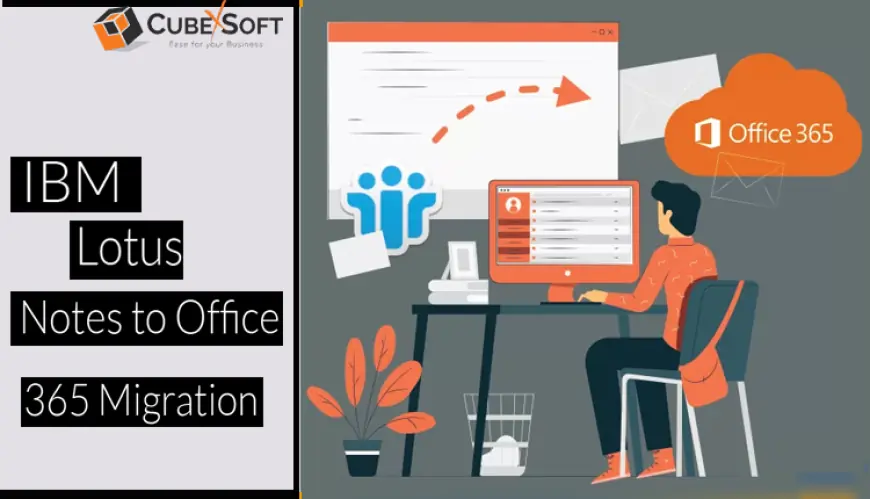
Most people are familiar with the Lotus Notes email client due to its popularity in today’s environment. However, the Lotus Notes application decreases in its demand day by day as because Microsoft Office 365 has gained so much popularity by offering so many benefits to its users. Hence, every organization wishes to migrate Lotus Notes mail to Office 365 quickly. But the problem is they failed to get the right solution for how to export Lotus Notes email folders to Office 365.
No need to worry, if you are also one of those who crossing with the above-mentioned issue because here, we come with amazing techniques. Just follow this entire post that includes two methods to migrate Lotus Notes mail to Office 365 i.e. manual method and Lotus Notes to Office 365 Converter. Users can grab any of the solutions as per their choice.
Different Methods to Migrate Lotus Notes Mail to Office 365
Method l – Manual Solution
Method ll – Professional Solution
Let’s start the step-by-step working guide of both methods which will help to resolve the issue of how to export Lotus Notes email folders to Office 365 accounts.
Manual Procedure: - Through IMAP Connector
Any user can perform Lotus Notes to Exchange Online migration process with the utilization of IMAP Connector. So, let’s go through with the mentioned below working guide to import Lotus Notes NSF emails to OWA:
Step 1 – Take a Backup of Entire NSF Emails
Before starting the procedure, initially, you have to save the NSF database as a backup. This step helps out to save the database during the process. In case your migration fails and NSF files get corrupted during the conversion, then you can get your complete data from the backup folder.
Step 2 – Make a Fresh Mailbox Folder for Each NSF User
After creating a backup, you have to make a new mailbox for every user who has an account in the IBM Notes email application.
Step 3 - Allow IMAP TCP/IP port
Now, in this step, you are required to enable the IMAP TCP/IP port for every user account. So, just follow the mentioned below steps:
- Start the Domino Administrator in IBM Notes
- Directly, jump on the Configuration tab
- Now, open the server document file which can implement the IMAP service
- Follow the buttons Ports>>Internet Ports>>Mail button
- Under the Mail (IMAP) section, modify the ‘TCP/IP port value status’ to Enabled
- Hit on the Save button to save the changes done in the above point and shut the application.
Step 4 – Synchronize the Mailboxes with IMAP Connector
At last, just utilize the IMAP connector to synchronize the mailboxes between Lotus Notes and Office 365.
Pros
- It’s a free solution which means it will not be charged by any type of user.
Cons
- Due to the activation of Proxy and Firewall, IBM Notes fails to connect to the internet.
- IMAP connection can’t be recognized if the Lotus Notes application is in disable mode.
- Using this method, calendar entries cannot be transferred into an O365 account from Lotus Notes with an IMAP connector; hence you have to do it manually.
- Under this, the IMAP protocol can only transfer online data into an Office 365 account.
- This method includes file size limitations in which users can only export emails to a limit of 1 GB.
- This IMAP solution needs a high-level technical setup for the procedure, and these setups are so expensive they cannot be afforded by any user.
Professional Solution - CubexSoft Lotus Notes to Office 365 Converter
Step 1 – install and open the NSF Converter and add the NSF emails using the Add File or Add Folder option
Step 2 – After adding the files, take a preview of NSF emails by clicking on the desired NSF file. Then click on the Export tab
Step 3 – From the new Window, choose the Office 365 option and enter the login details of your Office 365 account. After that hit on Convert button.
Step 4- Now, the Lotus Notes to Exchange Online conversion process starts with the live status on your screen. A few minutes later the process will be finished with the successful result.
Pros
- Capable to export unlimited Lotus Notes NSF emails to Office 365 account in a single conversion round.
- Preview facility available for users who want to take a brief view of any NSF emails.
- Windows-supported application means users can access this application on any Windows version like- 7, 8, 8.1, XP, Vista, 10 etc.
- 100% reliable solution which gives you successful results at the end of the process.
- Easy to transfer all emails, contacts, and calendars from IBM Notes to Office 365 at once time only.
- A free trial edition is available to check the software before purchasing it.
Cons
- Supports running only on the Windows OS platform.
Last Verdict
Overall, I just want to say that from the above post, you can get the power-pack solution of how to export without any problem. The above article explains the two methods for Lotus Notes to Office 365 conversion in which you are free to opt for any of the techniques as per the requirement. If you want to go with the professional solution then first try the free trial of NSF Converter which helps to migrate the first 20 Lotus Notes items to OWA at free of cost.












