How to Customize and Display Product Descriptions in WooCommerce
Customizing and displaying product descriptions in WooCommerce ensures that your descriptions stand out, are informative, and are optimized for both users and search engines.
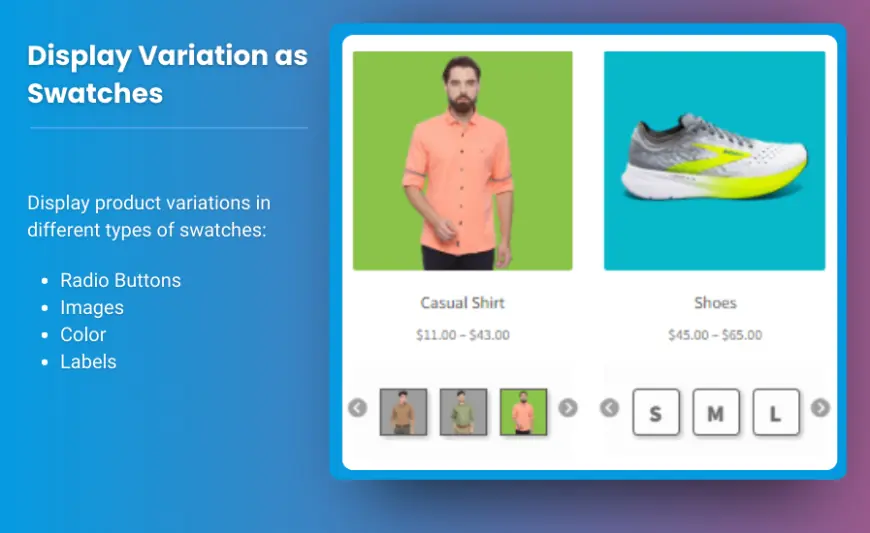
Product descriptions are essential elements of any WooCommerce store. They provide potential customers with the information they need to make purchasing decisions and can greatly influence sales and conversion rates. Customizing and displaying product descriptions in WooCommerce ensures that your descriptions stand out, are informative, and are optimized for both users and search engines.
In this comprehensive guide, we will walk you through how to customize and display product descriptions effectively in WooCommerce. Additionally, we'll tackle some common issues store owners face and provide quick fixes to enhance the display of product descriptions.
Why Customizing Product Descriptions in WooCommerce Matters
Before diving into the specifics of customization, it’s important to understand why product descriptions are so crucial:
1. Customer Engagement and Clarity
Product descriptions play a pivotal role in helping customers understand what they are purchasing. A well-crafted description clarifies key product features, benefits, and specifications, helping customers make informed buying decisions.
2. Improved Conversion Rates
Clear and engaging product descriptions can directly affect conversion rates. When customers feel confident about the product, they are more likely to make a purchase.
3. SEO Benefits
SEO-friendly product descriptions can improve your visibility on search engines, driving organic traffic to your site. By including relevant keywords in the descriptions, you help search engines understand the context of your product and rank it higher for relevant queries.
4. Brand Consistency
A consistent tone and style across all product descriptions ensure that your brand voice resonates with customers. Customizing descriptions allows you to maintain brand identity while also offering personalized content.
How to Customize Product Descriptions in WooCommerce
WooCommerce allows you to customize product descriptions in a few different ways, from simple text adjustments to more advanced modifications using custom fields, shortcodes, or code snippets. Here’s how you can make changes to your WooCommerce product description.
1. Using the Product Description Editor
WooCommerce comes with a built-in editor for product descriptions, which is easy to use and requires no technical knowledge. When editing a product, you’ll find two main description fields:
-
Product Short Description: This is a brief summary of the product that appears near the top of the product page, typically under the product title and price. It’s a great place to showcase the most important product details or highlight the main selling points.
-
Product Description: This is the longer description of the product, typically located beneath the product images and short description. This section provides more detailed information about the product, including specifications, features, and benefits.
To customize these descriptions:
- Go to your WordPress dashboard and navigate to Products > All Products.
- Click on the product you want to edit.
- In the product editing screen, you’ll find the Product Short Description field and the Product Description field.
- Enter or edit the text as needed, using the built-in formatting tools to style the text and include links, bullet points, and images.
2. Customizing Descriptions Using HTML and Shortcodes
For more advanced customization, you can use HTML or shortcodes to enhance your product descriptions. WooCommerce allows you to include custom HTML tags in product descriptions to improve formatting or integrate specific functionality.
For example:
- Use
<h1>,<h2>, or<h3>tags to create headings. - Add
<ul>and<li>tags to create bulleted lists. - Insert images using the
<img>tag.
You can also use WooCommerce shortcodes to display additional product details dynamically. For example, the [product_page id="123"] shortcode allows you to display a product’s details from another product’s page.
3. Using Plugins for Enhanced Customization
If you need even more control over how your product descriptions are displayed, several plugins can help you customize product pages without needing to write code. Some popular plugins include:
a) WooCommerce Customizer
This plugin allows you to customize various elements of your WooCommerce store, including product descriptions. It adds extra customization options to the product description and other sections, making it easy to modify the layout and design of your product pages.
b) WooCommerce Product Add-Ons
If you want to offer additional customizable options for your products, the WooCommerce Product Add-Ons plugin allows you to add extra fields like checkboxes, radio buttons, and text inputs. This plugin is particularly useful for stores offering custom or personalized products.
c) Elementor Page Builder
For those using the Elementor page builder, you can customize product descriptions by creating dynamic product pages. This gives you complete control over how product descriptions and other elements are displayed, without the need for coding.
4. Customizing Product Descriptions Using Code
For users who are comfortable with coding, customizing product descriptions via custom fields or code can offer the most flexibility. You can add custom content to your product descriptions by modifying the product template files or using custom hooks.
For example, to add additional content to the product description, you can use a hook in your theme’s functions.php file:
This snippet adds extra content after the product summary section.
How to Display Product Descriptions Effectively in WooCommerce
The way product descriptions are displayed can have a significant impact on how customers perceive your products. Here’s how to ensure your product descriptions are clear, visually appealing, and easy to read:
1. Use Clear and Concise Descriptions
Keep descriptions clear, concise, and free from jargon. Focus on the benefits of the product, and answer any questions customers might have. The first few lines should capture the most important features to grab attention.
2. Structure Descriptions for Readability
Break your product description into easily scannable sections, including:
- Introduction/Overview: A brief summary of the product.
- Key Features/Benefits: Highlight the most important selling points.
- Specifications: Include detailed information such as size, color, material, etc.
- Call to Action: Encourage customers to add the product to their cart.
3. Optimize for Mobile Devices
More and more customers are shopping on mobile devices, so ensure that your product descriptions are mobile-friendly. Use responsive design to ensure that text, images, and other content adjust to different screen sizes.
4. Add Visual Elements
Including images, videos, or infographics in your product descriptions can help enhance the customer’s understanding. For example, a product demonstration video or a chart comparing sizes can make the product more appealing and easier to understand.
Common Problems with Product Description Displays and How to Fix Them
1. Product Descriptions Not Displaying
If your product descriptions aren’t showing, check the following:
- Ensure the description field isn’t empty in the product editing page.
- Check your theme settings to make sure the description section is enabled.
- If using custom code or a page builder, ensure no conflicts are preventing the description from displaying.
2. Formatting Issues with Descriptions
If the text appears messy or disorganized, it might be due to incorrect HTML or CSS. Review the HTML content in your descriptions to ensure it's well-formed. You can also inspect your theme’s CSS to make sure it's properly styling the product description text.
3. Long Descriptions Causing Layout Problems
For long product descriptions, consider using collapsible sections or tabs to improve the layout. Plugins like WooCommerce Tab Manager allow you to add tabs to your product pages, which can help organize long descriptions.
FAQs
1. How can I add custom product descriptions for different variations?
If you have product variations (e.g., sizes, colors), you can customize the descriptions for each variation using the Product Add-Ons plugin or by adding custom fields for each variation in the product editor.
2. Can I optimize product descriptions for SEO?
Yes, you can optimize your product descriptions for SEO by including relevant keywords, using proper header tags (H1, H2), and keeping the descriptions unique and valuable for customers.
3. How do I ensure that product descriptions are mobile-friendly?
Use a responsive WordPress theme or page builder like Elementor that automatically adjusts the layout for mobile devices. Test your product pages on various screen sizes to ensure readability.
4. Can I add images to my product descriptions?
Yes, you can add images to your product descriptions by simply inserting the image using HTML or the WordPress block editor. Make sure the images are properly sized for the web to avoid slow loading times.
Conclusion
Customizing and displaying product descriptions effectively in WooCommerce can help improve customer experience, increase conversion rates, and boost SEO. By using the built-in editor, plugins, or custom code, you can tailor your product descriptions to meet the needs of your business and customers. Additionally, by fixing common display issues and optimizing your product descriptions for readability, you can create a professional and user-friendly product page that drives sales.












