How to Add Amazon WorkMail to Outlook 365
Learn about how to add Amazon WorkMail to Outlook 365 by manual method & AWS Backup Tool that can add emails from Amazon WorkMail to Office 365 account.
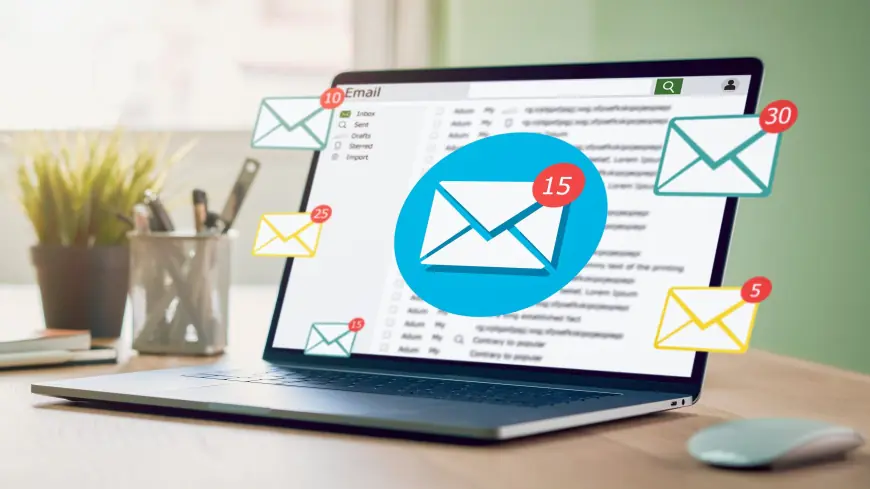
Amazon WorkMail is a secure, cloud-based email and calendaring service from AWS, designed for business users. While Amazon WorkMail offers excellent email management features, many professionals prefer to integrate it with Outlook 365 for better accessibility, productivity, and organization.
In this guide, we’ll cover the process of adding Amazon WorkMail to Outlook 365, its benefits, the manual configuration method, its limitations, and an alternative solution for a hassle-free migration.
- Amazon WorkMail is a fully managed business email service by AWS. It provides:
- Secure email hosting
- Integration with AWS services
- Support for IMAP and Microsoft Exchange protocols
- Mobile and webmail access
Microsoft Outlook 365 is a feature-rich email client that allows users to manage multiple email accounts in one place. With advanced security, offline access, and integration with Microsoft services, it is a preferred choice for businesses and professionals.
Why Add Amazon WorkMail to Outlook 365?
Adding Amazon WorkMail to Outlook 365 offers multiple advantages -
- Unified Email Management – Manage multiple email accounts in a single platform.
- Offline Email Access – Read and compose emails even without an internet connection.
- Better Organization – Use Outlook’s advanced features like folders, rules, and filters.
- Improved Security – Benefit from Outlook’s security features, such as encryption and MFA.
- Easy Backup & Migration – Store and transfer emails easily using PST files.
How to Manually Add Amazon WorkMail to Outlook 365
To configure Amazon WorkMail in Outlook 365, follow these steps -
Step 1 - Gather Amazon WorkMail Settings
Before setting up Outlook, make sure you have the following details -
???? IMAP Settings (for standard email access)
- Incoming Server:
imap.mail.us-west-2.awsapps.com - Port:
993 - Encryption: SSL/TLS
- Outgoing Server:
smtp.mail.us-west-2.awsapps.com - Port:
465 - Encryption: SSL/TLS
???? Microsoft Exchange Settings (for full sync)
- Server:
outlook.mail.us-west-2.awsapps.com - Authentication: Auto
Step 2 - Open Outlook 365
- Launch Outlook 365 on your computer.
- Click on File → Add Account.
Step 3 - Enter Your Amazon WorkMail Credentials
- Enter your Amazon WorkMail email address (e.g.,
yourname@yourdomain.com). - Click Connect.
Step 4 - Choose Account Type
- If using IMAP, enter the server details manually.
- If using Microsoft Exchange, Outlook should auto-detect settings.
Step 5 - Complete Setup
- Enter your Amazon WorkMail password.
- Click Next and wait for Outlook to verify the settings.
- Once verification is complete, click Done.
- Restart Outlook to sync your Amazon WorkMail account.
Drawbacks of the Manual Method
While manually adding Amazon WorkMail to Outlook 365 is possible, it has several limitations -
- Complex Setup Process – Requires technical knowledge to enter IMAP or Exchange settings correctly.
- Risk of Configuration Errors – Incorrect server details can cause login failures or email sync issues.
- Limited Email Backup – No automatic backup of Amazon WorkMail emails unless manually exported.
- No Bulk Migration – Moving multiple emails and folders manually is time-consuming.
- Security Concerns – The manual method lacks encryption and advanced backup options.
How to Add Amazonz Workmail to Outlook 365 by Alternative Solution
To overcome the limitations of the manual process, CubexSoft Amazon WorkMail Backup Tool offers a fast, secure, and automated way to migrate Amazon WorkMail emails to Outlook 365.
Key Features of AWS to Office 365 Tool
✔ Direct Migration – Move emails from Amazon WorkMail to Outlook 365 without manual configurations.
✔ Bulk Email Transfer – Migrate multiple emails, folders, and attachments at once.
✔ Multiple Output Formats – Save emails in PST, PDF, EML, MBOX, etc.
✔ Advanced Filters – Select specific emails based on date, subject, sender, etc.
✔ Preserves Folder Structure – Keeps email hierarchy and metadata intact.
✔ High Security – Uses encryption to protect sensitive emails.
How to Use the Solution
- Download & install the Amazon WorkMail migration Tool.
- Select Amazon WorkMail and Login with your Amazon WorkMail credentials.
- Select Outlook 365 as the destination format.
- Apply filters (optional) to migrate specific emails.
- Click Start Backup to transfer emails to Outlook 365.
Conclusion
Adding Amazon WorkMail to Outlook 365 allows for better email management, security, and organization. While the manual method is available, it comes with complexity, data loss risks, and limited features.
For a faster and error-free migration, Amazon WorkMail Backup Tool is the best alternative. It ensures direct, bulk, and secure email transfer from Amazon WorkMail to Outlook 365, saving time and effort.












