How OLM Files are saved in Apple Mail on Mac?
Know best and simplified way to fix how OLM files are saved in Apple Mail on Mac with accurate emails and attachments
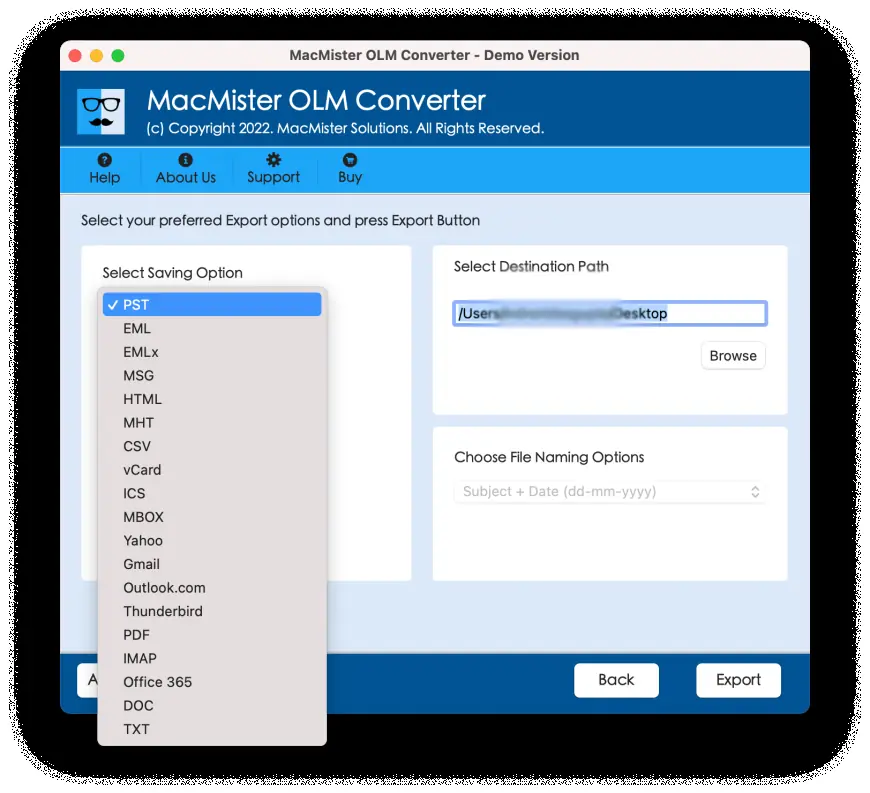
Are you switching to Apple Mail from Outlook for Mac and thus worried about OLM files archived from Outlook for Mac? Not sure how to save them into new Apple Mail account; thereby wondering how OLM files are saved in Apple Mail on Mac with all emails and attachments safely? Continuously looking for a suitable technique to implement the required task? No worries because in the write-up we have highlighted an exceptional approach that will accurately save OLM files in Apple Mail on Mac with emails and attachments. Let’s get started by taking help of a query that many Mac users encounter when they upgraded to new operating system which is configured with Apple Mail account.
Common Scenario:
I recently upgraded to Mac OS Sonoma that requires the formatting of the data stored previously on the system. Earlier, I was having an account in Outlook for Mac but now I have configured Apple Mail as it is a default email application of Mac so I didn’t waste my time installing Outlook again. Now, I have some OLM files that I need to transfer into my new email account but not sure of any method that can help me in this process because OLM is only acceptable in Outlook for Mac. I am continuously searching for some technique which could allow me saving OLM files into Apple Mail environment. So, if anyone is aware of any such method please let me know. I need it urgently. Thanks!
There are several Mac users who keep facing similar situations as they need to walk with new operating system versions that Mac frequently introduces. The problem here is Outlook for Mac and Apple Mail are the email applications of two different brands. Outlook for Mac is a Microsoft product where Apple Mail is introduced by Mac itself. Even, if their functioning is similar, their way of storing data is surely different. Outlook for Mac supports OLM format to keep the data items of users whereas Apple Mail make use of MBOX file and stores multiple emails of Apple Mail email account in the same. Therefore, to save OLM files in Apple Mail on Mac, one need to convert OLM to MBOX first. But how, let us check the process in detail.
How OLM Files are saved in Apple Mail on Mac?
The easiest way to save OLM files in Apple Mail on Mac is MacMister OLM to MBOX Converter Tool. The application has the ability to batch convert OLM files at once and allow users to save necessary OLM files in Apple Mail with accurate emails and attachments. It possesses friendly interface and easy operational environment so that any user can manage it effortlessly and save OLM files in Apple Mail without dealing with any difficulties.
Moreover, users will get lot of beneficial features that they can use to save OLM files in Apple Mail as per their requirements. However, there is a free demo also available with the help of users can understand the working steps of the application for free.
Working Steps to Save OLM Files in Apple Mail on Mac
Step 1. Download, install, and open MacMister OLM to MBOX Tool on the system.

Step 2. Use Add File(s) option to add required OLM files on the tool or make use of Add Folder option if you have a folder having unlimited OLM files on the tool and click Next.

Step 3. The application will scan and list OLM files with checkboxes on its pane. However, users can use the checkboxes if they have a desire to save only selected OLM files in Apple Mail. Otherwise, click Next to continue.

Step 4. Click on Select Saving Options to choose MBOX format from the menu.

Step 5. Apply the options appearing under MBOX as per the requirements and click Export button to start the process.
Step 6. The Live Conversion Report will appear that displaying the current conversion details of OLM files on the screen.

The entire procedure needs few seconds to finish and after that users will get “Conversion Completed” notification that tells that the application successfully converted OLM to MBOX. Now, go to Apple Mail account to save resultant files in the same.
Guide to Save Resultant Files in Apple Mail Account
Step 1. Run Apple Mail on your Mac.
Step 2. Go to File and tap Import Mailboxes option.
Step 3. From the Import window, choose Files in MBOX format and hit Continue button.
Step 4. Go to location where resultant files are saved. Select them and click Choose button.
Step 5. The import process will be live and within seconds it will ends by enabling the Done button that one need to click to finish the task.
Now, Apple Mail will open email account and on the left navigation pane under On My Mac, users will find respective files. However, one can open the required file to check the results. Users will see no alteration in email content. Each and every file will appear in correct layout and formatting properties.
Conclusion
In the article, we have mentioned a trouble-free way to fix “how OLM files are saved in Apple Mail on Mac” with emails and attachments. MacMister OLM Converter for Mac is an application that takes care of the process with ease and provides accurate output in minimum time. Anyone can take the benefit of the application and save OLM files in Apple Mail without encountering difficulties. Moreover, a freeware version is an additional benefit that users will get to check the process for free. They can even save first 25 OLM emails and attachments into MBOX free of cost.












