How to Convert MSG to PST Format with Attachments?
Want to Learn the best Way to convert MSG to PST in few steps? Download the professional tool and get the most accurate results.
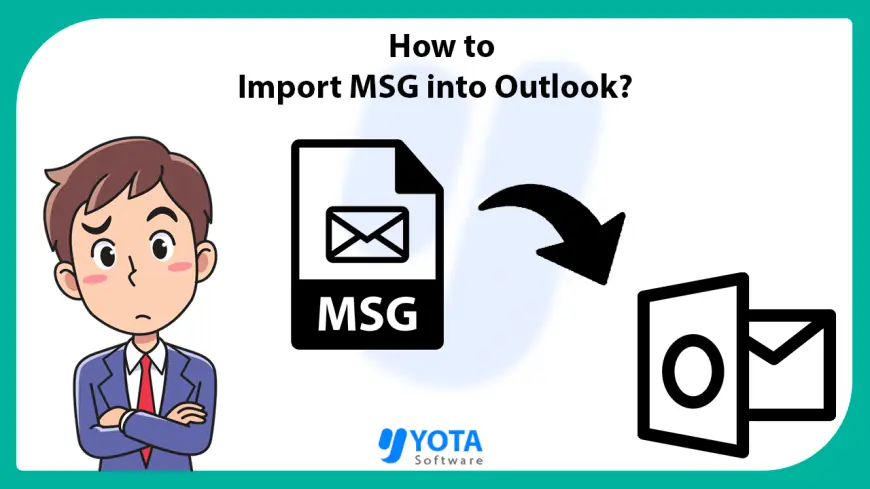
Whether you’re migrating MSG files to Outlook or need an organized way to manage your email data, this guide will walk you through everything you need to know. Learn how to convert multiple MSG files to PST format using the best free manual methods and professional tools for a smooth and efficient process.
Main Reasons to Convert MSG to PST?
MSG is an email file format primarily used by Microsoft Outlook to store individual messages. PST files, on the other hand, are used to store a collection of emails, contacts, and calendar data. Here’s why converting MSG to PST can be beneficial:
PST allows you to store multiple MSG files in one organized format.
PST files are essential for managing large email archives in Microsoft Outlook.
When moving emails to a new system or sharing them with others, converting MSG files to PST simplifies the process.
Method 1: Convert MSG to PST Using Microsoft Outlook
Stage 1: Import MSG Files into Outlook
- Open Microsoft Outlook on your computer.
- Create a new folder or select an existing one where you want to store the MSG files.
- Drag and drop the MSG files into this folder in Outlook.
Stage 2: Export MSG Files as a PST File
- After adding MSG files to Outlook, go to File > Open & Export > Import/Export.
- Choose Export to a file and click Next.
- Select Outlook Data File (.pst) and click Next.
- Choose the folder containing the MSG files.
- Select a location to save the PST file.
- Click Finish to begin the export process.
Professional Software to Convert MSG Files to PST Format
For users with many MSG files or those looking for a faster and simpler method, using professional software Yota MSG to PST Converter is highly recommended. This tool is designed to handle large email conversions efficiently while preserving all email details, including attachments and folder structures.
Key Features of the Tool
- Bulk convert MSG files to PST format.
- Retain email metadata, folder hierarchy, and attachments.
- User-friendly interface suitable for non-technical users.
Steps to Convert MSG to PST format are as follows:
- Download and Install Yota Email Converter tool.
- Click on Open>> Email Data Files>> MSG Files.
- Add the files and preview them.
- Now, go to Export tab and select PST as saving option.
- Finally, enter the location and hit the Save button.
Done! This is how you can easily convert MSG to PST file format along with attachments.
Conclusion
The best method for converting MSG to PST depends on your requirements. If you have only a few MSG files and are familiar with Outlook, the manual method works well. However, for bulk conversions or a quicker, hassle-free experience, a professional tool like the MSG to PST Converter is ideal. Choose the option that suits your needs for speed, ease, and data preservation.
FAQs
Q: Can the automated tool handle email attachments?
Yes, the MSG to PST Converter retains all attachments and email structures during the conversion process.
Q: Do I need technical expertise to use the automated tool?
No, the tool is designed for all users, including those with minimal technical skills.
Q: Why should I convert MSG files to PST?
Converting MSG to PST allows you to organize multiple MSG files into a single Outlook-compatible format, improving accessibility and backup options.












