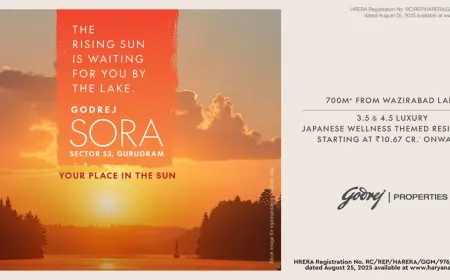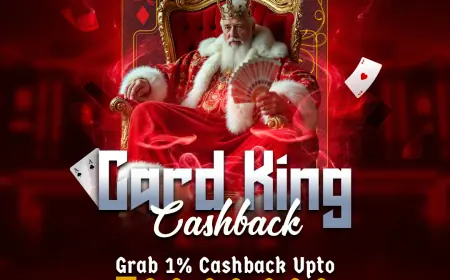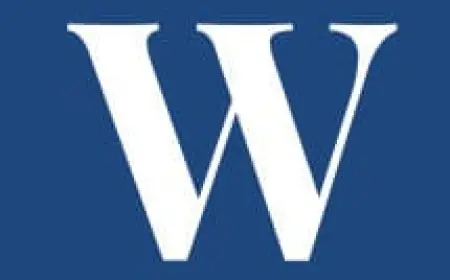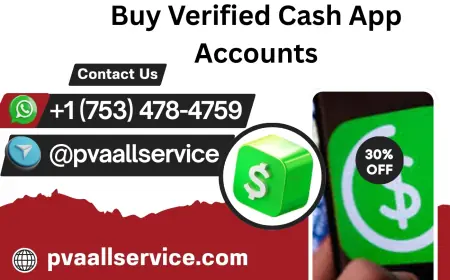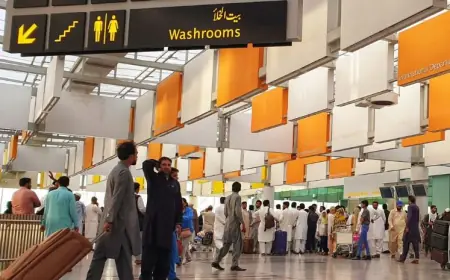Nighthawk Router Login for Firmware Updates and Configuration
Access your Nighthawk router login page to update firmware, optimize WiFi performance, and configure advanced settings.

Updating the nighthawk router sounds a waste of time but it will fix every bug in your device. So, you should update its firmware time to time. This post is all about how to update the Nighthawk firmware through the Nighthawk router login interface. So, let’s start without any delay.
How to Access Nighthawk Router Login Interface?
Make sure you’re connected to the router.
Doesn’t matter if it’s WiFi or ethernet, you have to be on that network. If you’re trying this from your neighbor’s WiFi, yeah, not going to work.
Open a browser.
Chrome, Firefox, Edge, whatever. Doesn’t matter. Just open something that lets you type an address in the bar.
Type in the router’s login address.
For Nighthawk it’s usually one of these:
- http://www.routerlogin.net
- http://192.168.1.1
If one doesn’t load, try the others. (Pro tip: if you changed the IP before and forgot, you’ll have to check your network settings to see what gateway you’re on.)
Enter your login info.
Default is usually:
- Username: admin
- Password: password (yeah, seriously)
If you already changed it and forgot… that’s a whole different mess. You’ll probably have to reset the router with that tiny pinhole button in the back.
Once it loads, you can mess with WiFi settings, update firmware, all that good stuff.
How to Update Firmware?
Open a browser. Doesn’t matter which. Type 192.168.1.1 or sometimes 192.168.0.1. Hit enter. It should pull up the Nighthawk login admin page. If not, check the sticker on the back of your router for the exact IP. Default login is usually admin / password unless you changed it (hopefully you did).
Once you’re in: Look for Advanced tab. Then go to Administration → Firmware Update (sometimes it says “Router Update”). This is the spot. There’s a button that says Check or Check Online. Click it. If there’s new firmware, it’ll tell you. If not, you’re done.
If an update is there:
- Hit Update.
- Wait. Don’t unplug anything, don’t freak out if Wi-Fi drops. That’s normal.
- The router will reboot itself after it’s done.
That’s literally it.
Manual update
Sometimes the auto-check doesn’t work. If that’s your luck:
- Go to Netgear’s support site.
- Search for your exact Nighthawk model (R7000, RAX50, whatever).
- Download the latest firmware file (it’ll be a .chk or .img file).
- Back on the router page, hit Browse or Upload, choose that file, then upload it.
- Same deal — wait, don’t touch it, let it reboot.
How to Configure Nighthawk Router?
Go through the wizard. The router will probably kick you into the setup wizard. Let it run. It’ll detect your internet type (DHCP, PPPoE, static IP — whatever your ISP uses). Most of the time you just hit “Next” a few times.
If your ISP gave you a username and password (common with DSL/PPPoE setups), this is where you enter it. Nighthawk will nag you about updates. Don’t skip it. Outdated firmware = bugs, random disconnects, security holes. Hit update, let it reboot.
Go back into settings:
- Change the admin password. (Not “admin123,” please.)
- Set your own WiFi name (SSID). Something you’ll actually recognize.
- Use WPA3 or at least WPA2 for security. None of that WEP garbage.
You can also use the Netgear Nighthawk app for the configuration part.
Troubleshooting Tips: Nighthawk Router Login
1. Make sure you’re hitting the right URL
First dumb-but-common mistake: people type in google.com or some random link. Nope. You need either:
- http://routerlogin.net
- http://routerlogin.com
- Or just straight up punch in the IP: usually 192.168.1.1 or 192.168.0.1.
If those don’t work, check your network settings and see what the "Default Gateway" is — that’s the IP you need.
2. Use a wired connection if you can
WiFi can be flaky. Sometimes the router doesn’t like giving you the login page over wireless. Grab an Ethernet cable, plug directly into the router, and then try the URL again.
3. Double-check your login details
Default user/pass is usually:
- Username: admin
- Password: password
Yeah, super secure (sarcasm). If you changed it and forgot, that’s a different headache (see reset section below).
4. Browser issues
Try a different browser. Chrome, Firefox, Edge — doesn’t matter. Sometimes cookies/cache just screw things up. Clear them or go incognito mode and retry.
5. Power cycle the router
Old trick but still works. Pull the power plug, wait 20 seconds, plug it back in. Give it a minute to boot, then try logging in again.
End Words
Hopefully, you have updated the firmware on your router through the Nighthawk router login interface with the help of the above given steps above.
What's Your Reaction?
 Like
0
Like
0
 Dislike
0
Dislike
0
 Love
0
Love
0
 Funny
0
Funny
0
 Angry
0
Angry
0
 Sad
0
Sad
0
 Wow
0
Wow
0