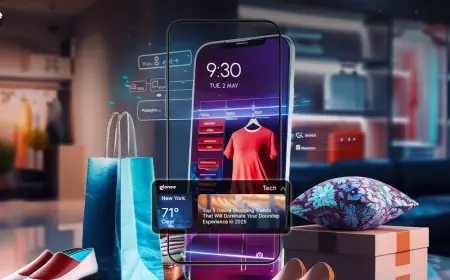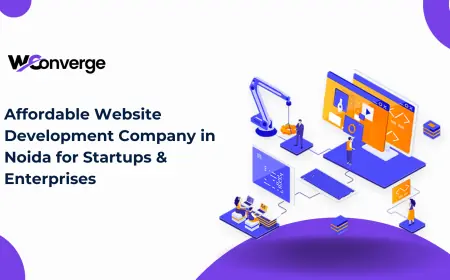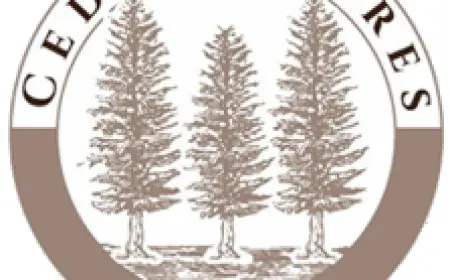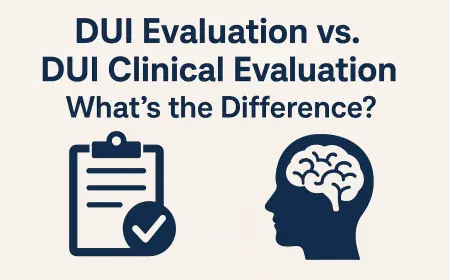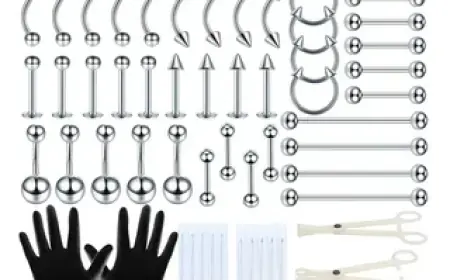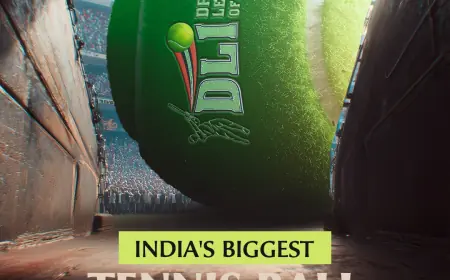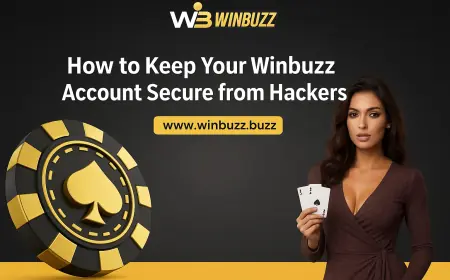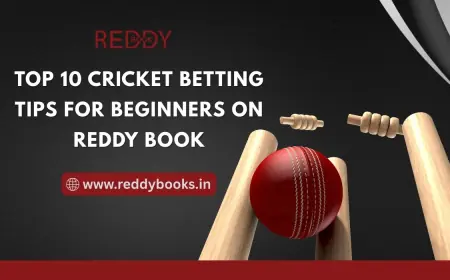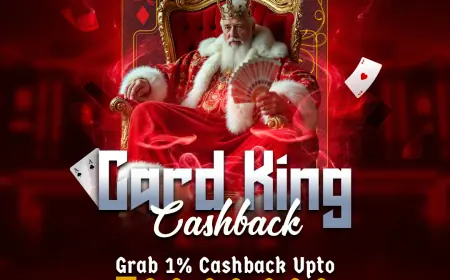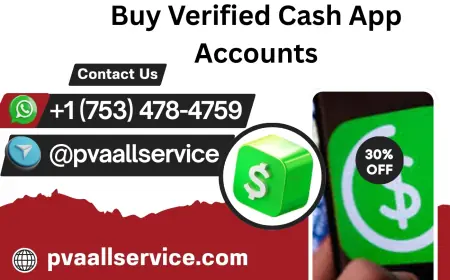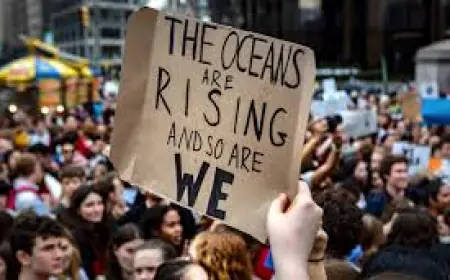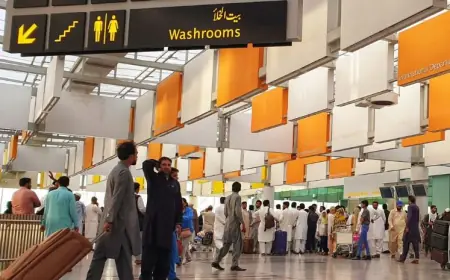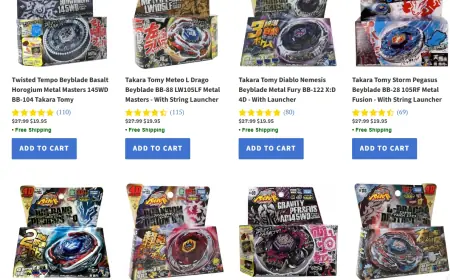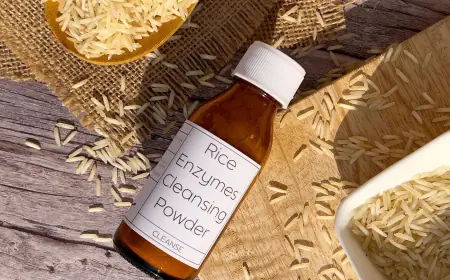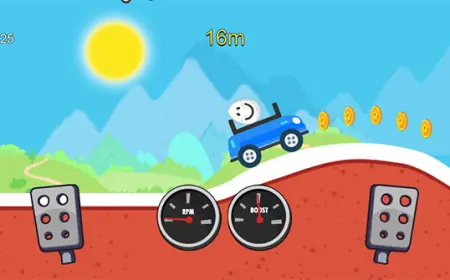Chrome Net Internals DNS: Your 2025 Guide to Fixing DNS with Chrome
Learn how to use Chrome Net Internals DNS to clear your DNS cache, fix website loading issues, and boost browsing speed across all devices in 2025.
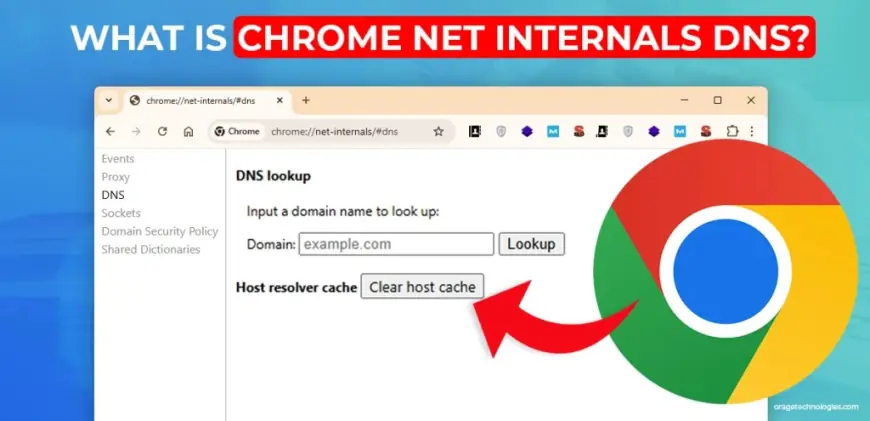
Ever tried opening a webpage only for it to spin endlessly or show a loading error? The issue might be hiding in your DNS cache. As you browse the web, Chrome stores DNS data to speed up future visits—but if that information becomes outdated or corrupted, it can do more harm than good.
Thankfully, Google Chrome includes a powerful tool known as Chrome Net Internals DNS. This built-in feature lets you inspect and clear your DNS cache, which can often fix website loading problems in just a few clicks.
What is chrome-net-internals-dns?
Chrome Net Internals DNS is an internal diagnostic page in Google Chrome. It gives you access to DNS-related information and lets you clear cached DNS records. These cached records can sometimes be the reason why pages load slowly, fail to load, or redirect incorrectly.
To use this tool, type the following into your Chrome address bar:
Hit Enter, and you’ll land on a dashboard that displays your browser’s DNS cache and the option to clear it.
What Can chrome-net-internals-dns Do?
This isn’t just a basic DNS cleaner. Here’s what you can do with it:
DNS Testing
Quickly check the IP address associated with any domain. Great for diagnosing DNS errors.
DNS Record Viewer
See all current DNS entries stored in Chrome and their expiration times (TTL).
DNS Prefetch Control
Chrome tries to guess where you’ll go next and preloads DNS records. While this helps speed things up, it can also cause odd errors.
Active Network Monitoring
Track open network sockets and proxy settings to understand network behavior.
How to Flush DNS Cache with Chrome Net Internals DNS (Desktop)
Want to refresh your browser's DNS records? Follow these steps:
-
Open Chrome.
-
In the address bar, type
chrome://net-internals/#dnsand press Enter. -
Click Clear host cache.
-
Then go to
chrome://net-internals/#socketsand click Flush socket pools. -
Restart Chrome.
This process resets DNS memory and can fix slow-loading or incorrectly routed sites.
Clear DNS Cache on Mobile (Android/iPhone)
On mobile, you can’t access chrome-net-internals-dns directly, but you can still refresh DNS-related data by clearing your browser cache:
-
Open Chrome on your phone.
-
Tap the three-dot menu.
-
Go to History > Clear browsing data.
-
Choose All time as the time range.
-
Select Cookies and site data and Cached images and files.
-
Tap Clear data.
This resets cached content, including expired DNS info.
Why Use Chrome Net Internals DNS?
Corrupted DNS records can lead to:
-
Webpages not loading.
-
Redirects to old or wrong addresses.
-
Slow website response.
By clearing Chrome’s DNS cache with Chrome Net Internals DNS, you ensure faster, safer, and more accurate browsing.
Alternative Ways to Flush DNS (If chrome-net-internals-dns Fails)
If you can't accessChrome Net Internals DNS, try these system-level commands:
On Windows:
-
Open Command Prompt as Admin.
-
Run:
On macOS:
Open Terminal and run:
On Linux:
Run in Terminal:
You can confirm the cache was flushed by typing:
Extra Tips for DNS Performance
-
Restart the DNS client service on Windows.
-
Reset Chrome flags via
chrome://flagsand click Reset all to default. -
Use reliable public DNS providers like Google DNS (8.8.8.8) or Cloudflare DNS (1.1.1.1) for better speed and privacy.
Pros and Cons of chrome-net-internals-dns
| Pros | Cons |
|---|---|
| Speeds up internet browsing | May remove helpful cache entries |
| Fixes DNS-related errors quickly | Not user-friendly for beginners |
| Built into Chrome, no extra software needed | Requires manual access |
Final Thoughts
Chrome Net Internals DNS is a valuable built-in utility in Google Chrome for clearing outdated DNS entries and resolving connectivity issues. Whether you’re a casual browser or a tech-savvy user, keeping your DNS cache clean can enhance your web experience.
Try it next time your browser acts up—you may just fix your internet woes in seconds.
Frequently Asked Questions (FAQs)
Q: What does chrome-net-internals-dns do?
It displays your browser’s DNS cache and lets you clear it to resolve connection problems.
Q: Is chrome-net-internals-dns safe to use?
Yes. It’s built into Chrome and designed for performance troubleshooting.
Q: How often should I clear DNS cache?
Every 1–2 weeks or whenever you experience DNS-related issues like loading delays or wrong redirects.
What's Your Reaction?
 Like
0
Like
0
 Dislike
0
Dislike
0
 Love
0
Love
0
 Funny
0
Funny
0
 Angry
0
Angry
0
 Sad
0
Sad
0
 Wow
0
Wow
0