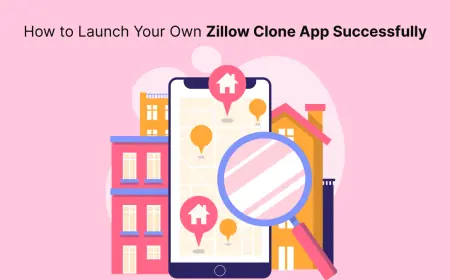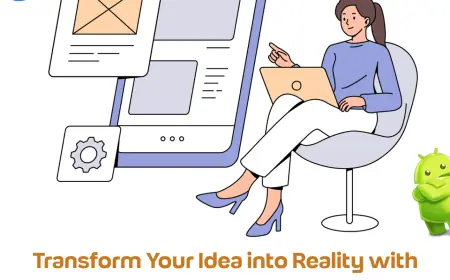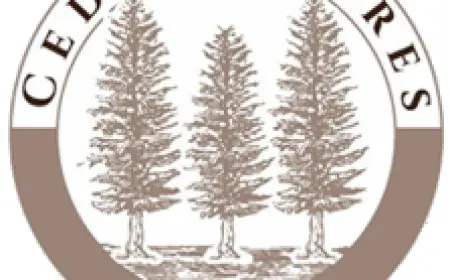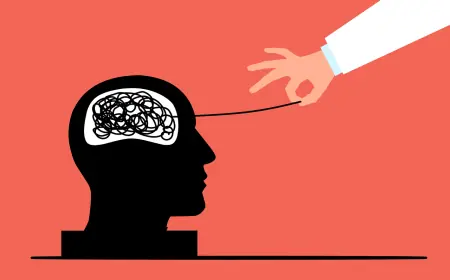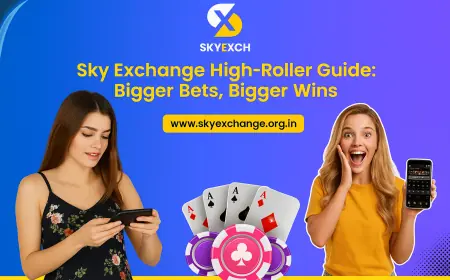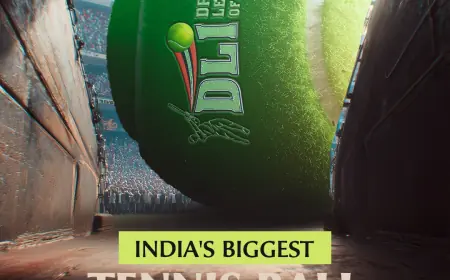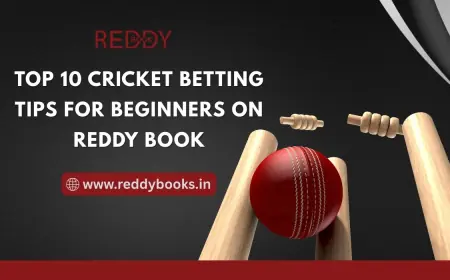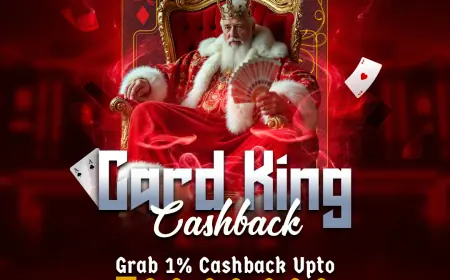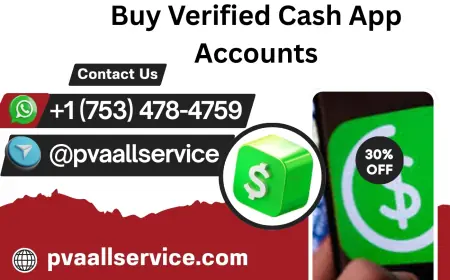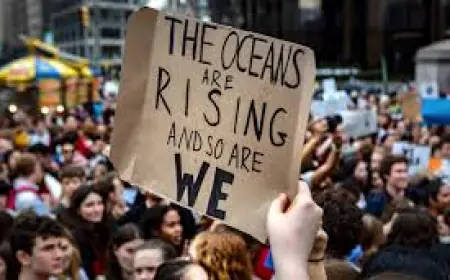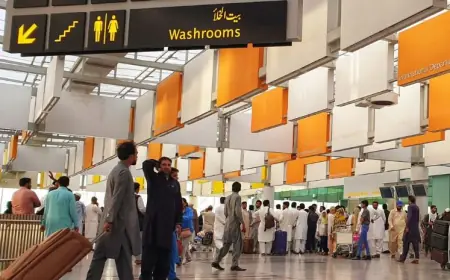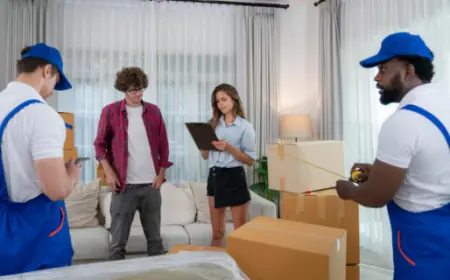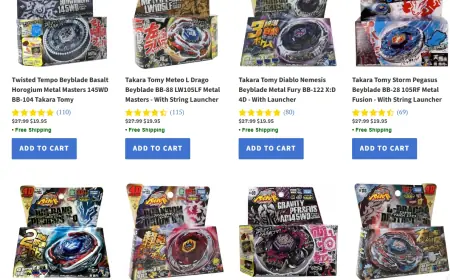Your First MySQL Tutorial: Learn the Basics in Simple Steps
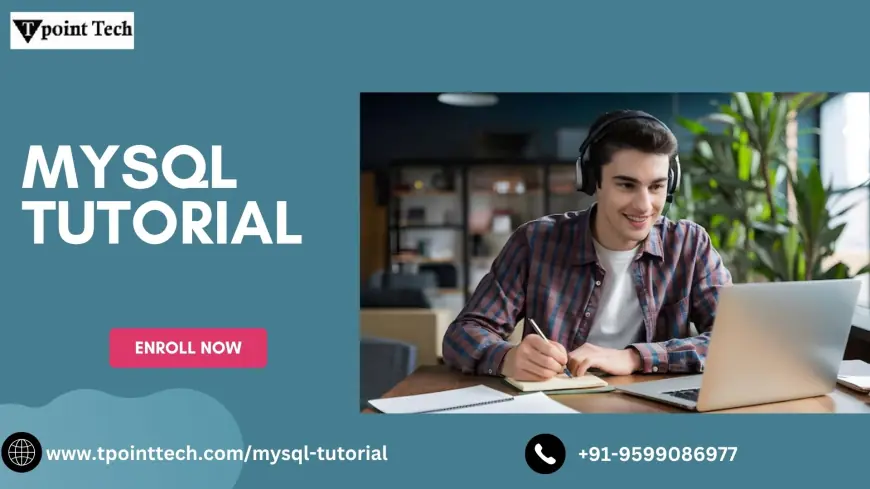
If you're just starting to learn databases and SQL, you've come to the right place! MySQL is one of the most popular and widely-used relational database management systems (RDBMS). Whether you're building a website, managing a data-driven application, or just learning for personal growth, knowing MySQL is a valuable skill. In this tutorial, we will guide you through the basics of MySQL with easy-to-understand steps and examples.
What is MySQL?
MySQL is an open-source RDBMS that uses Structured Query Language (SQL) to interact with data. A relational database organizes data into tables, which are made up of rows and columns. MySQL stores and retrieves this data efficiently, making it ideal for applications that require complex queries, transactions, and large amounts of data.
Prerequisites
Before we dive into MySQL, you need a few things:
-
MySQL Installed: Make sure MySQL is installed on your computer. You can download it from the official MySQL website.
-
MySQL Workbench or Command Line Client: MySQL Workbench is a graphical interface that makes working with databases easier, but you can also use the command line if you prefer.
-
Basic Understanding of Databases: It’s helpful to know some basic concepts, like tables, rows, and columns.
Step 1: Setting Up MySQL
If you haven't installed MySQL yet, don't worry. Here’s a quick overview of how to set it up:
-
Download MySQL: Go to the MySQL website and choose the right version for your operating system (Windows, macOS, or Linux).
-
Install MySQL: Follow the installation instructions. During installation, make sure to note down your root password as you will need it to log into the MySQL server.
-
Launch MySQL Workbench: Once installed, open MySQL Workbench or use the MySQL command line interface.
Step 2: Connecting to MySQL
After setting up MySQL, you need to connect to the database server. Here’s how you can do it:
-
Using MySQL Workbench:
-
Open MySQL Workbench and click on the + button to create a new connection.
-
Enter the hostname (usually
localhostif you're running it on your local machine), your username (typicallyrootfor beginners), and the password. -
Click Test Connection to ensure everything is set up properly. If the test is successful, click OK.
-
-
Using the Command Line:
-
Open your terminal or command prompt and type the following command to log in:
mysql -u root -p -
After entering your password, you will be connected to the MySQL server.
-
Step 3: Creating Your First Database
Once you're logged in, it's time to create your first database! In MySQL, a database is a container that holds your tables.
-
To create a database, use the
CREATE DATABASEstatement. Let’s create a database calledschool:CREATE DATABASE school; -
To confirm the database was created, use the
SHOW DATABASEScommand:SHOW DATABASES; -
You should now see
schoollisted among the databases.
Step 4: Creating a Table
Now that we have a database, let’s create a table inside it. A table stores your data in rows and columns. In this example, we’ll create a table for students.
-
First, make sure you're using the
schooldatabase:USE school; -
Next, create the
studentstable with columns forid,name, andage:CREATE TABLE students ( id INT AUTO_INCREMENT PRIMARY KEY, name VARCHAR(100), age INT );Here:
-
idis an integer that auto-increments with each new row. -
nameis a text field for the student's name. -
ageis an integer for the student's age.
-
-
To confirm the table was created, you can list all tables in the database:
SHOW TABLES;You should see
studentslisted.
Step 5: Inserting Data into the Table
Now that we have our table, let's insert some data. We’ll add a few students into the students table.
-
Use the
INSERT INTOstatement to add rows to the table. For example:INSERT INTO students (name, age) VALUES ('Alice', 20), ('Bob', 22), ('Charlie', 21); -
To verify the data has been inserted, use the
SELECTstatement:SELECT * FROM students;This will display all rows in the
studentstable, showing theid,name, andageof each student.
Step 6: Querying Data from the Table
Now that we have data in our table, let’s learn how to query it. The SELECT statement is used to retrieve data from a table.
-
To get all students, simply run:
SELECT * FROM students; -
If you only want to retrieve students over a certain age, you can add a
WHEREclause:SELECT * FROM students WHERE age > 20; -
To sort the results by age, use the
ORDER BYclause:SELECT * FROM students ORDER BY age DESC;
Step 7: Updating Data
You can also update existing data in the table. Let’s say we need to change Bob’s age.
-
Use the
UPDATEstatement:UPDATE students SET age = 23 WHERE name = 'Bob'; -
To verify, use
SELECTagain:SELECT * FROM students;
Step 8: Deleting Data
If you need to remove data from a table, you can use the DELETE statement.
-
To delete a student named Alice, use:
DELETE FROM students WHERE name = 'Alice'; -
To confirm the deletion:
SELECT * FROM students;
Conclusion
Congratulations! You’ve just completed your first MySQL tutorial. You’ve learned how to:
-
Set up and connect to MySQL
-
Create a database and table
-
Insert, query, update, and delete data
These are just the basics, but now you have a strong foundation to dive deeper into more complex SQL operations, like joins, indexing, and optimization.
What's Your Reaction?
 Like
0
Like
0
 Dislike
0
Dislike
0
 Love
0
Love
0
 Funny
0
Funny
0
 Angry
0
Angry
0
 Sad
0
Sad
0
 Wow
0
Wow
0